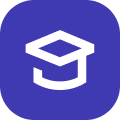Resources
Welcome to Day 1 folks! In today's training you learned a lot about the concept of a DocType. Now it is time for you to explore and practice more!
Prerequisites
Before proceeding with this exercise, make sure you do the following:
- Create a new site in your local machine / bench
- Enable developer mode on this site
- Create a new custom app and install it on the above mentioned site (you can name the app
airplane_mode).
Exercise: Airplane Mode
Let us model a hypothetical flight ticket system while learning a few new concepts on the way!
Airline DocType
Since, you now know how to create a new DocType, go ahead and create one with the following specs:
Name
Airline
Naming Rule
Set by User
Fields
- Founding Year (Int, Non-negative)
- Customer Care Number (Data, Mandatory)
- Headquarters (Data, Mandatory)
This DocType (master) will be used to store the data for an Airline. For example, AirAsia, IndiGo etc.
Go ahead, create a few sample records for this.
Airplane DocType
Name
Airplane
Naming Rule
Naming Expression: Name should be of the form: IndiGo-013, AirAsia-006 etc. where the first part is the name of the airline
Fields
- Model (Data, Mandatory)
- Airline (link to Airline DocType, Mandatory)
- Capacity (Int, Non-negative, Mandatory)
This DocType will be used to store a particular flight/airplane of a given Airline. Since, an airline can have multiple airplanes, a link field is used to link every airplane to a given airline. This is a one-to-many relationship, since a particular airplane can belong to only one airline.
Airport DocType
Name
Airport
Naming Rule
Set by user
Fields
- Code (Data, Mandatory)
- City (Data, Mandatory)
- Country (Data, Mandatory)
This DocType will be used to store the master data for airports.
Flight Passenger DocType
This DocType will be used to store the details of a passenger/traveler.
Name
Flight Passenger
Naming Rule
Auto Incrementing Integers: 1, 2, 3, etc.
Fields
- First Name (Data, Mandatory)
- Last Name (Data)
- Date Of Birth (Date, Mandatory)
Meta
- The First Name should be the title field
- Title field should be shown in link fields
Let's Learn Fetch From
The fetch from feature is a very handy tool when you want to fetch some fields of a DocType to another DocType where it is linked. Let me show you Fetch From in action:
📓 Note: Keep in mind that Fetch From only does the fetching once, it does not keep the fields in sync.
Airplane Ticket DocType
Now this a very core DocType! This DocType must be a Submittable DocType.
Name
Airplane Ticket
Naming Rule
Naming Expression: Name should be of the form: IndiGo-013-BLR-to-BOM-002 where IndiGo-013 is the airplane name, BLR is the code of the source airport and BOM is the code of the destination airport
Fields
- Passenger (link to Flight Passenger, Mandatory)
- Source Airport (link to source Airport, Mandatory)
- Destination Airport (link to destination Airport, Mandatory)
- Source Airport Code (fetched from
Source Airport, Read-only, Mandatory) - Destination Airport Code (fetched from
Destination Airport, Read-only, Mandatory) - Flight (link to Airplane DocType, Mandatory)
- Departure Date (Date, Mandatory)
- Departure Time (Time, Mandatory)
- Duration of Flight (Duration, Mandatory)
The form should look identical to the screenshot below, along with the column and section breaks:
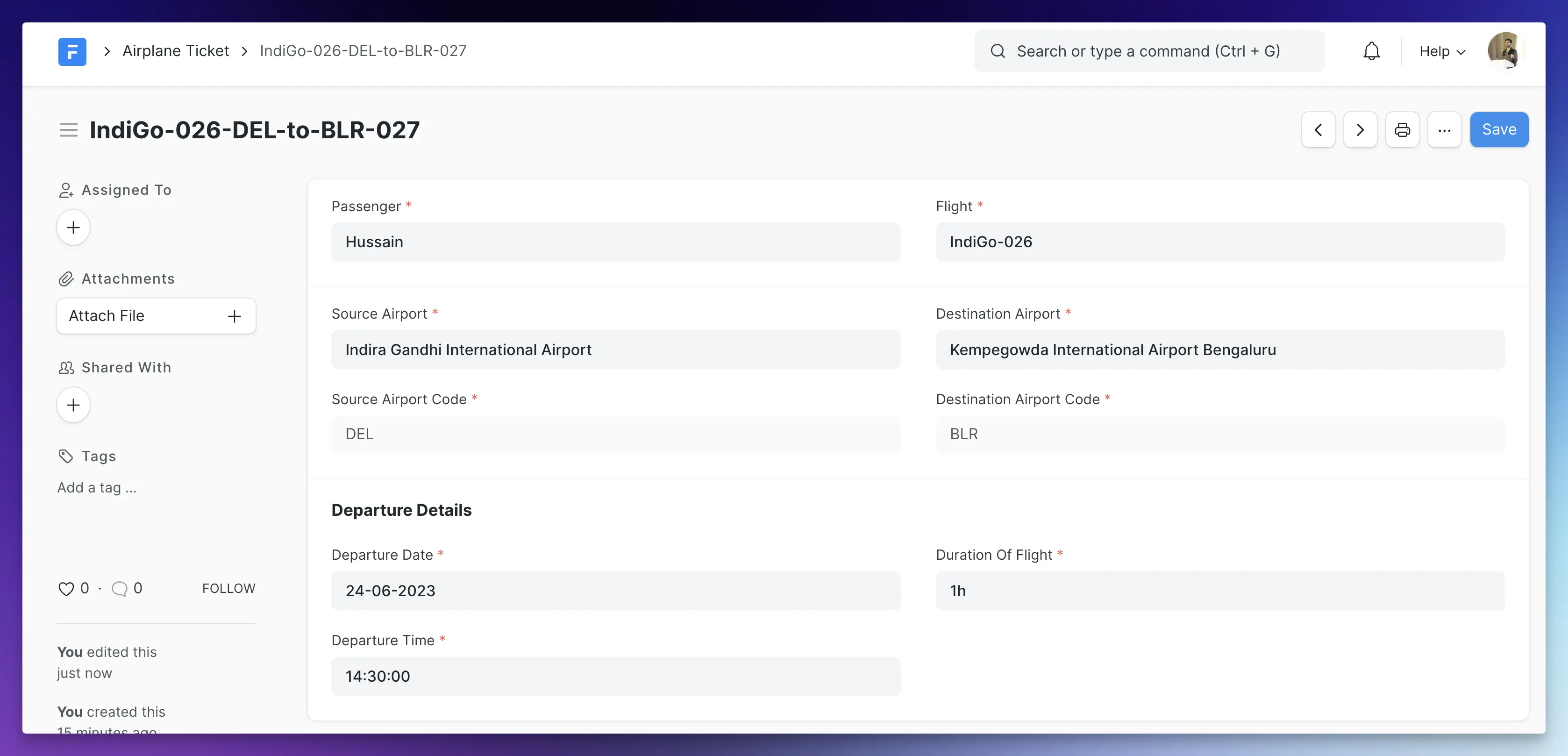
🚀 Tip: Feel free to use the new Form Builder to easily layout your DocType form.
Meta
- Any changes to a document of this DocType should be tracked.
- The source and destination airport codes should be visible in the list view
- Departure Date should be in the standard list view filters
Document States
Connections / Linked Documents
Tasks
Using the knowledge you picked up in the above two videos, complete the following tasks in your Airplane Mode app:
Ticket Status
- Add a new field named
Status(Select, Mandatory) in your Airplane Ticket DocType. The options should be:Booked,Checked-In,Boarded. The default should beBooked. - Map the status to colors according to the below shown mappings:
Booked: GrayChecked-In: PurpleBoarded: Green
Airline Connection
- Add a connection link in the Airline DocType that links to all the Airplanes of this airline:
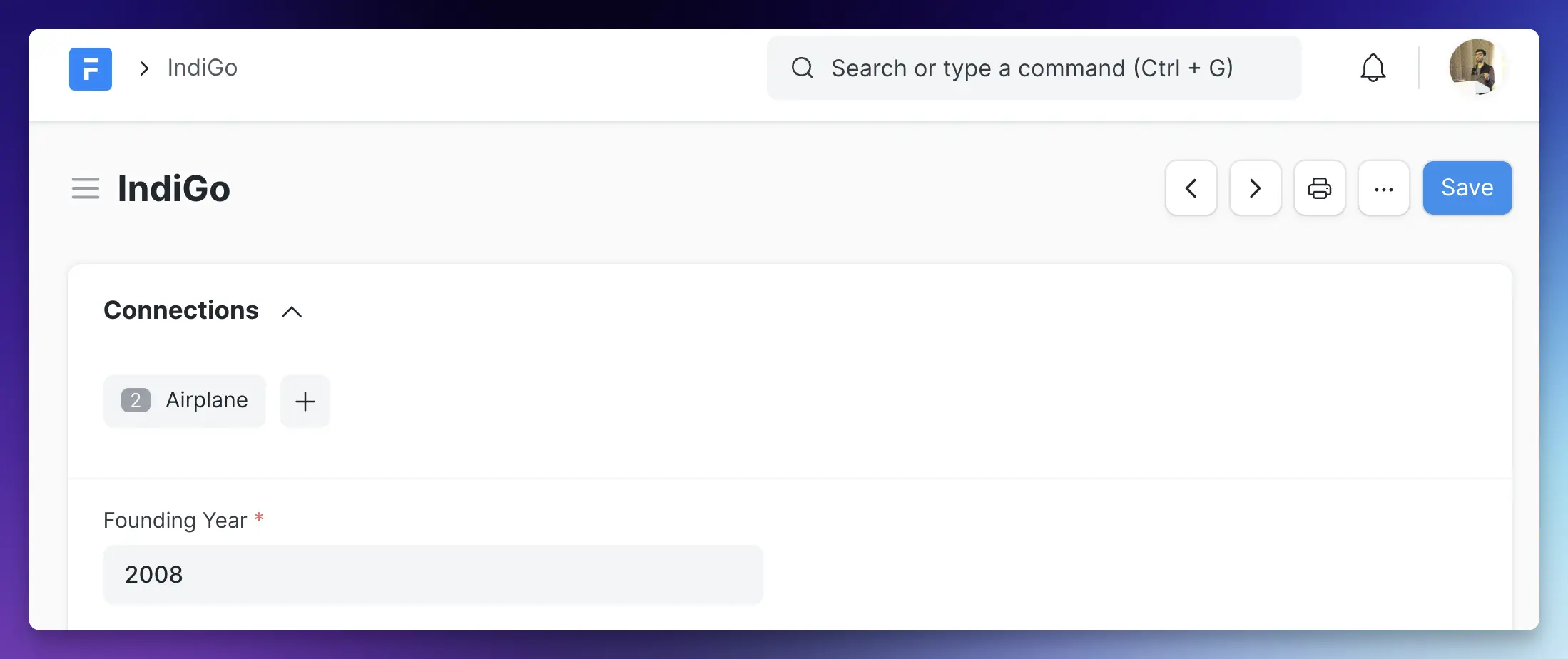
- Add a connection link in the Passenger DocTypes that links to all of her Airplane Tickets:
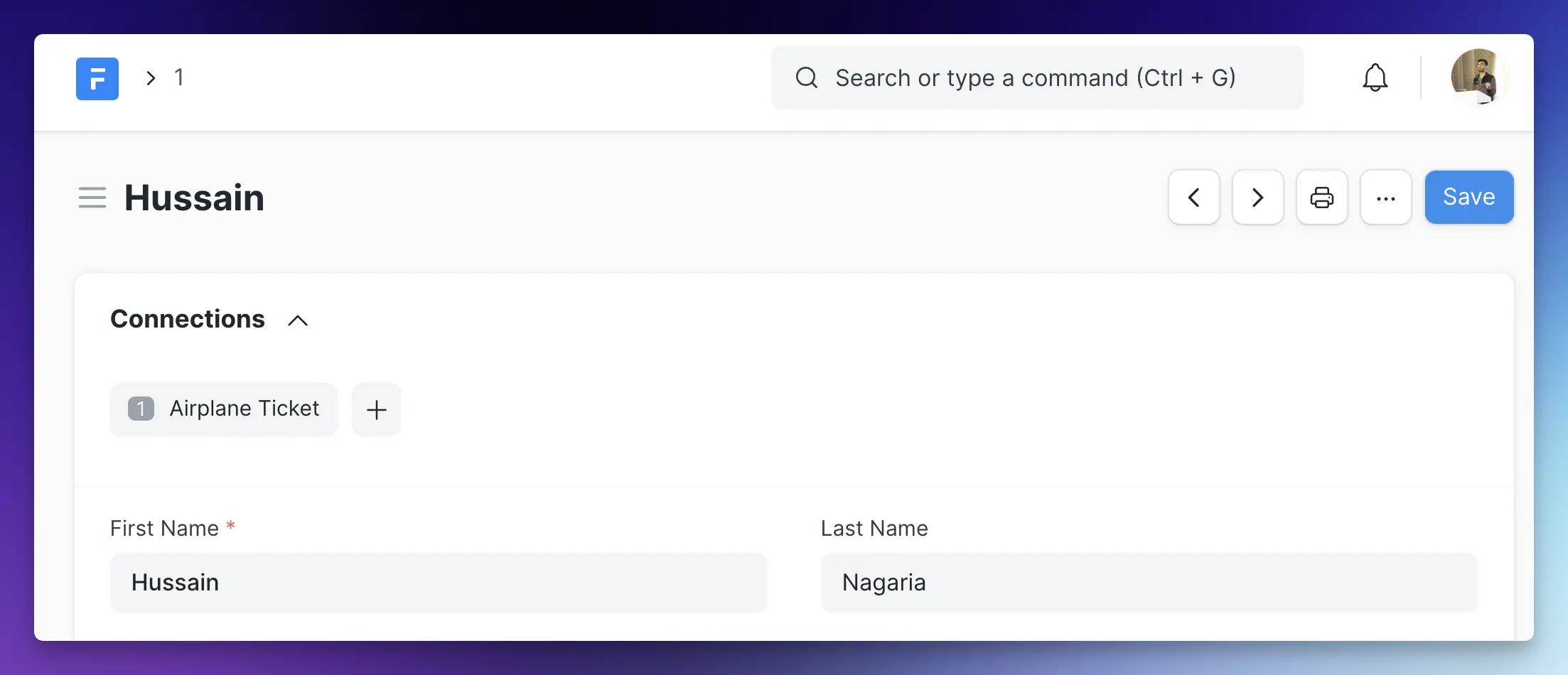
🚀 Tip: Just think how handy the Connected Documents feature can be for the users! When you are building some connected DocTypes, always think how you can use this feature to make the navigation easier.
Airplane Mode Workspace
Start by reading this documentation on Workspaces in Frappe Framework.
Create a new workspace with 3 shortcuts as shown below:
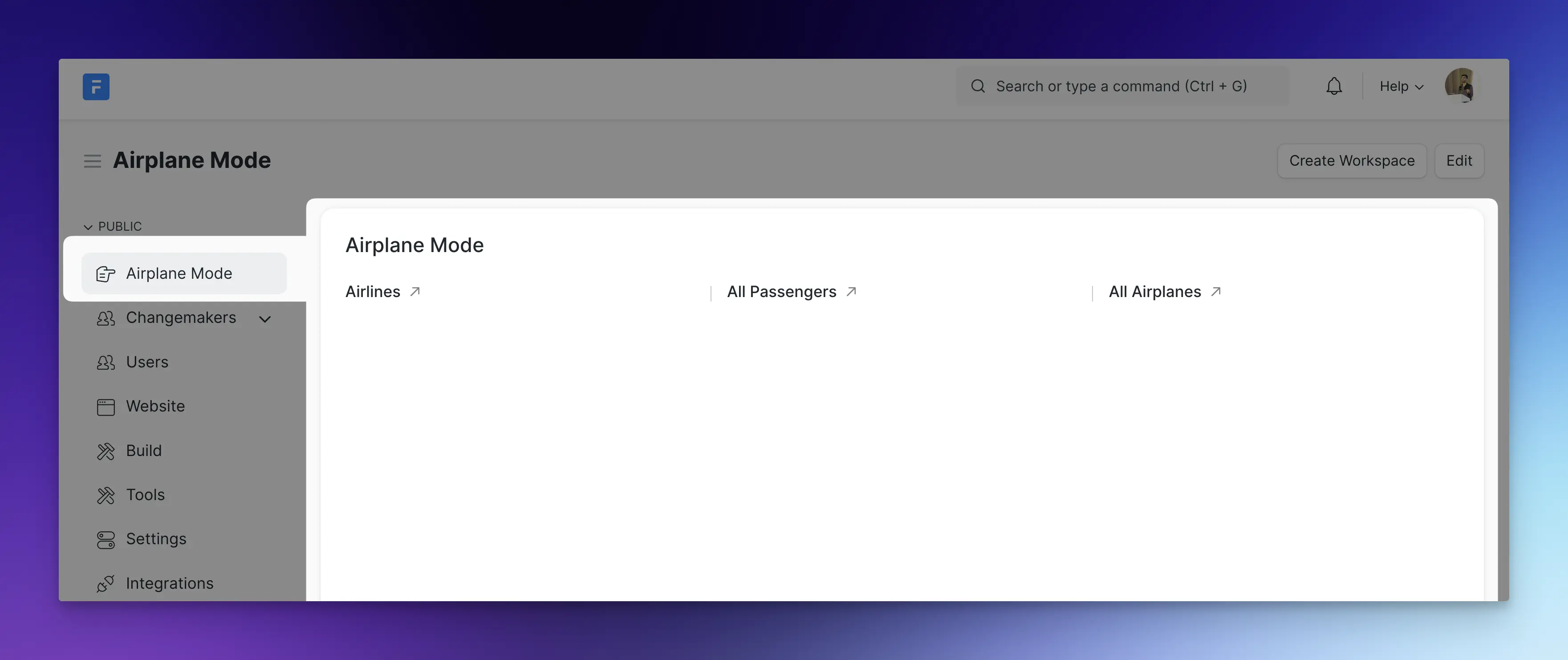
- Airlines: Shortcut to Airline DocType List
- All Passengers: Shortcut to Flight Passenger DocType List
- All Airplanes: Shortcut to Airplane DocType List
Submission [Mandatory for Certification]
📓 Note: If you are unable to complete any task, please feel free to ask them in the next training session or on TG after that. But DO NOT give up before that, try to read the docs, Frappe source code etc. if you don't know something.
Go to your custom app where you have created the above mentioned DocTypes and compress the files airplane.json, airline.json, airplane_ticket.json and flight_passenger.json to a .zip archive.
🚩 Before You Submit: Make sure the DocType names and field names match the above mentioned verbatim. Don't add any extra fields.
Visit this portal to submit your assignment.
If you have any problems in submitting the assignment or find a bug in the portal, please drop me an email at school@frappe.io
Essential Reading List
Skim though Document API documentation
[BONUS] Would like to get more practice?
If you want to tackle some more challenges, you can try to achieve the following:
Use a tool like Postman or Insomnia or
curlto talk to the REST API to perform CRUD (create, read, update, delete) operation on Airline and Airplane DocTypes.Create a new Web Page (using
Web PageDocType) accessible at/about-meroute with a Hero section and cards section identical to the one in the screenshot:
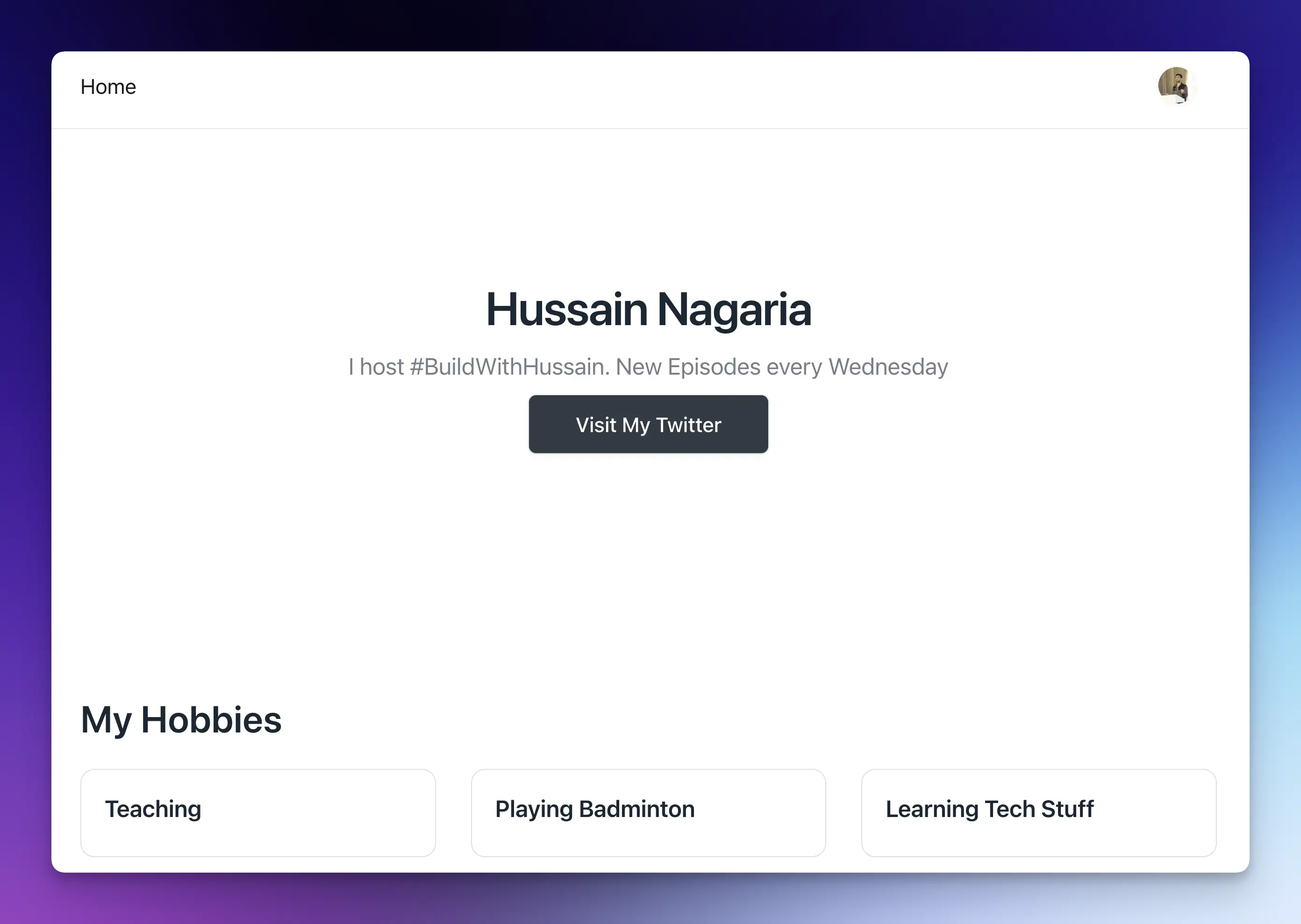
Use the Data Import tool to import 5 new
Airlinerecords into the system.Use the Data Export tool to export all the
Airplane Ticketdocuments (be sure to create some test records first!) as a CSV file.