Create a Batch
A batch is a group of learners enrolled for the same set of courses at the same time. Only Moderators can create batches on the system.
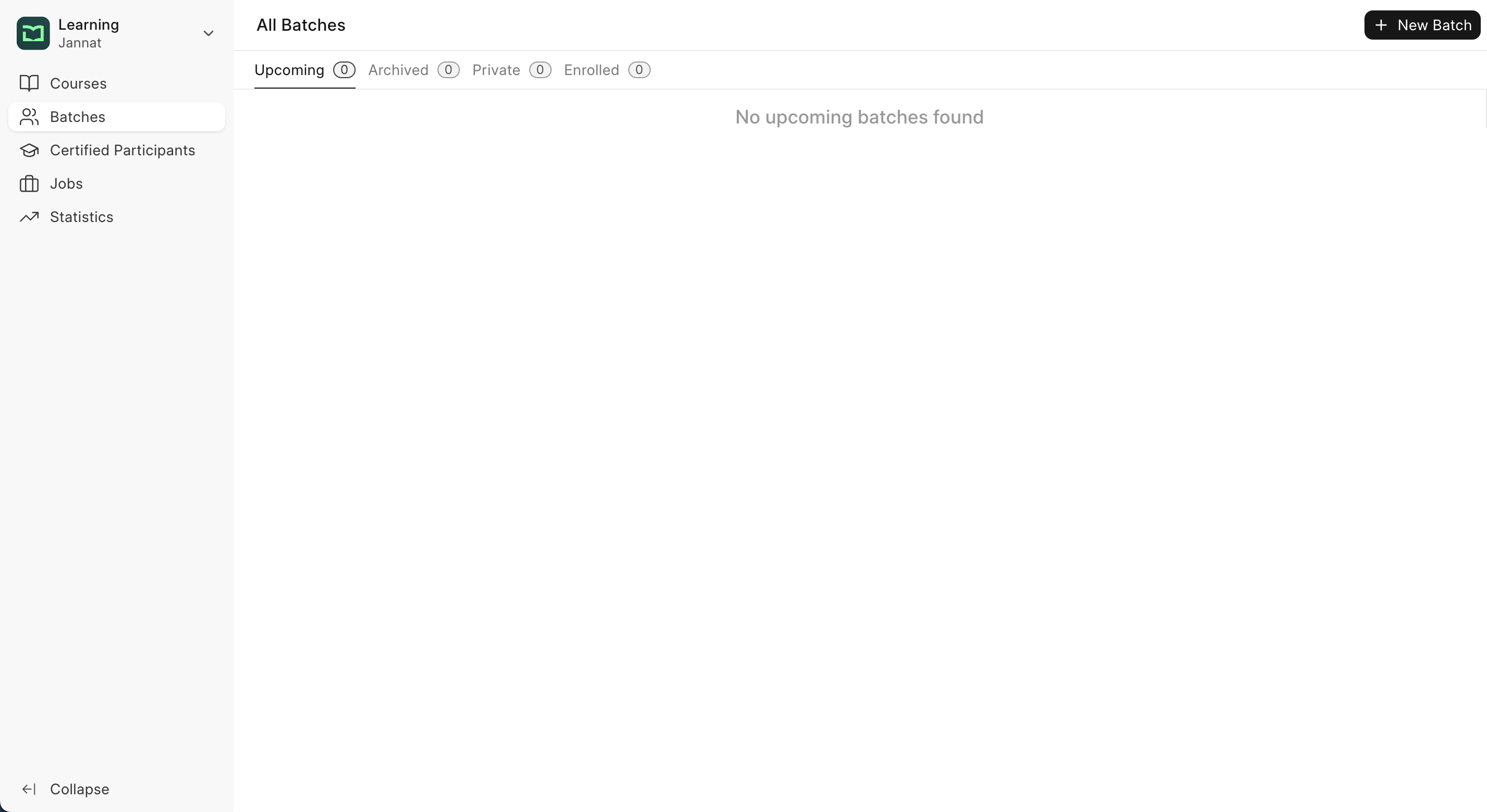
To create a new batch click on the New Batch button. Enter the following batch details in the dialog.
Title: Give the batch an appropriate title.
Description: A short description of the batch. This information appears on the batch details page.
Batch Details: A detailed description of the batch. This can include the syllabus, prerequisites, etc. This appears on the batch details page.
Meta Image: This is the image that will appear when you share the batch's link on any social media platform.
Start Date: The date on which the batch begins.
End Date: The date on which the batch ends.
Start Time: The time when the batch session will start.
End Time: The time when the batch session ends.
Seat Count: Seat Count means the maximum number of students that will be allowed for this batch. Once the batch has this number of students, no more students will be accepted. These restrictions are applied when a user tries to enroll for the batch after payment and also when a moderator manually enrolls students.
Medium: The medium of instruction for the batch. It can be either Online or Offline.
Category: The category of the batch. You can add categories using the LMS Category doctype. These can then be used to categorize batches.
Evaluation End Date: If you want learners to complete their evaluations by a certain date, you can set it here. Learners will not be allowed to schedule evaluation post this date.
Batch Details Raw: This is the raw HTML version of the batch details. You can use this to add any custom HTML to the batch details page.
Paid Batch: If it's a paid batch, you can enable this. If the batch is paid, then the students will have to pay the batch fee before they can enroll for the batch.
Amount: The amount that students will have to pay for the batch if it's a paid batch.
Currency: The currency in which students will have to pay for the batch if it's a paid batch. After entering all these details, save the form. You will be redirected to the batch details page.
Note: Paid Courses will only work if you have setup a Payment Gateway. Read this to know more.
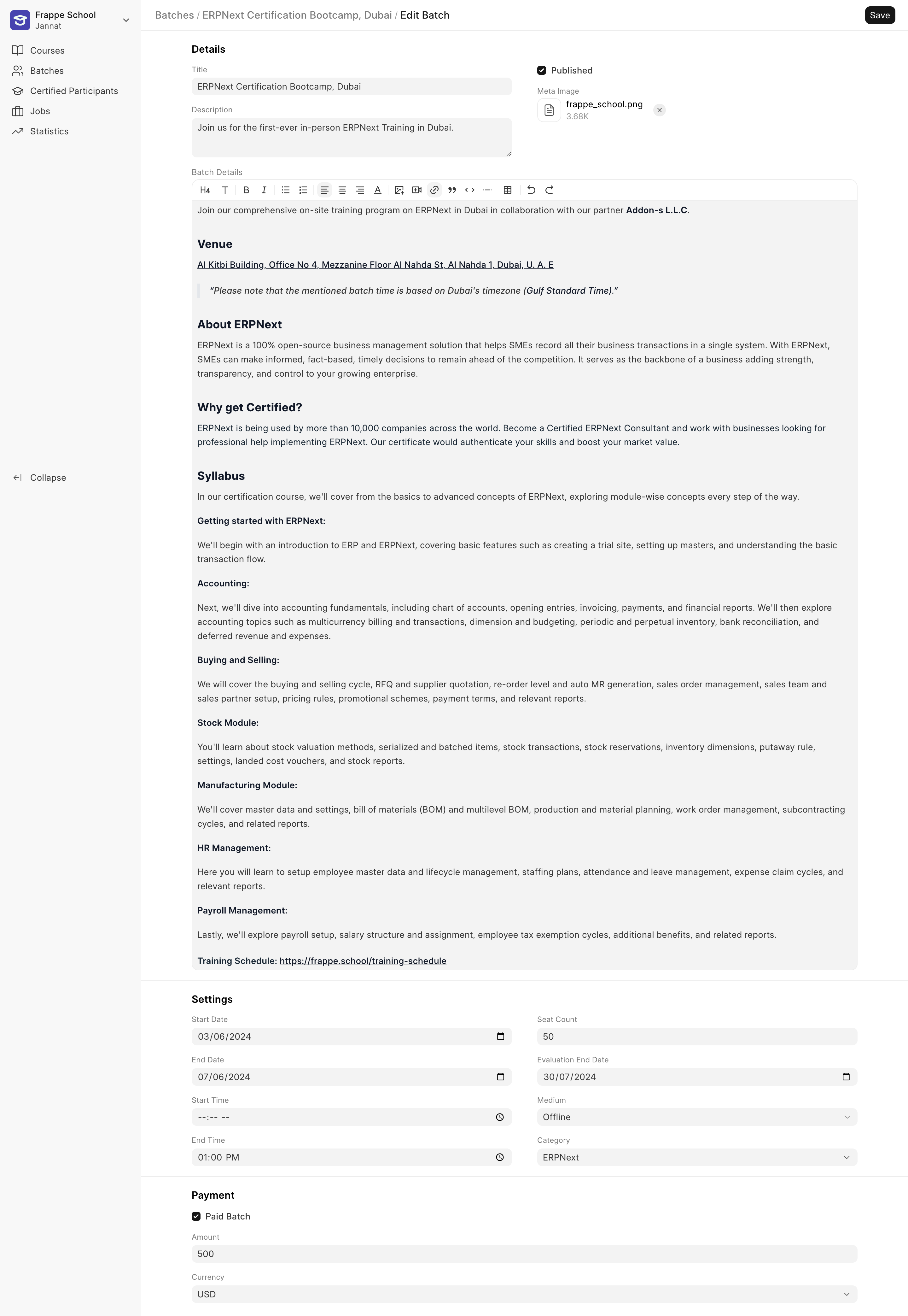
On the batch details page, you see all the batch information you had just entered. You can edit batch information from this page.
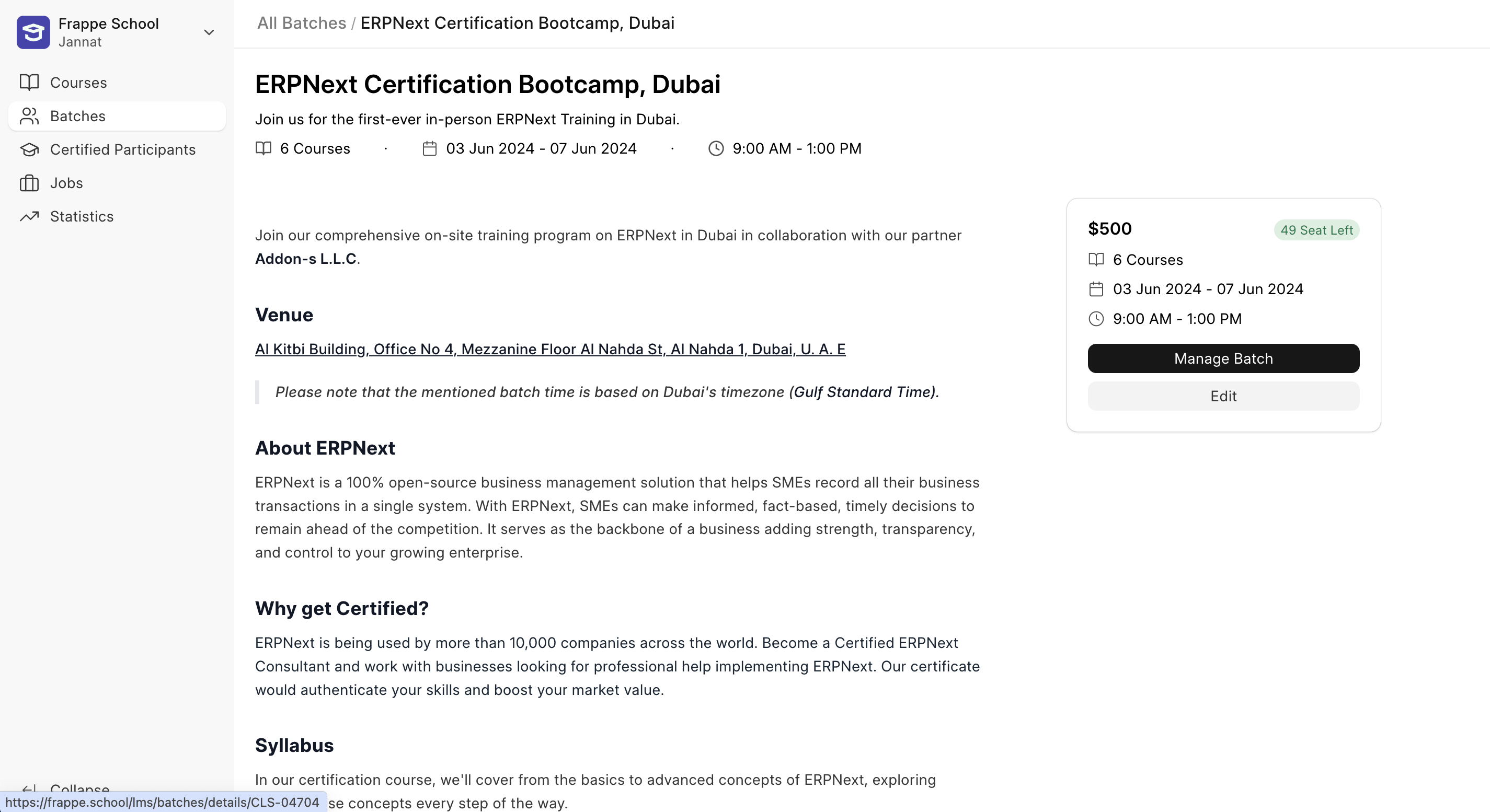
To manage more details of the batch, you can click on the Manage Batch button.
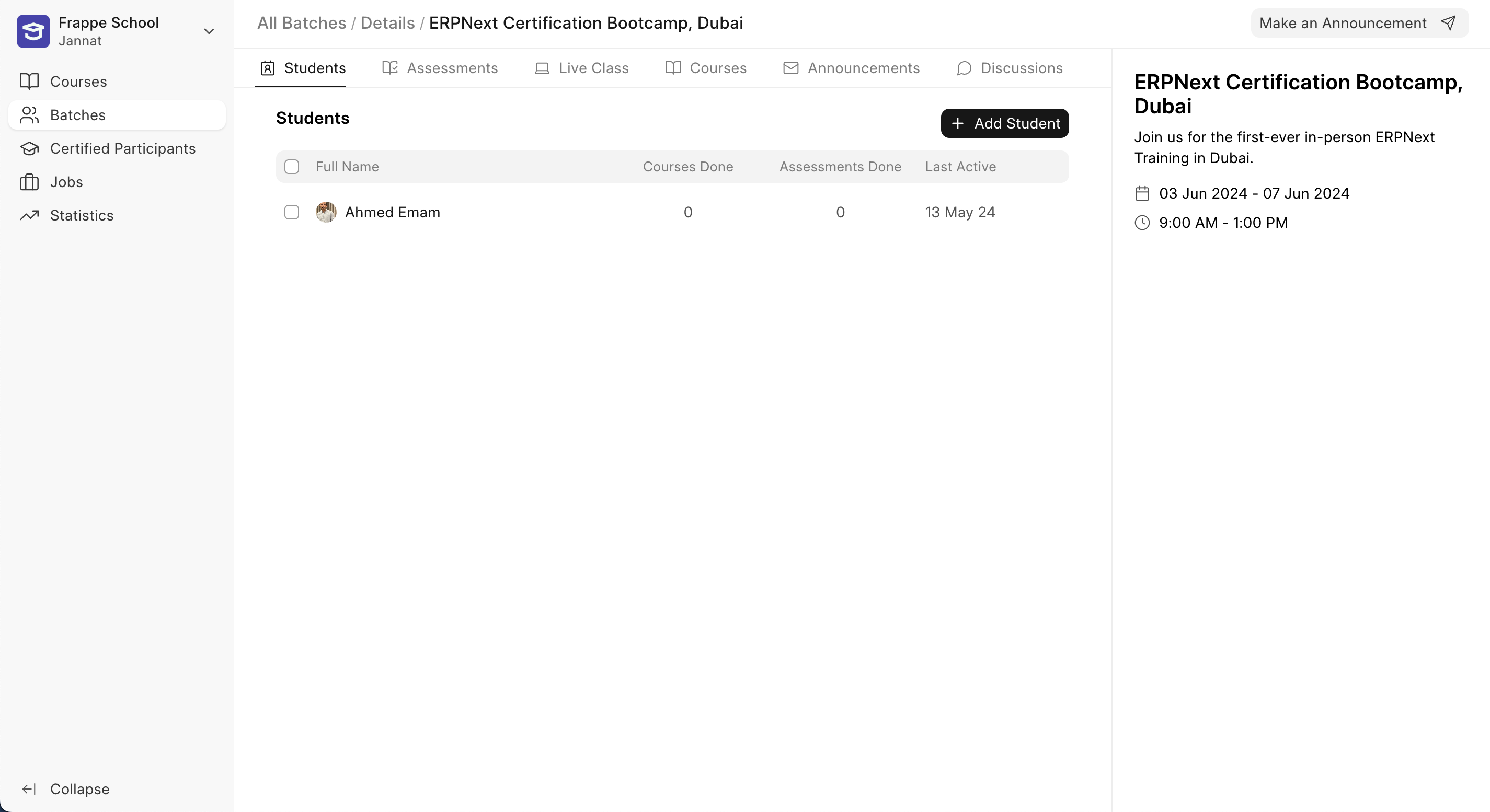
In the batch details are various tabs like Courses, Students, Assessments, Discussions, Live Class, etc. From the Students tab, you can add students manually. All you have to do is enter the Email ID of the student. The student must be a user of the system else you won't be able to add them to the batch.
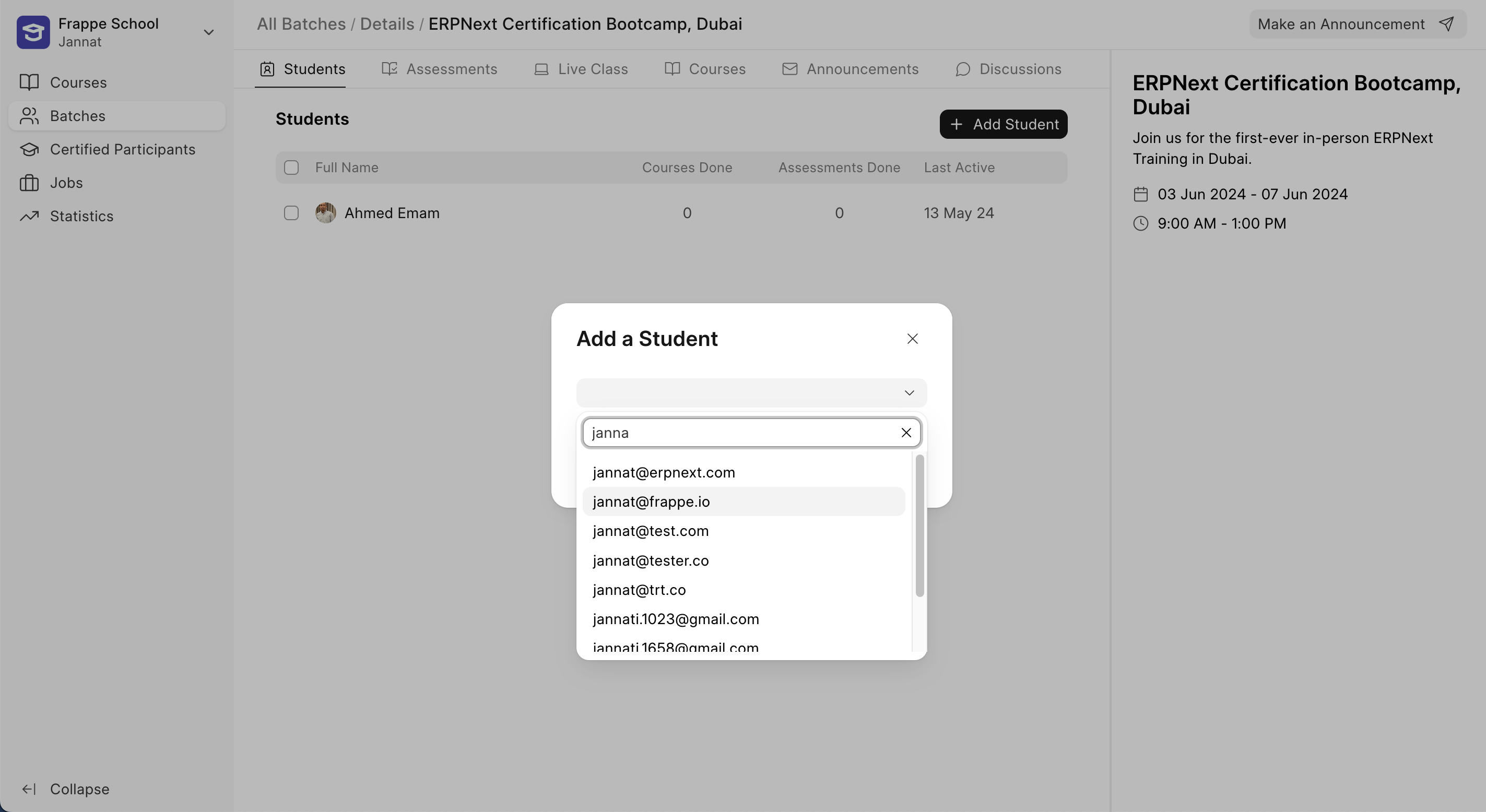
You can similarly add courses to your batch. Learners will have to complete these courses as a part of this batch. You can also add evaluators for each course.
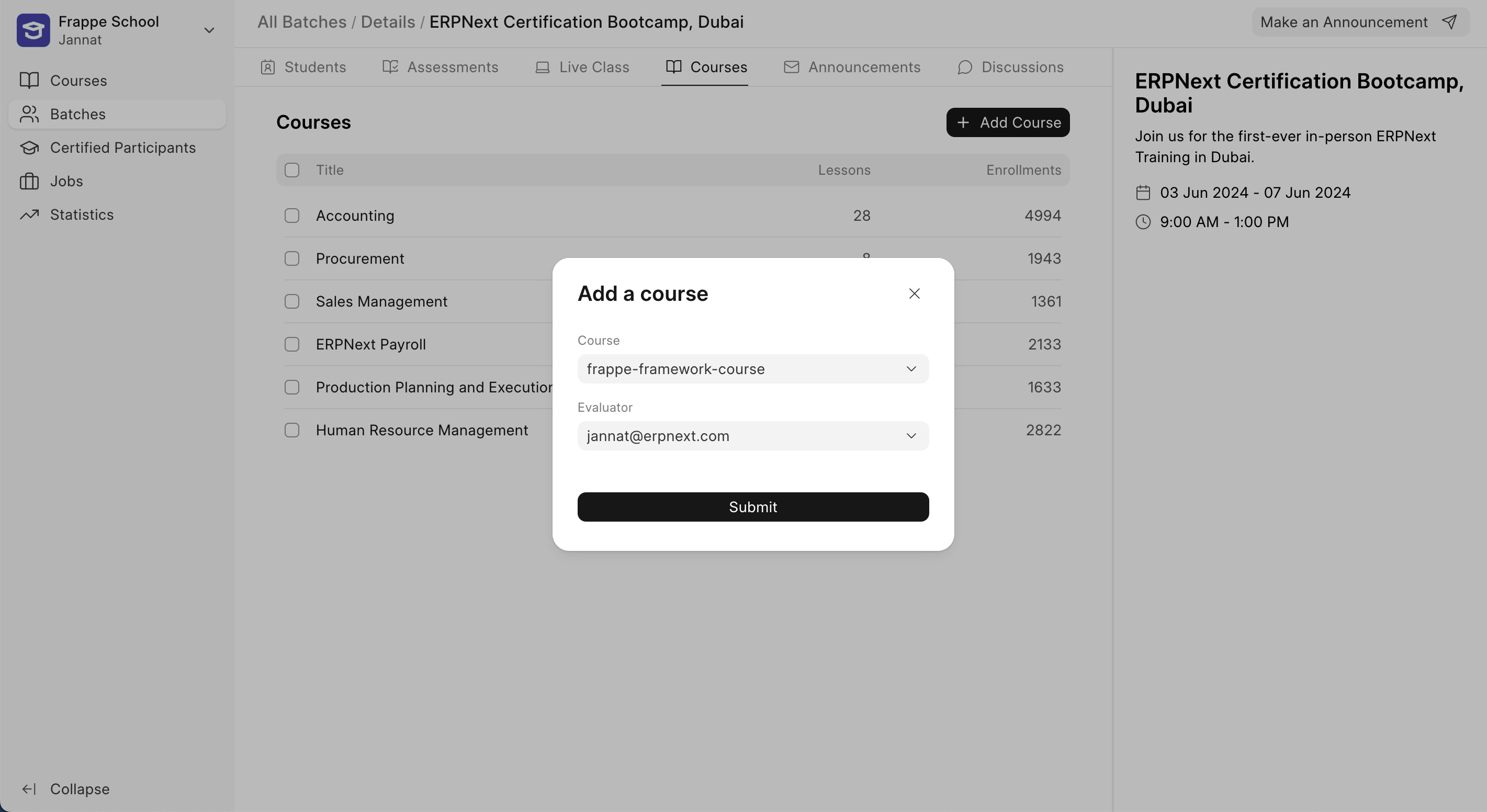
You can add two forms of assessments in a batch, quizzes and assignments. You can then check the status of the assignment and the quiz score for each student.
From the announcements tab, moderators can send important emails to all students of the batch. The emails sent are also displayed in a list. There is also a discussions tab where learners can put in their queries and moderators and other fellow learners can help resolve these queries.
Students Dashboard
Each student has a dashboard on the batch page. There they get to schedule evaluations. They also get to see their upcoming evaluations from this page. It also shows the students the assessments they have attempted and their scores or status for the same.
At the bottom of the dashboard, students see a heatmap. This heatmap highlights the number of activities done by the students during the last few weeks. An activity comprises of one of the following tasks: 1. Completed a lesson 2. Submitted a quiz 3. Submitted an assignment
The heatmap is to motivate students to complete some activities every day and give them an idea of which days they were most productive.
