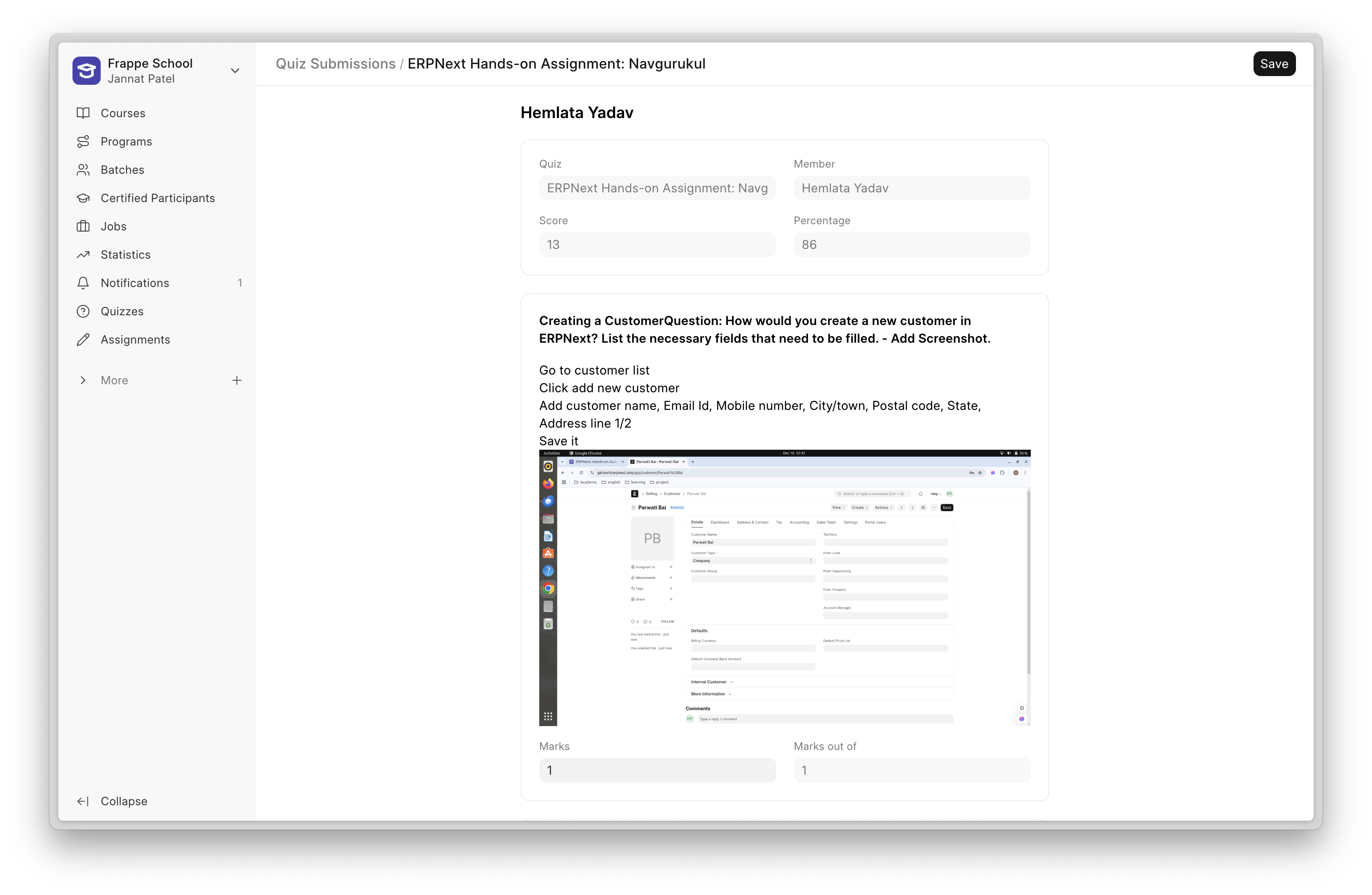Quizzes
In Frappe Learning, you can add quizzes to both courses and batches.
Creating a Quiz
To create a quiz, click on the Quizzes section in the sidebar. You will see the Quiz List, where you can either edit an existing quiz or create a new one.
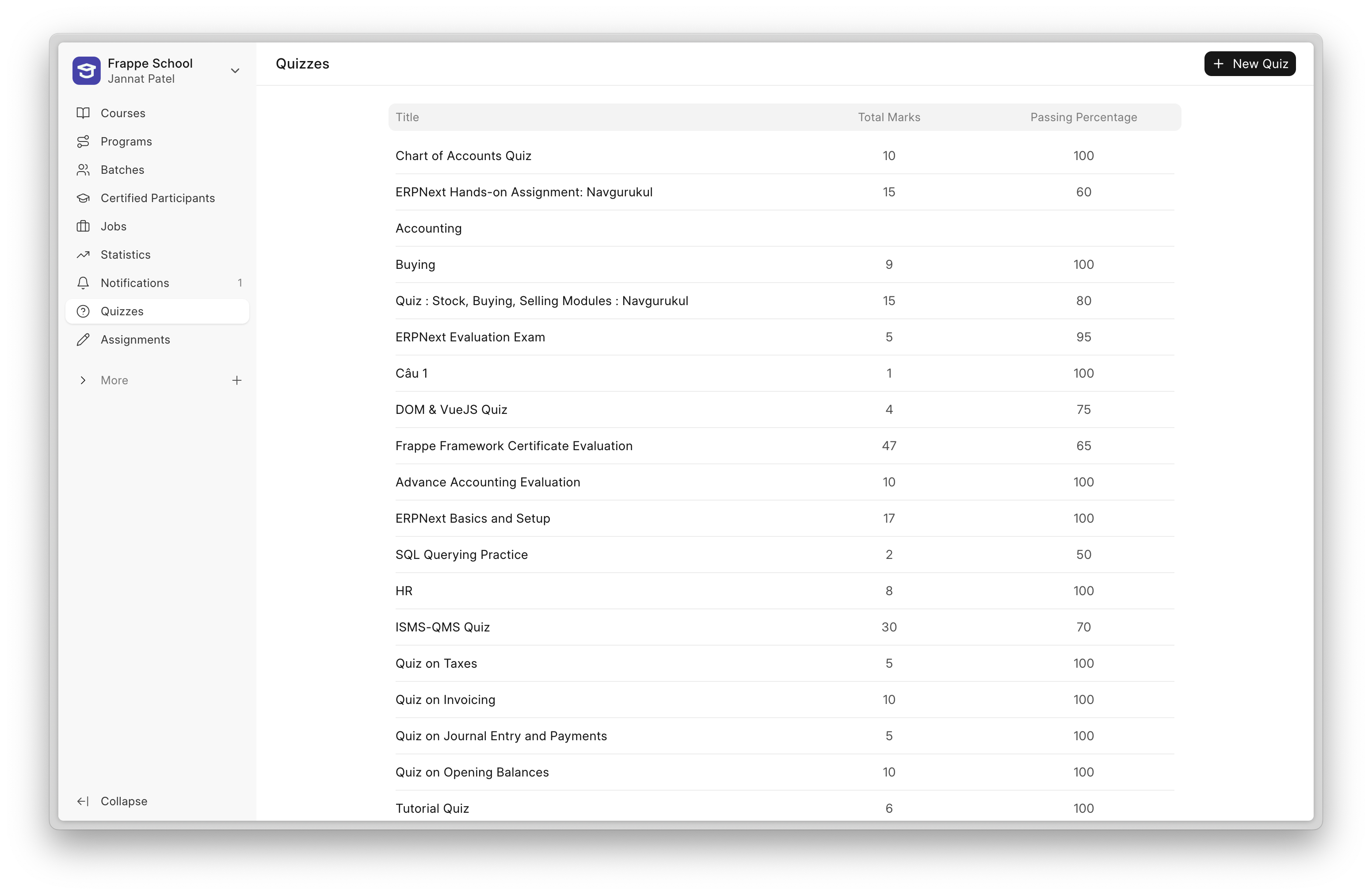
To create a new quiz:
1. Click the New Quiz button.
2. In the form that appears, enter the Title of the quiz and click Save.
After saving, you can configure additional quiz settings:
- Maximum Attempts – The number of times a quiz can be attempted. If set to
0, there is no limit. - Duration – The time limit for completing the quiz.
- Total Marks – The total marks based on the sum of all questions.
- Passing Percentage – The minimum percentage required to pass.
- Show Answers – If enabled, students will see the correct answers after attempting each question.
- Show Submission History – If enabled and multiple attempts are allowed, students will see a table with their previous attempts.
- Shuffle Questions – If enabled, questions will appear in random order.
- Limit Questions – If Shuffle Questions is enabled, you can set a limit on how many questions are shown.
- Example: If a quiz has 50 questions and you set a limit of 10, students will see a random selection of 10 questions each time they attempt the quiz.
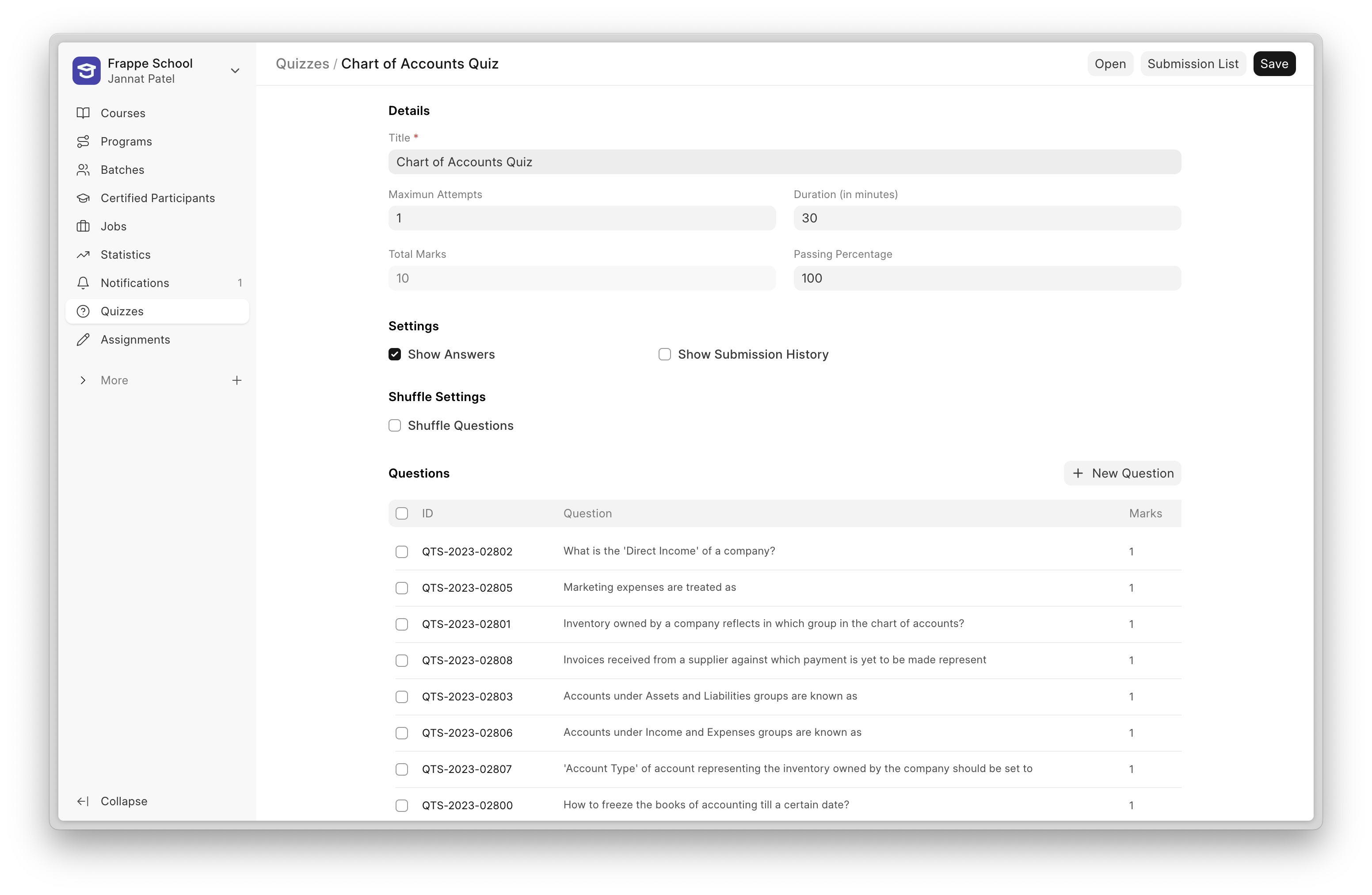
Types of Questions
Multiple Choice
This type allows students to select an answer from multiple choices. You can enter up to four options per question and mark the correct one. Additionally, you can provide explanations for the options. If Show Answers is enabled, students will see the explanation along with the correct answer.
User Input
This type requires students to enter short answers (one or two words). You must enter at least one correct answer, and the student's response will be automatically matched against the provided answers. If the answer matches, it is considered correct.
Open-Ended
These questions do not have predefined correct answers. Students enter detailed responses using a text editor, where they can also add images or screenshots. These responses must be manually graded by the instructor.
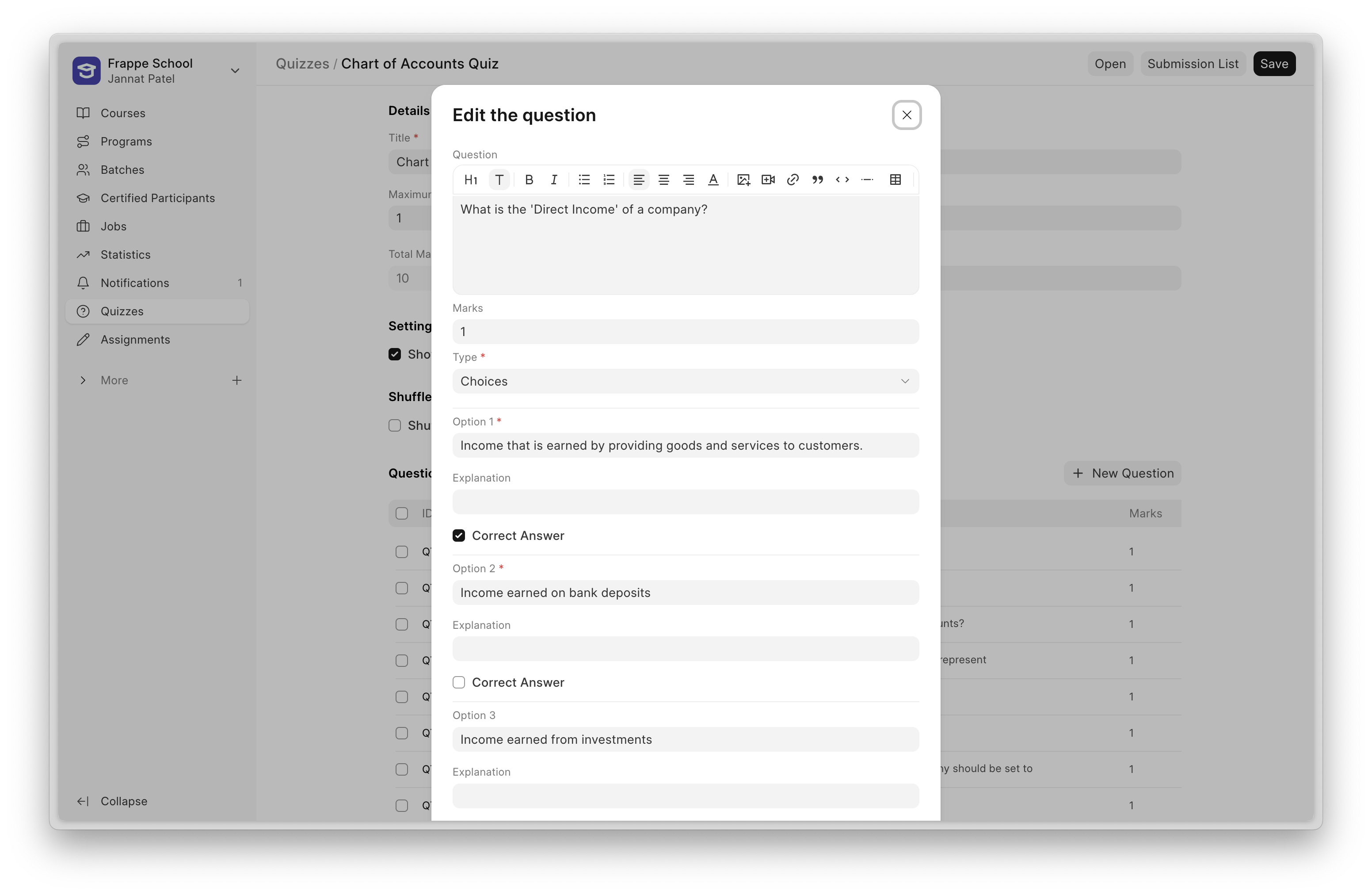
Grading Submissions
For each quiz, instructors have access to the Submission List, which contains all student submissions.
If the quiz includes open-ended questions, instructors can manually review and assign marks. The total marks and percentage will be calculated automatically.