Create a Live Class
Moderators can host a live session from the batch page. The live class is a Zoom integration. Once a live class is created all learners who are a part of the batch will receive a calendar invite. All upcoming live classes will be listed on the batch page. Students can join the current session from the batch page itself.
Setup
To use this feature, you will have to create a Server-to-server OAuth App from the Zoom App Marketplace. You can follow this document for the same. Creating a Server to Server OAuth App provides you with an Account ID, Client ID, and Client Secret.
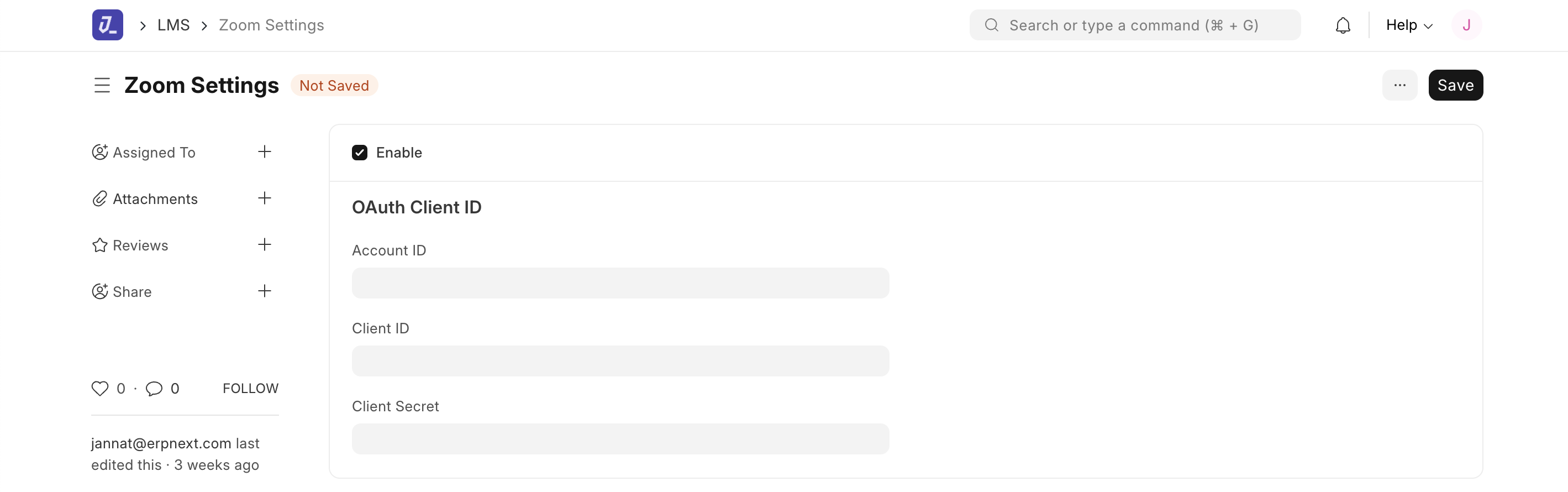
You will then have to enter these values in the Zoom Settings Doctype. Checkout this video for more details.
To send a calendar invite for a Live Class, you will also need to enable Google settings and add the Google calendar of the moderator. To enable Google Settings, follow the steps mentioned in this document.
Once all this has been set up, you can create a live class. To create a live class, visit the batch page. Open the Live Class tab. Click on the button Add Live Class. Fill in the details in the dialog.
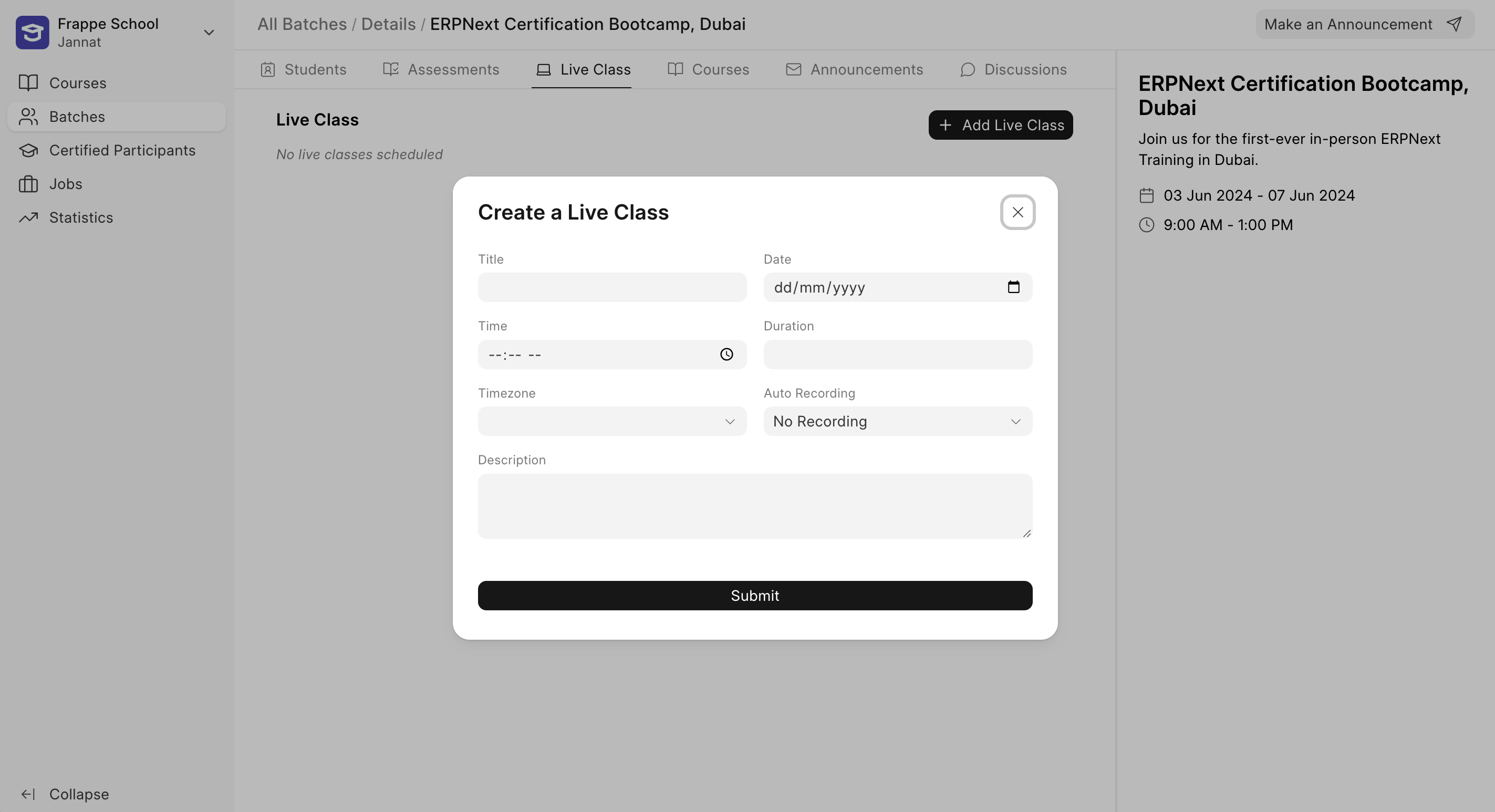
For Auto Recording to work ensure that Automatic Recording is enabled on your Zoom Account.
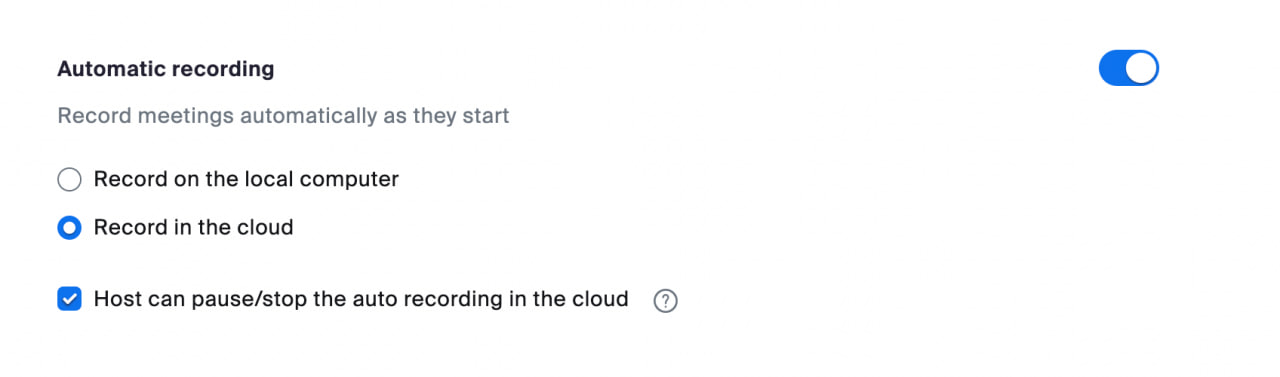
Once the details are submitted, the live class gets saved in your Zoom Account as well as the system backend. A calendar invite also gets sent to all the students of the class.