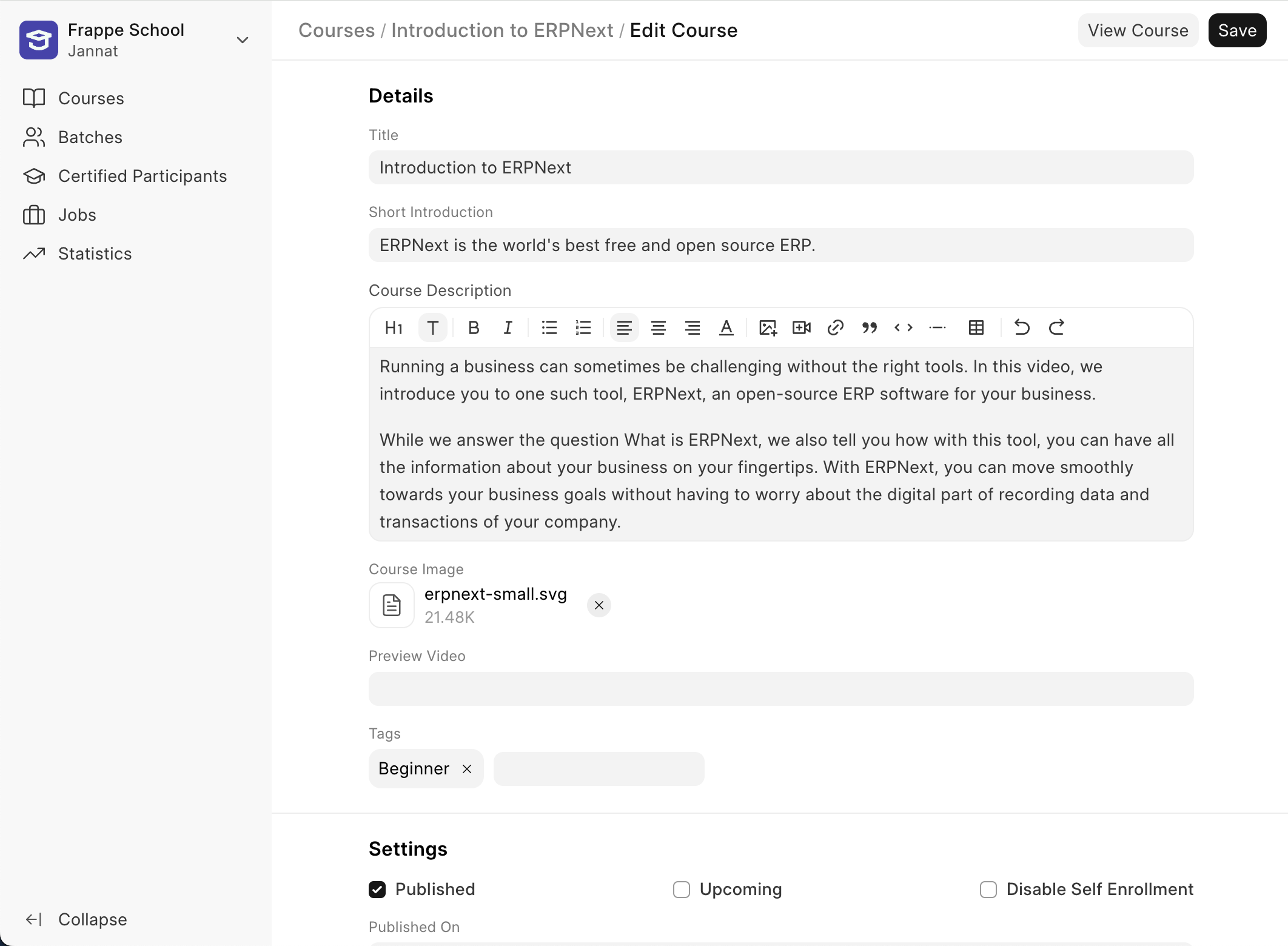Create a Course
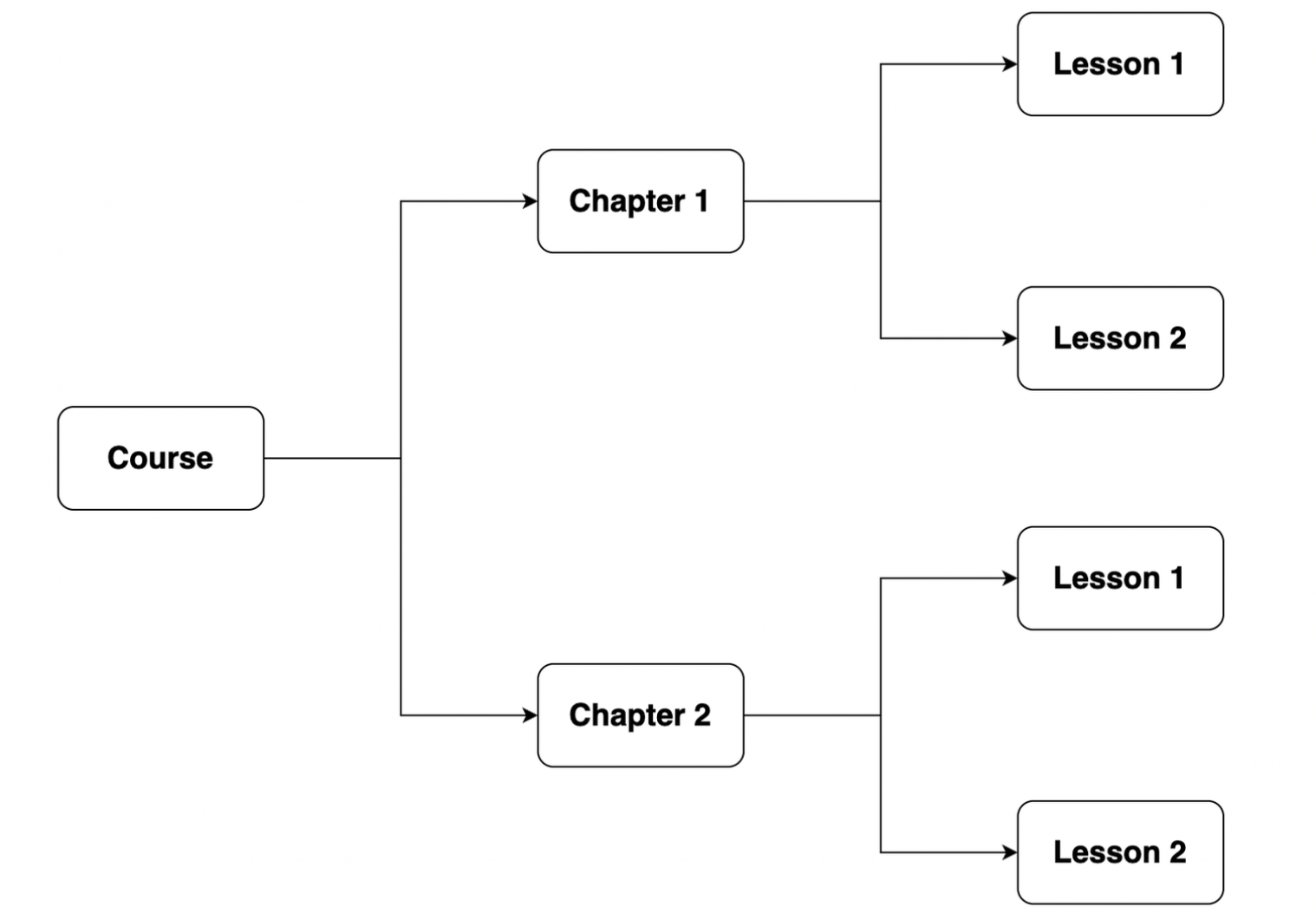
A course is the primary entity of the Learning app. This is the structure that a course in Frappe Learning follows. A course contains chapters. Chapters contain lessons. The main content of a course resides in the lesson. Chapters are used to group similar lessons.
Steps to create a course
From the workspace, when you visit the portal, you will land on the Course List page. This page has various sections like Live, Upcoming, Enrolled, etc. But there is no information in them. Because you have not done any activity on the system yet.
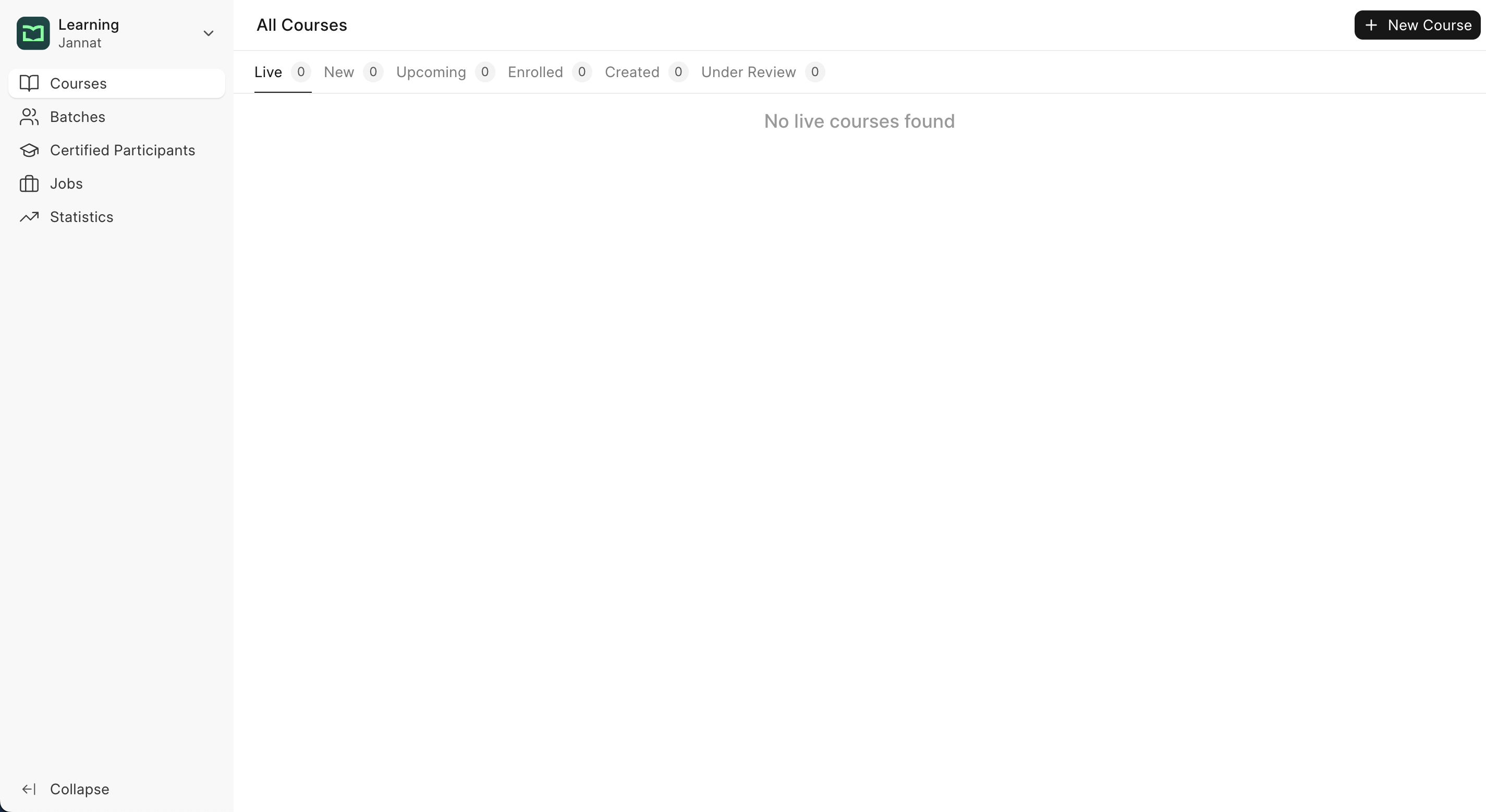
You can click on the New button to create your very first course. You will be redirected to a new page that has a form.
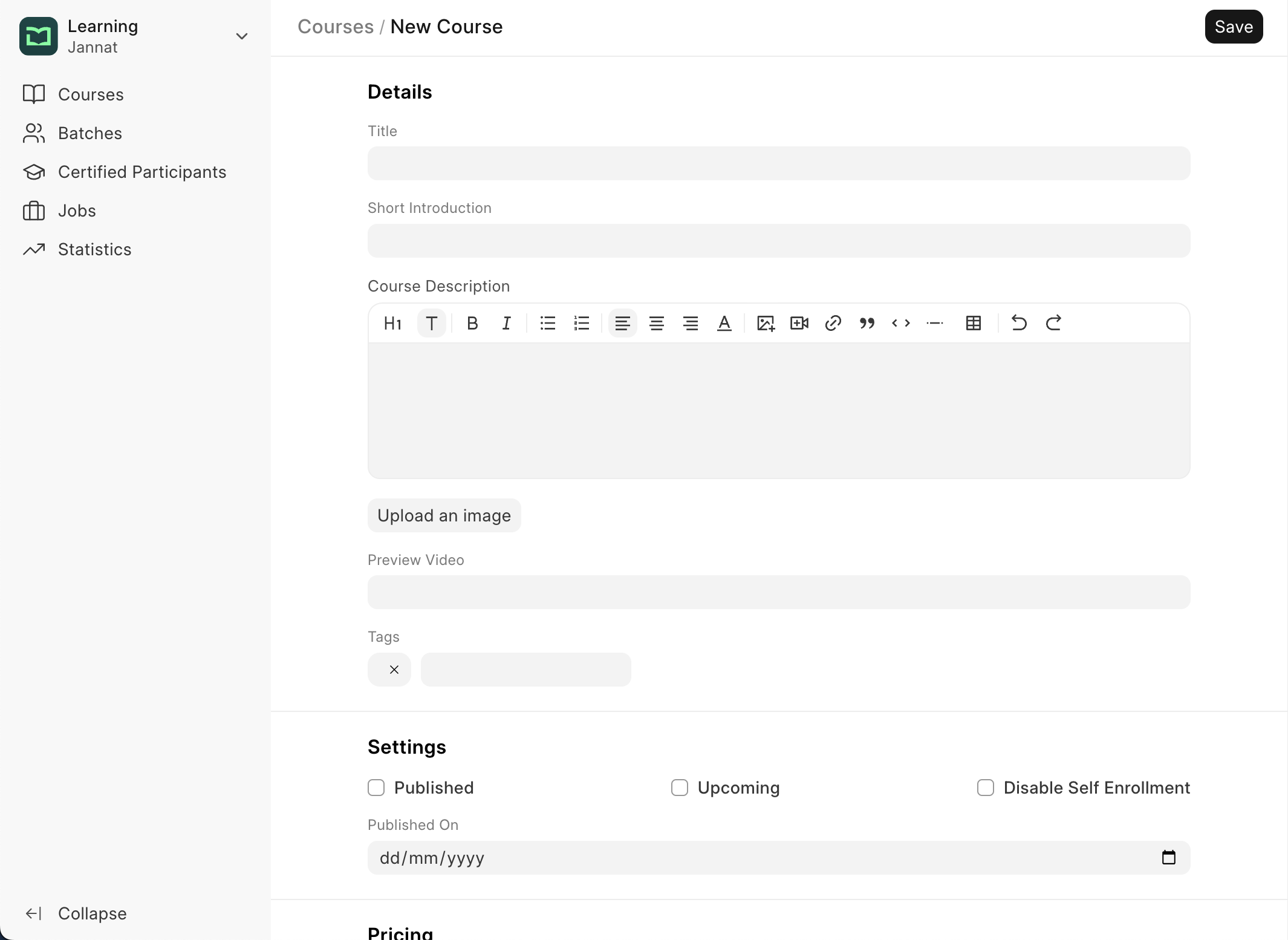
Fill out the form with the following details:
Title: Give your course an appropriate title.
Short Introduction: A brief line describing what the course is about.
Description: Add a detailed description of your course to help users know what your course will comprise.
Preview Video Link: A preview video will provide a teaser of the course. To add a preview video follow the steps mentioned here.
Tags: Add relevant tags that will help users decide if this is the right course for them. A tag can indicate the difficulty level of a course, any prerequisites the course has, etc.
Image: Attach an image that is relevant to your course.
Publish: A course will appear on the website to the users only when it is published. This setting is only visible to Moderators.
Upcoming: If a course is about to become available to users soon but not yet, mark it as Upcoming. Note that even for an upcoming course to be visible on the website, it should be published. This setting is also only visible to Moderators.
Disable Self Learning: If you don't want users to enroll themselves into the course directly but instead want the Administrator to enroll them then you can enable this option.
Published On: The date you add here will let learners know when this course was published.
Paid Course: Enable this if you want users to pay a price to enroll for this course.
Course Price: If it is a paid course, you can enter the course price here.
Currency: Enter the currency in which you want the course price to be.
Note: Paid Courses will only work if you have setup a Payment Gateway. Read this to know more.
After adding all this information. You can save the course.