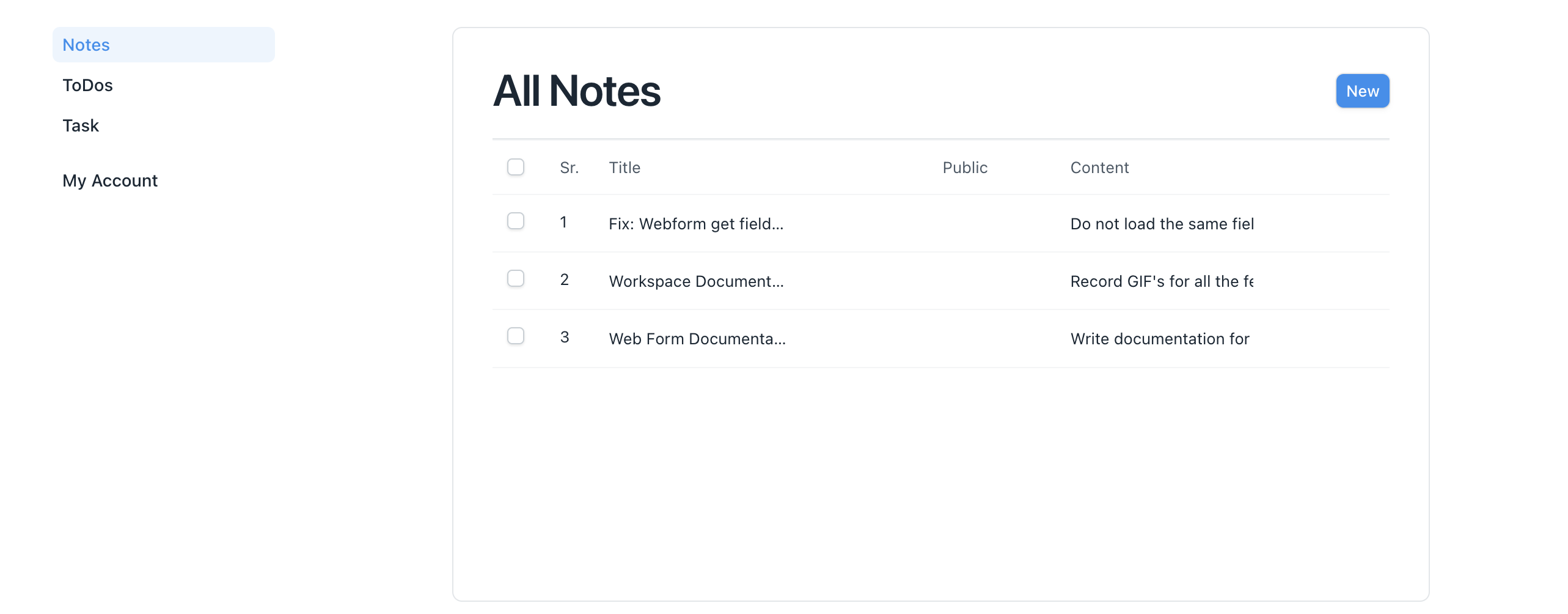Settings
Webform Settings
There are multiple checkboxs in the Settings tab that can be used to enable and disable different functionalities.
Login Required
If you want responses from guest user, just disable the login_required checkbox. Logged In users can also use it. It is disabled by default.
If you only want responses from logged in user just enable the login_required checkbox.
Enabling it will make Allow Multiple Responses, Allow Editing After Submit, Allow Delete, Allow Comments, Show Attachments and Show List checkboxes visible.
Allow Multiple Responses
It is used to enable users to give multiple responses which they can see in Webform List View.
Enabling it will also enable show_list checkbox in List Setting section
Allow Editing After Submit
It will allow user to edit there submitted responses.
Allow Delete
It will allow user to delete there submitted responses from Webform List View.
Anonymous
By setting this the response received will be anonymous.
Apply Document Permission
By default if user has read access to the documents submitted by different users it will be visible in the Webform List View. But he/she can only open the record from list view if Apply Document Permission checkbox is checked.
Allow Print
It will add a print button to print the document. It will only be visible on View Mode.
Allow Comments
It will add comment section below the webform where users can communicate. All the comments will be linked to the document.
Show Attachments
It will show all the attachments attached in the document in Attachment Section.
Max Attachment Size (in MB)
It will restrict users to attach large files.
Allow Incomplete Forms
It will allow submission of forms even if mandatory fields are not populated.
List Settings

Show List
It will enable List View where you can see all the submitted forms. You can only open the form that you own. 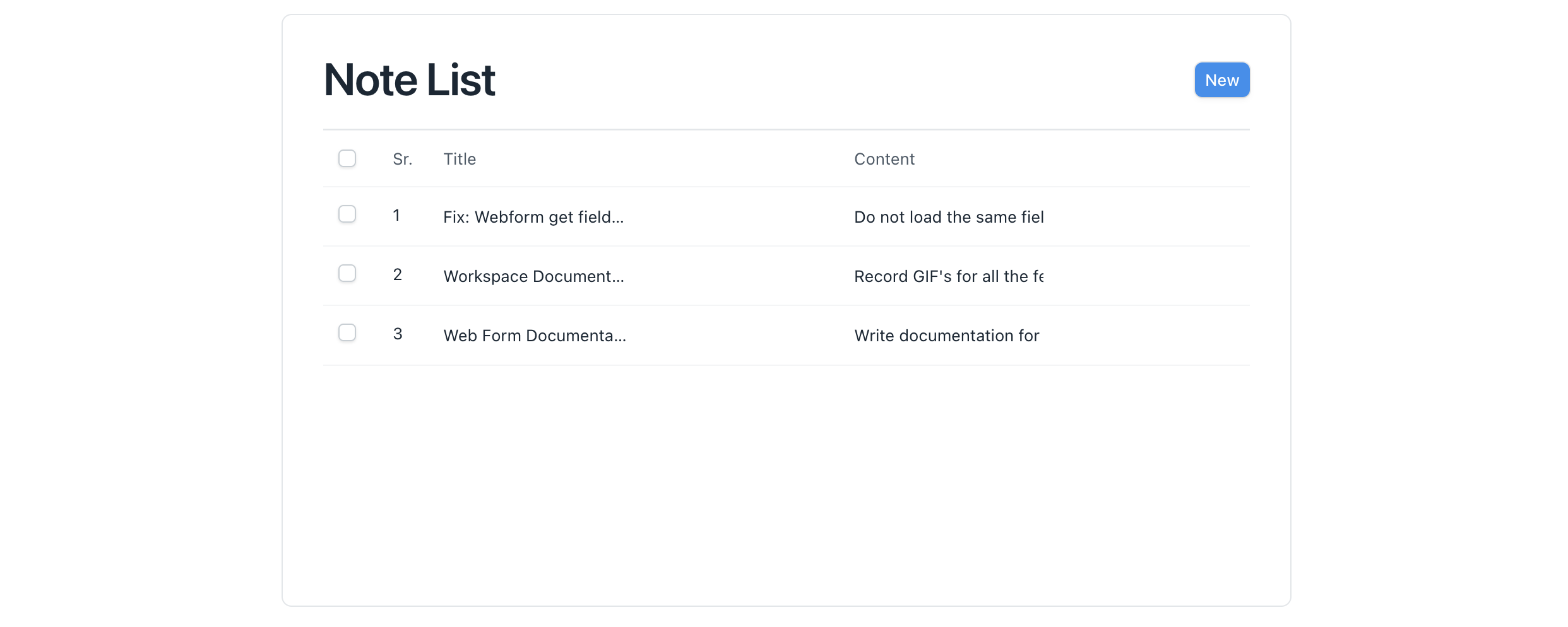
If
apply_document_permissionsis enabled you can open other forms.
Title & List Columns
You can change the title of the list and also can add/remove/arrange list view columns 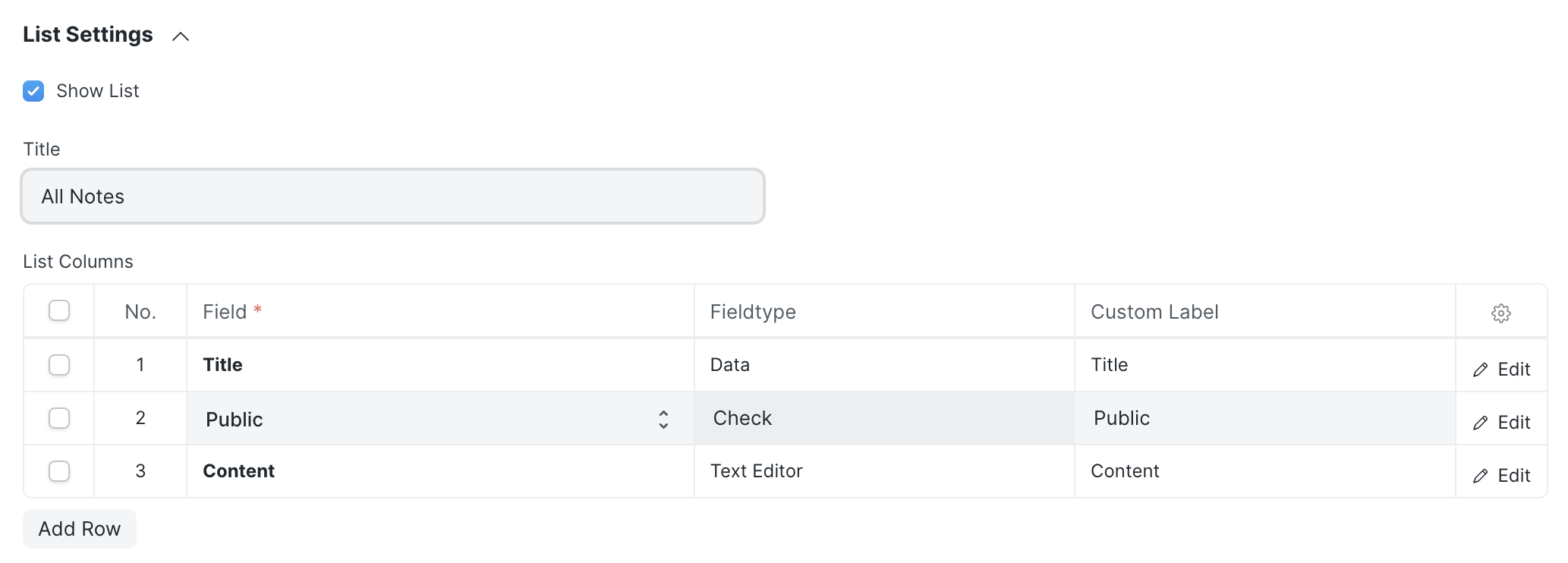
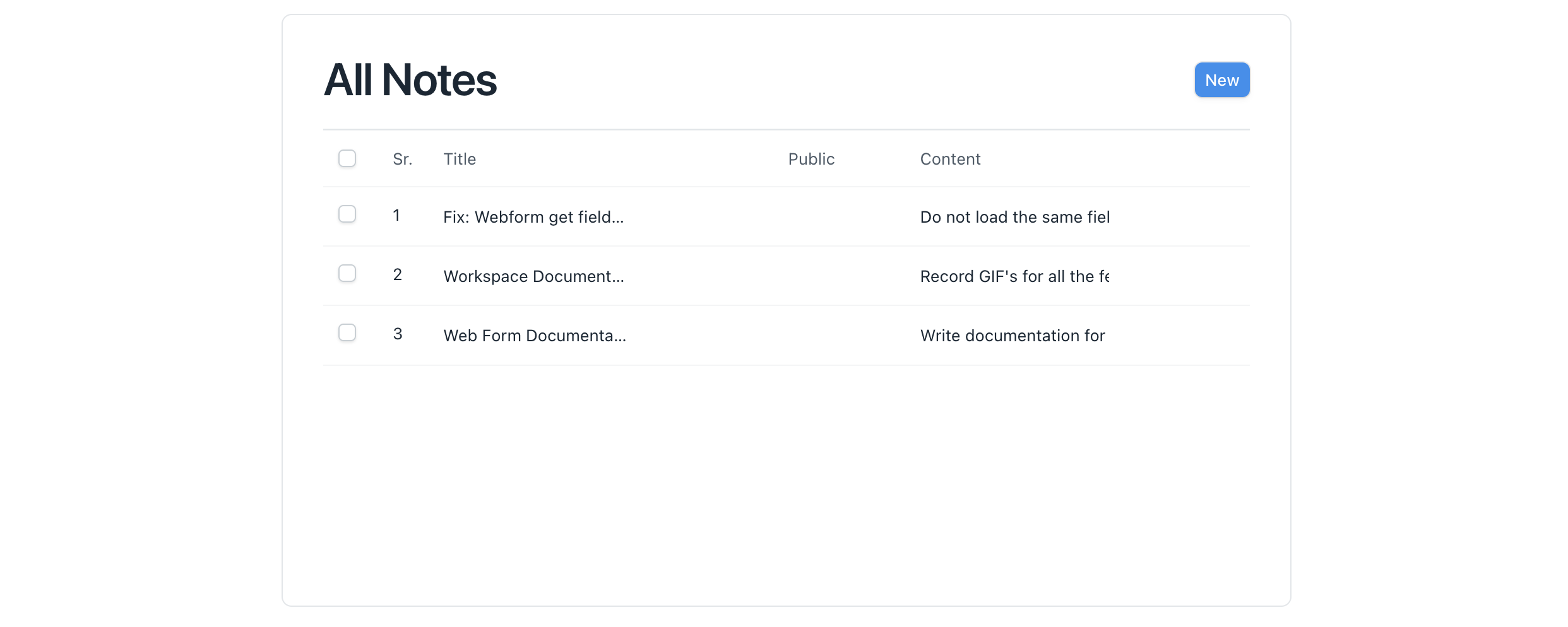
Sidebar Settings
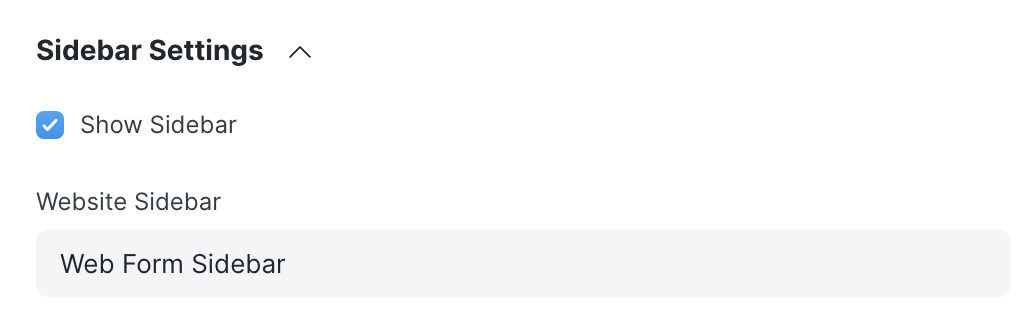
Show Sidebar
Show webform with sidebar. Select or create a website sidebar where you can add link to current webform and other related webforms or webpages.