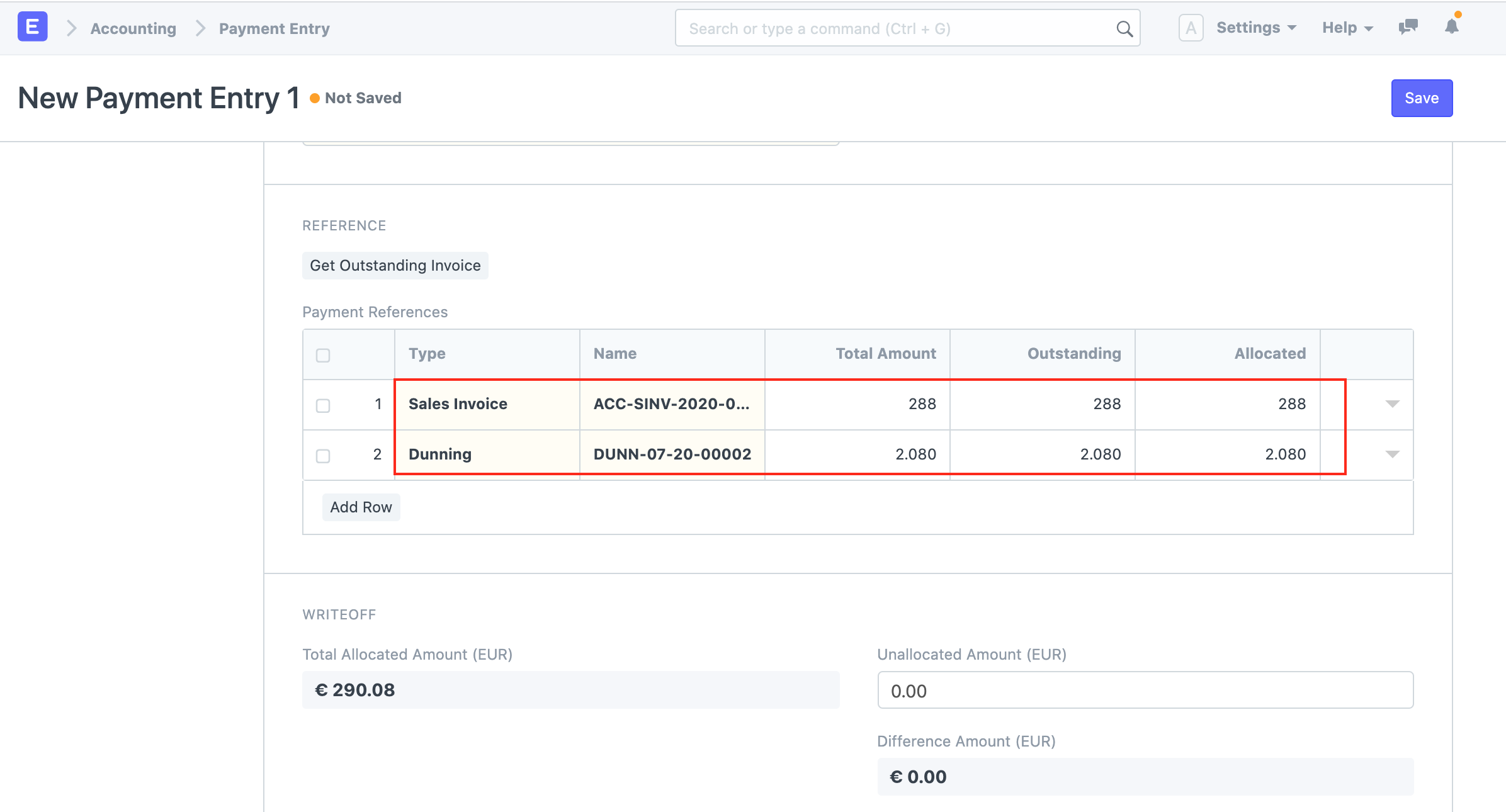A document to be sent as a persistent demand for debt payment.
Dunning is a document to store and send as a persistent demand for debt payment against an unpaid Sales Invoice.
To access the Dunning list, go to:
Home > Accounting > Dunning
1. Prerequisites
Before creating a Dunning, there must be a Sales Invoice since it is created against it.
2. How to create a Dunning
A Dunning is created against a Sales Invoice.
For manual creation, follow these steps:
- Go to the Dunning list and click on New.
- Select an overdue Sales Invoice.
- Set Dunning Type in the dunning type link field.
- Set printing setting for the print template of the Dunning letter.
- The posting date and time will be set to current, you can edit after you tick the checkbox below Posting Time to make a backdated entry.
- Save and Submit.
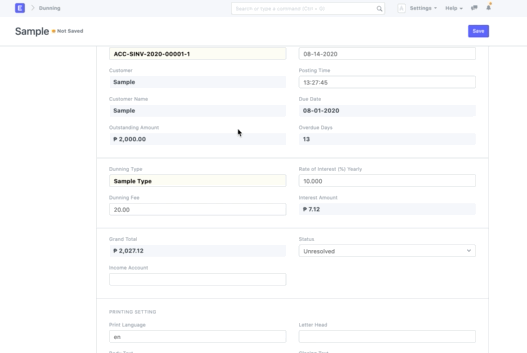
2.1 What is a Dunning Type
Dunning Type stores default values for overdue days, dunning fee, interest rate and text blocks to be included. For example, a Dunning Type "First Notice" will not have any fees, but Dunning Type "Second Notice" will have a dunning fee and interest charged on the outstanding amount.
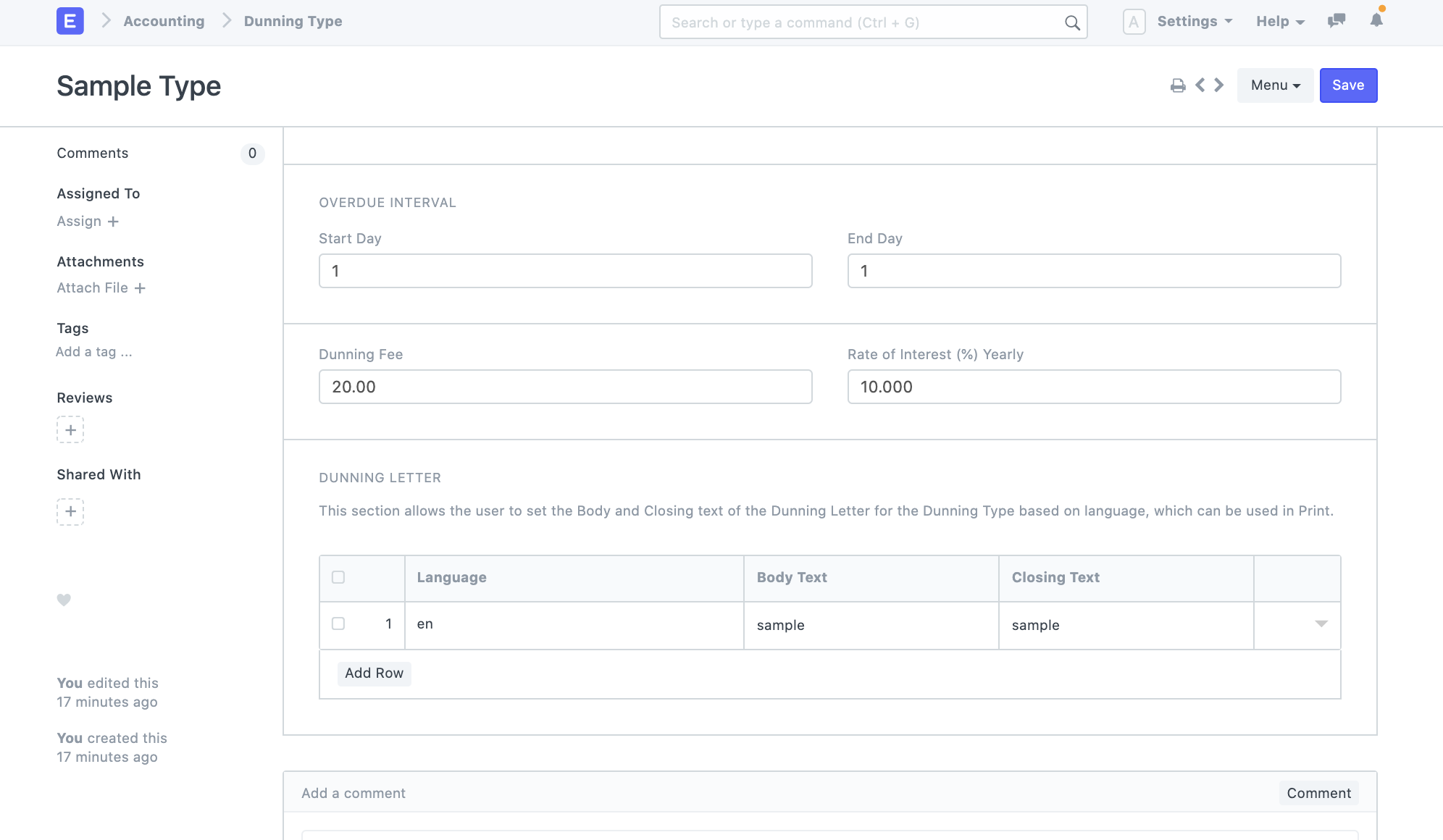
2.2 Statuses
These are the statuses that are auto-assigned to Dunning.
- Draft: A draft is saved but yet to be submitted.
- Unresolved: The Dunning is unresolved when it is submitted but no payments have been received.
- Resolved: The Dunning is resolved when the outstanding payment has been received.
- Cancelled: A cancelled status is a cancelled Dunning document.
3. Payment
A Payment Entry can be created from a Dunning. It will be pulled together with the Sales Invoice details it is against.