Drop shipping is a supply chain management technique in which the retailer does not keep goods in stock. Instead they transfer customer orders and shipment details to either the manufacturer, another retailer, or a wholesaler, who then ships the goods directly to the customer
In ERPNext, you can create a Drop Shipping by creating Purchase Order against Sales Order.
Selling > Documents > Sales Order > Purchase Order
Setup on Item Master
Set _Delivered by Supplier (Drop Ship)_ and _Default Supplier_ in Item Master.
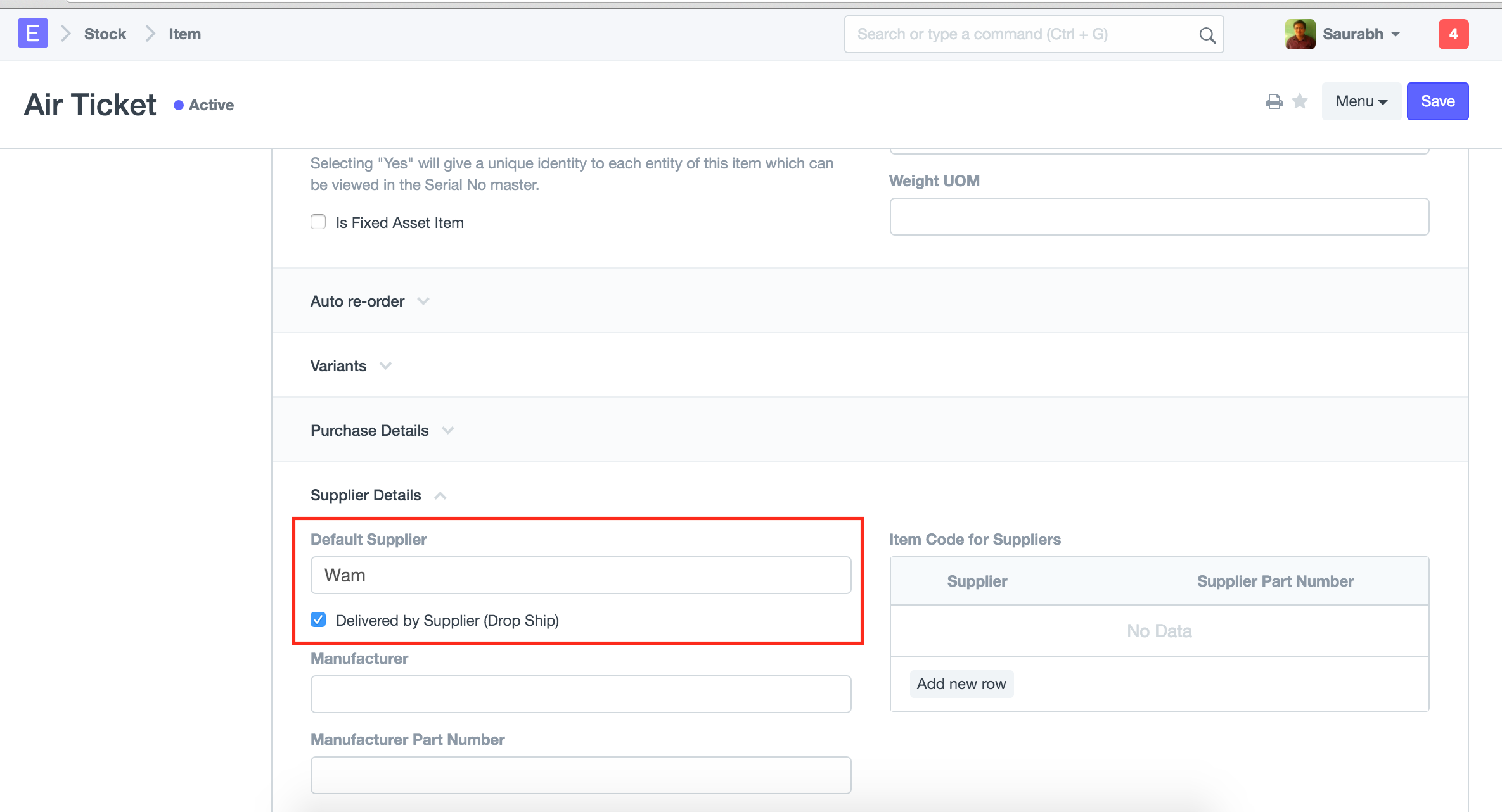
Setup on Sales Order
If Drop Shipping has set on Item master, it will automatically set Supplier delivers to Customer and Supplier on Sales Order Item.
You can setup Drop Shipping, on Sales Order Item. Under Drop Ship section, set Supplier delivers to Customer and select Supplier agaist which Purchase Order will get created.
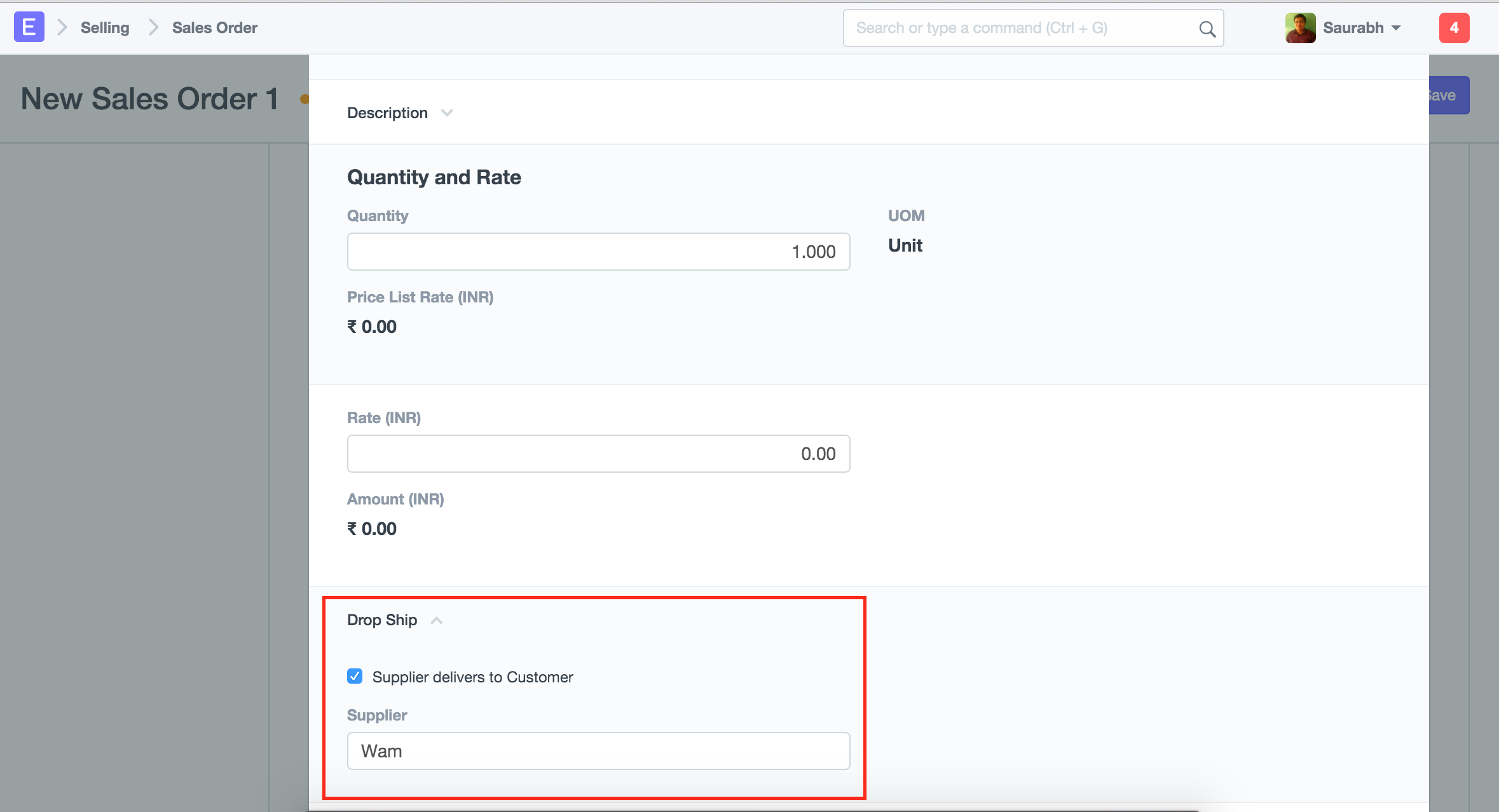
Create Purchase Order
After submitting a Sales Order, create Puchase Order.
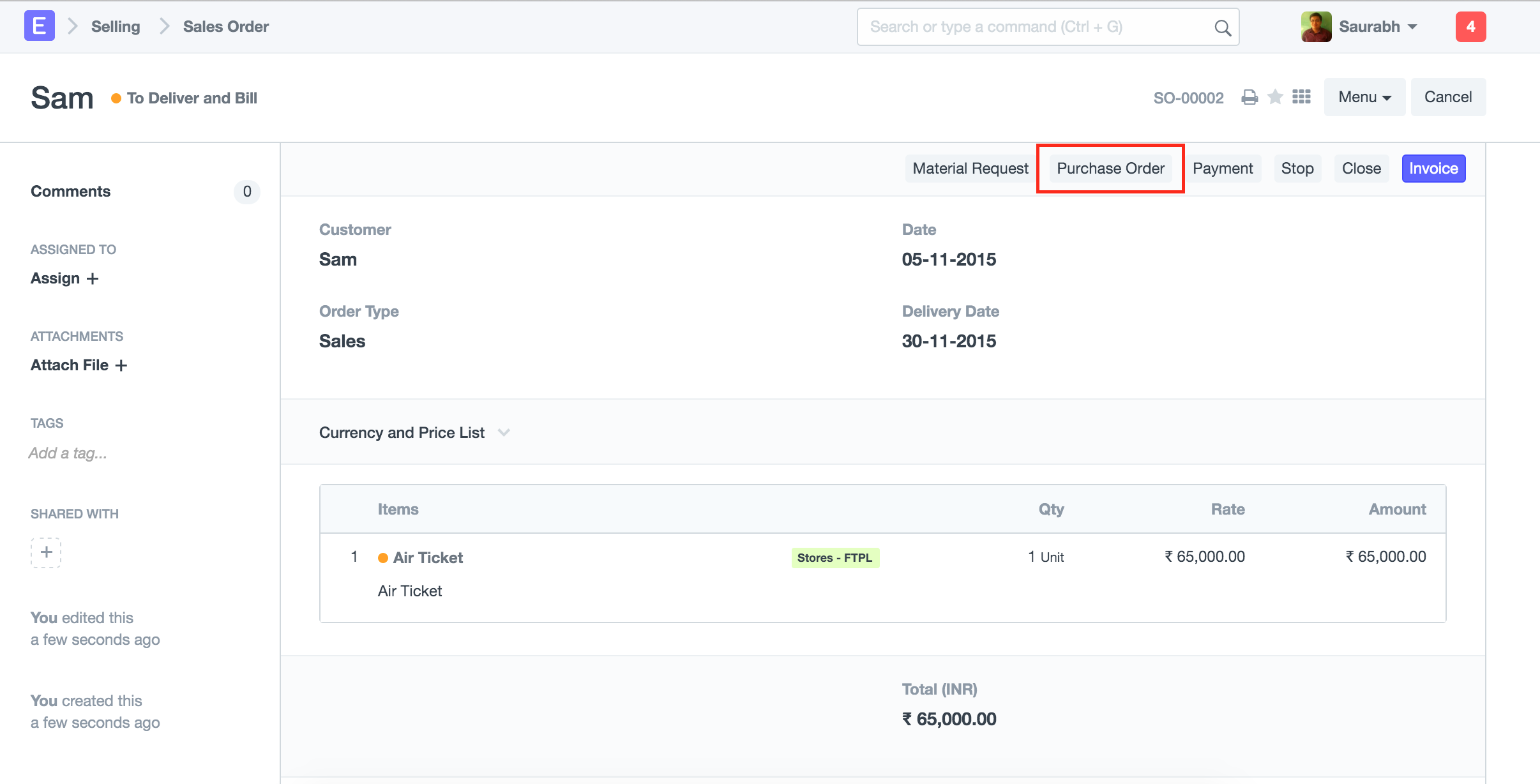
From Sales Order, all items, having Supplier delivers to Customer checked or Supplier(matching with supplier selected on For Supplier popup) mentioned, will get mapped onto Purchase Order.
It will automatically set Customer, Customer Address and Contact Person.
After submitting Purchase Order, to update delivery status, use Mark as Delivered button on Purchase Order. It will update delivery percetage and delivered quantity on Sales Order.
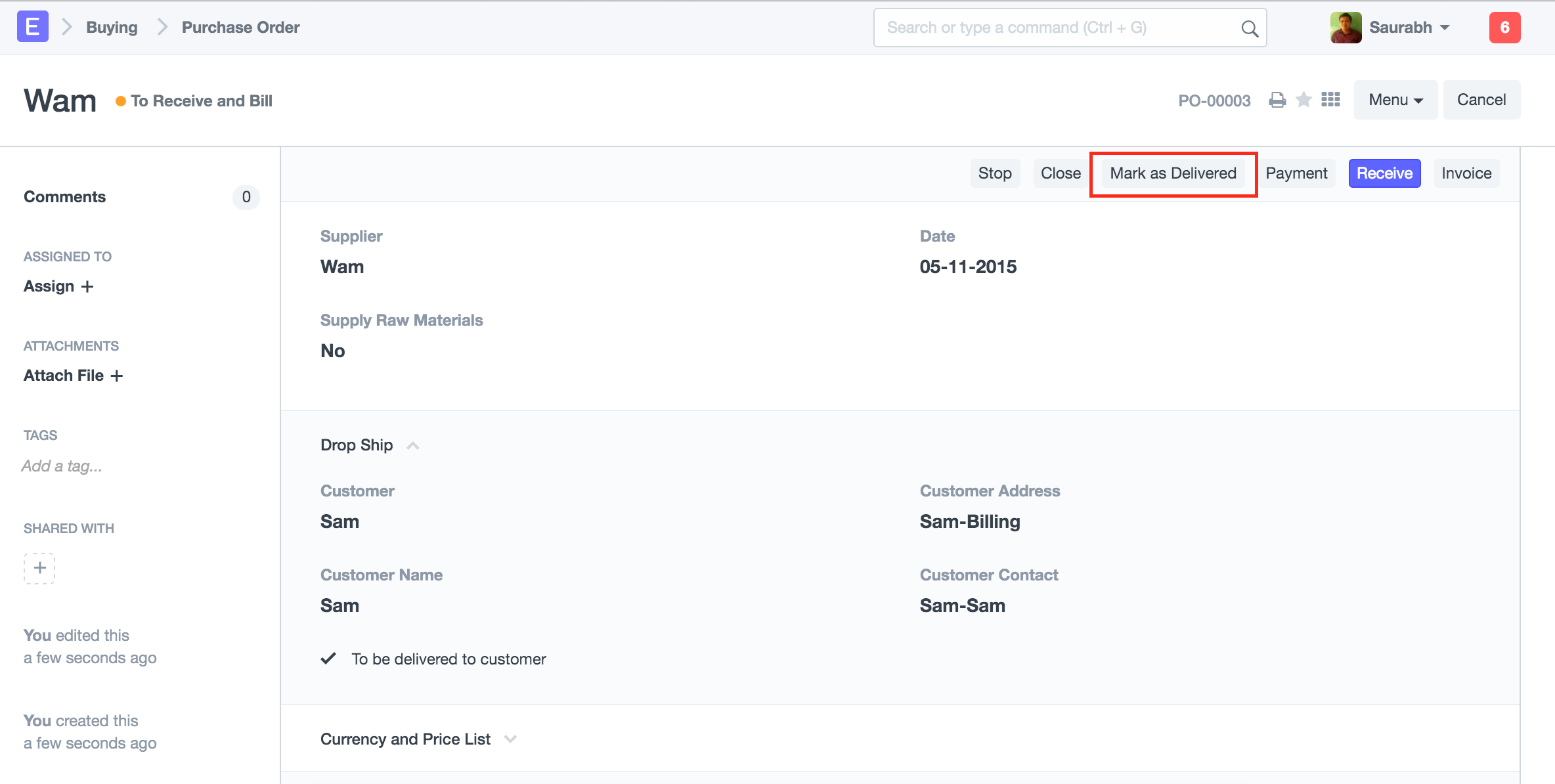 _Close_, is a new feature introduced on Purchase Order and Sales Order, to close or to mark fulfillment.
_Close_, is a new feature introduced on Purchase Order and Sales Order, to close or to mark fulfillment.
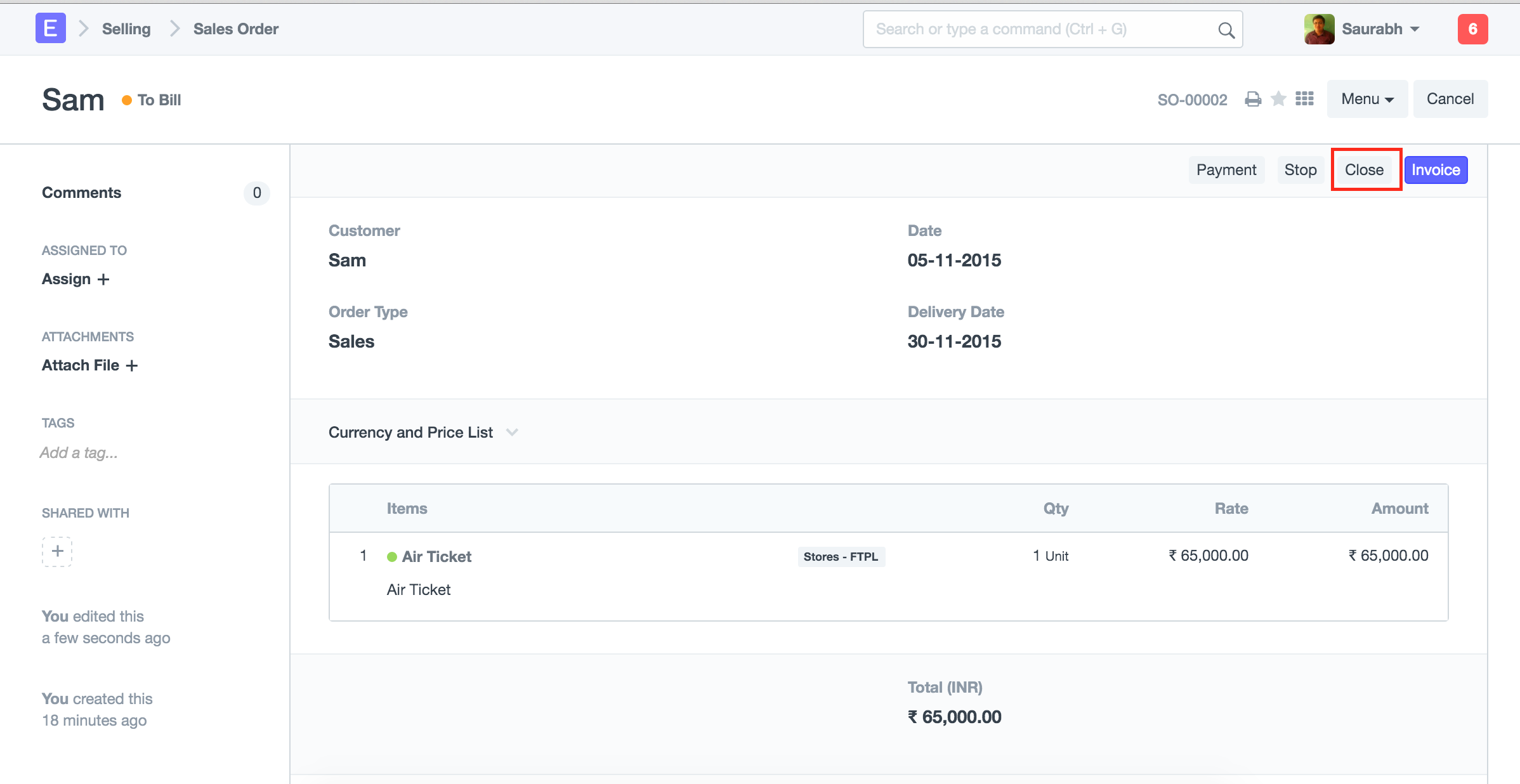
###Drop Shipping Print Format You can notify, Suppliers by sending a email after submitting Purchase Order by attaching Drop Shipping print format.
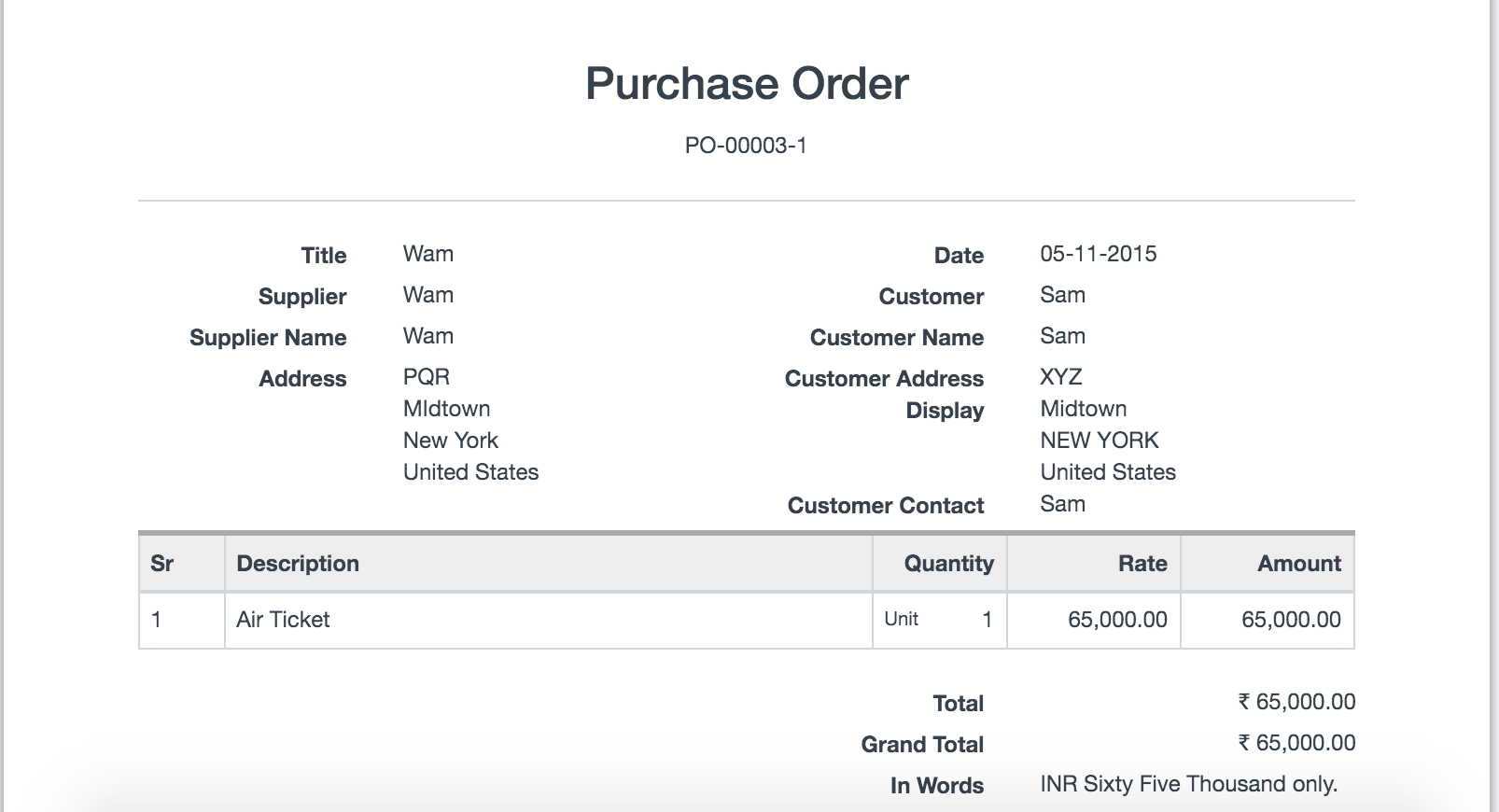
###Video Help on Drop Ship