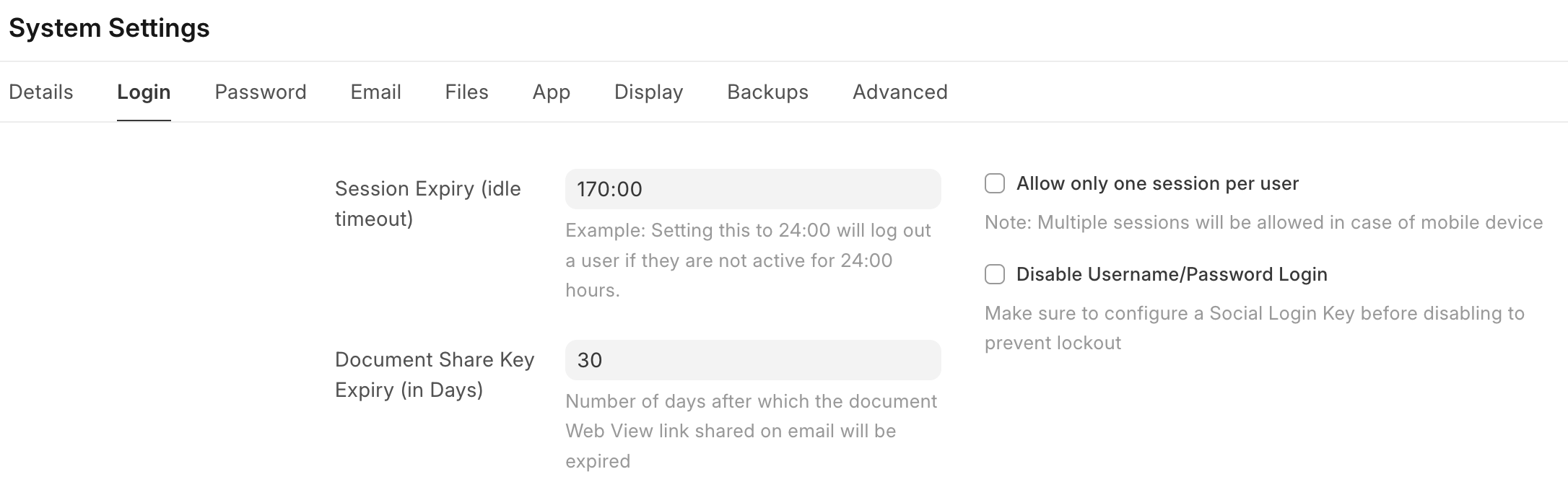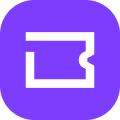Note: This feature is available only on the
developbranch
The Invite Agents tab in the settings modal can be used to invite new or existing (haven't been invited yet) users to Helpdesk.
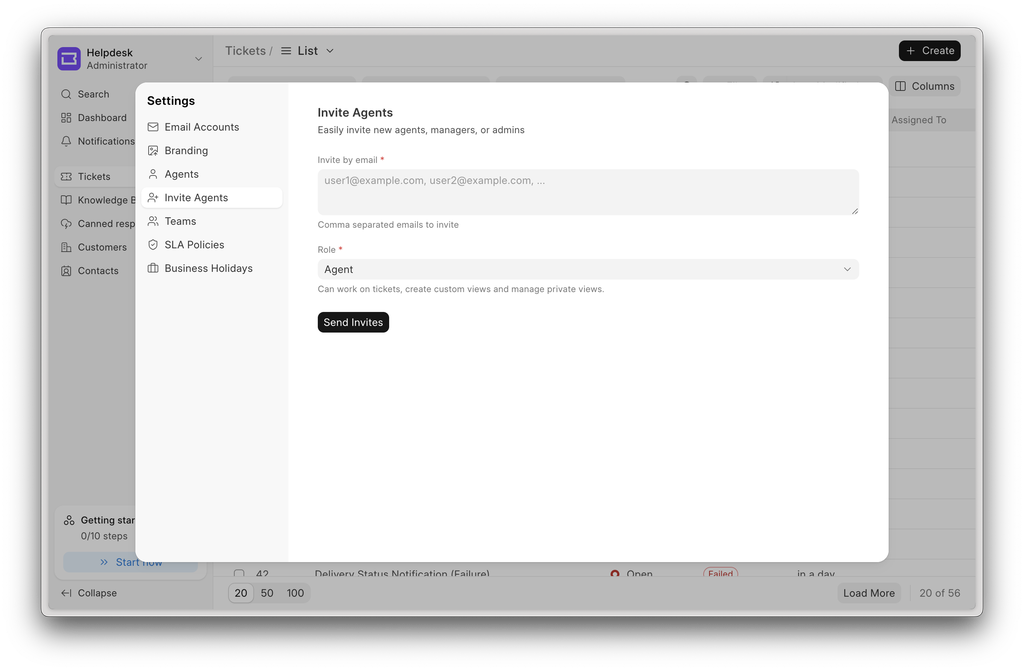
Steps to invite
List out the emails you wish to invite in a comma-separated format.
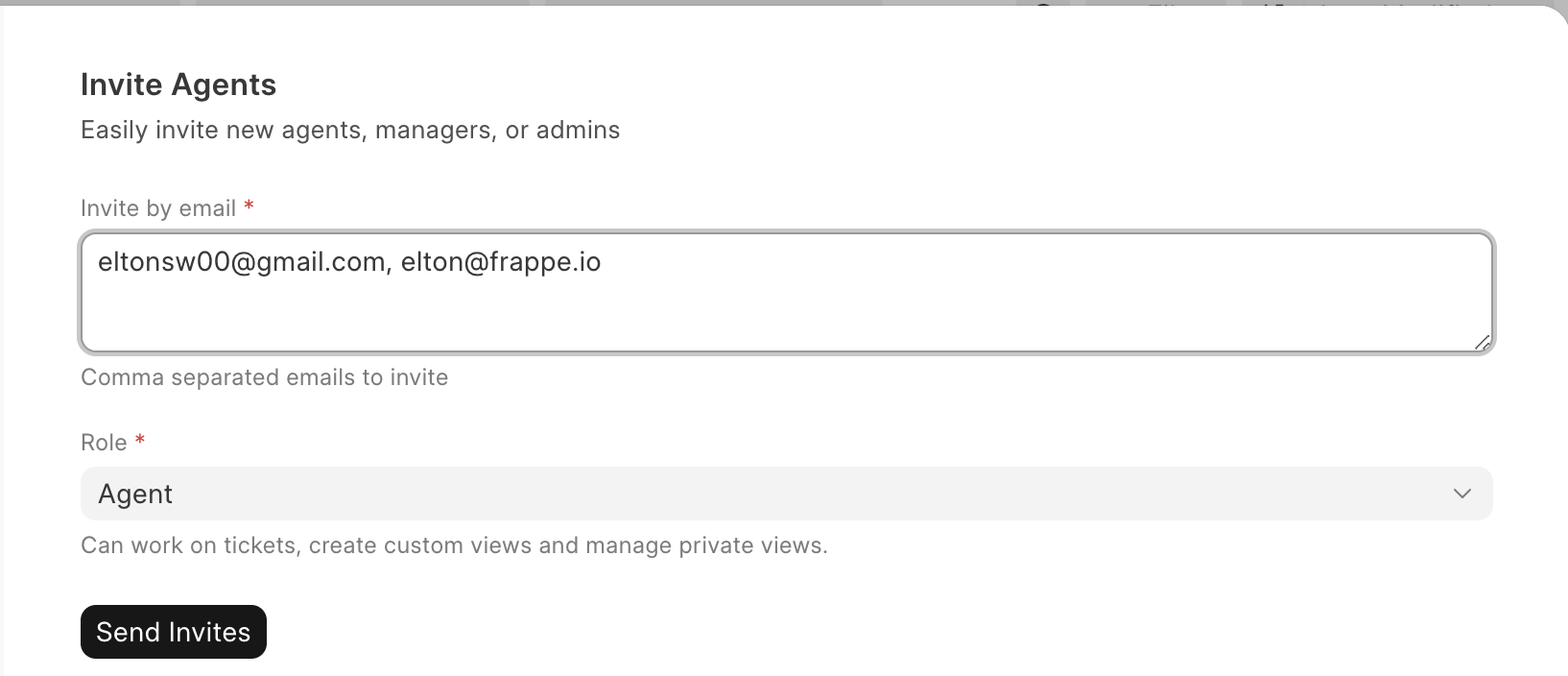
Select a suitable role.
If you are a
Manager, you will be only shownAgentorManageroptions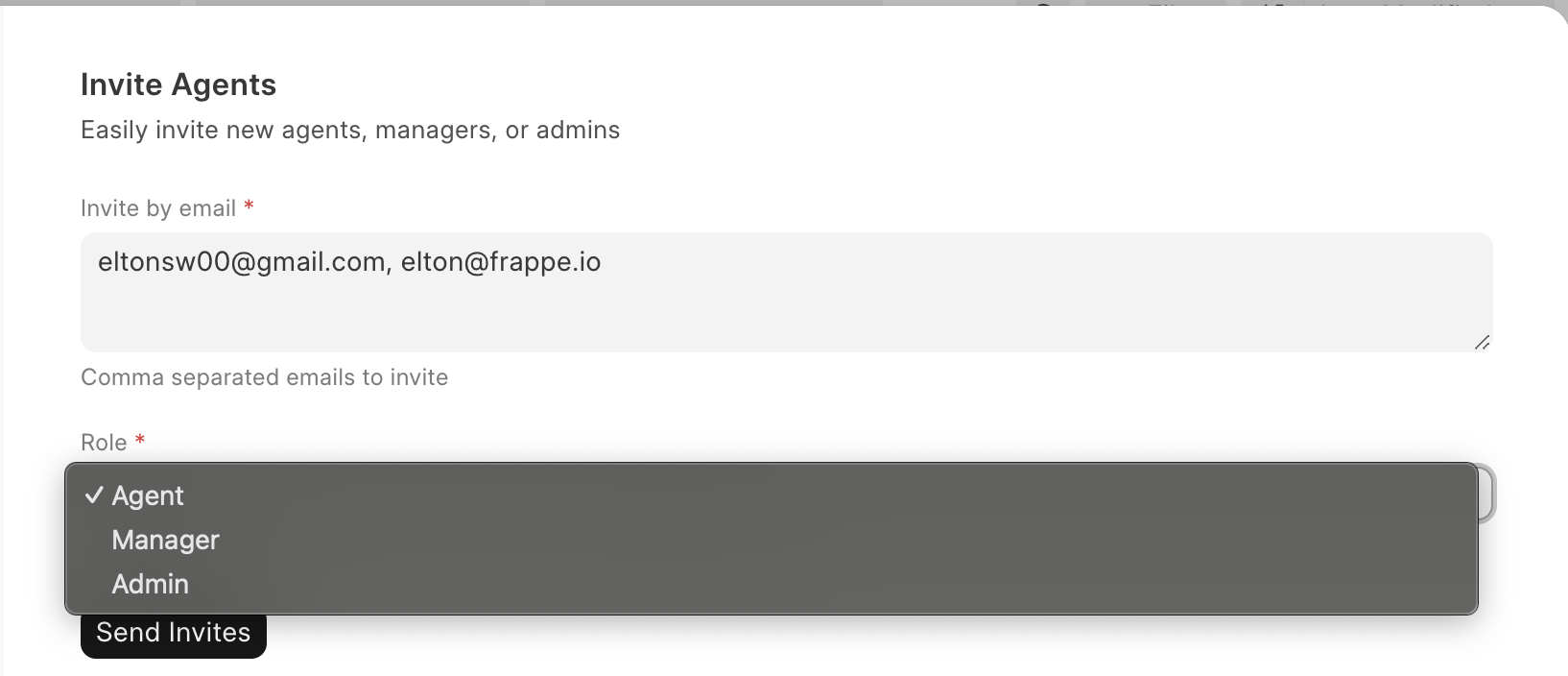
Trigger the invitation action using the 'Send Invites' button.
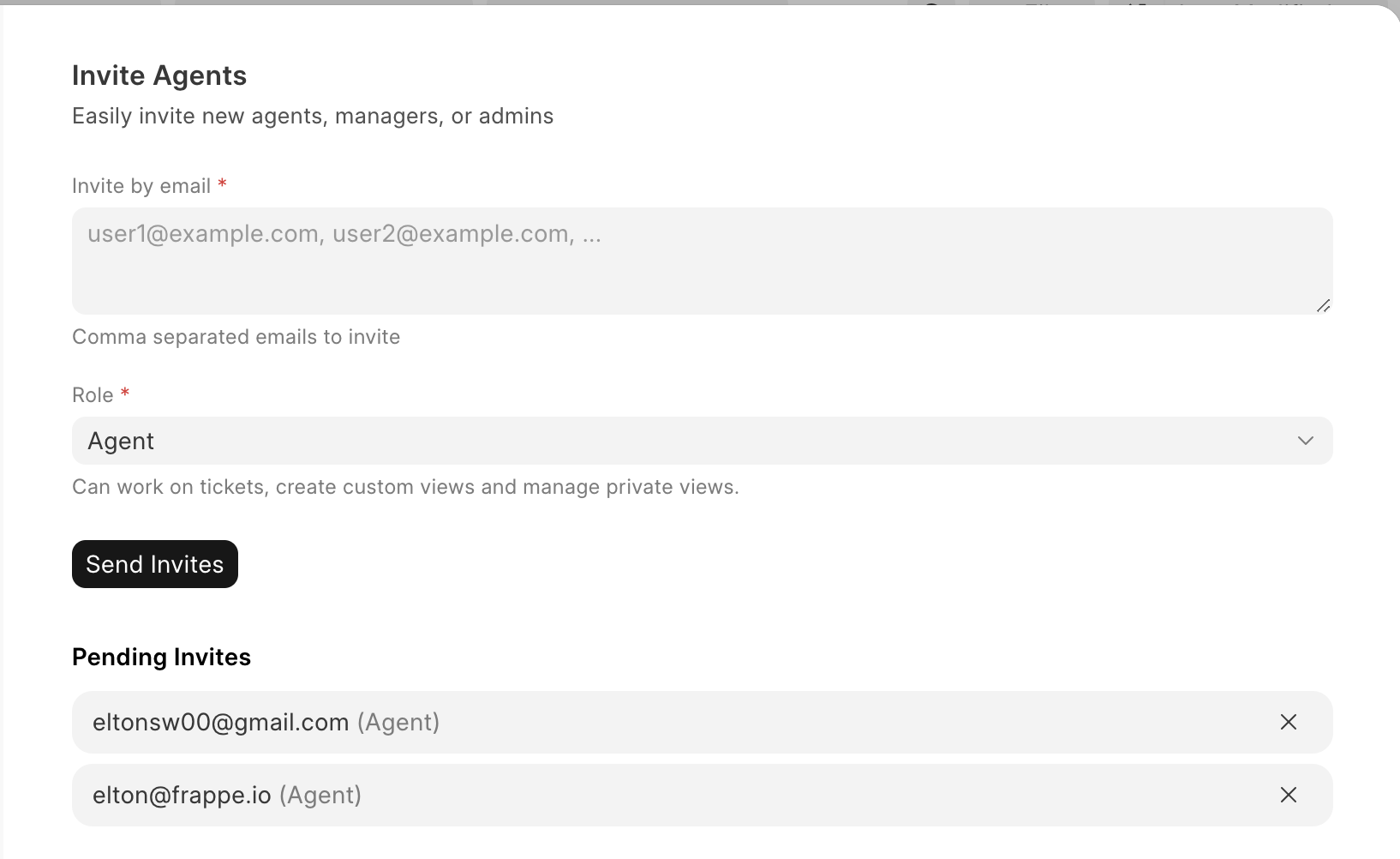
All of the email addresses that were successfully invited will receive an invitation email with a link to accept the invitation. The sent invitations auto-expire in 3 days. Once an invitation expires, an email will be sent to the sender of the invitation.
Cancel an invitation
To cancel a pending invitation, you can trigger the cancel invitation action using the 'Cancel Invitation' button in the UI.

Once the invitation is cancelled, an email is sent to let the invitee know that the invitation was cancelled.
Accept an invitation
To accept an invitation, use the link present in the invitation email. The link will redirect the invitee to a page that can be used to set/update the password if a new Framework user was created because of accepting the invitation.
To disable redirecting the invitee to set a password, you can disable username/password login present under the System Settings section of the Desk view.