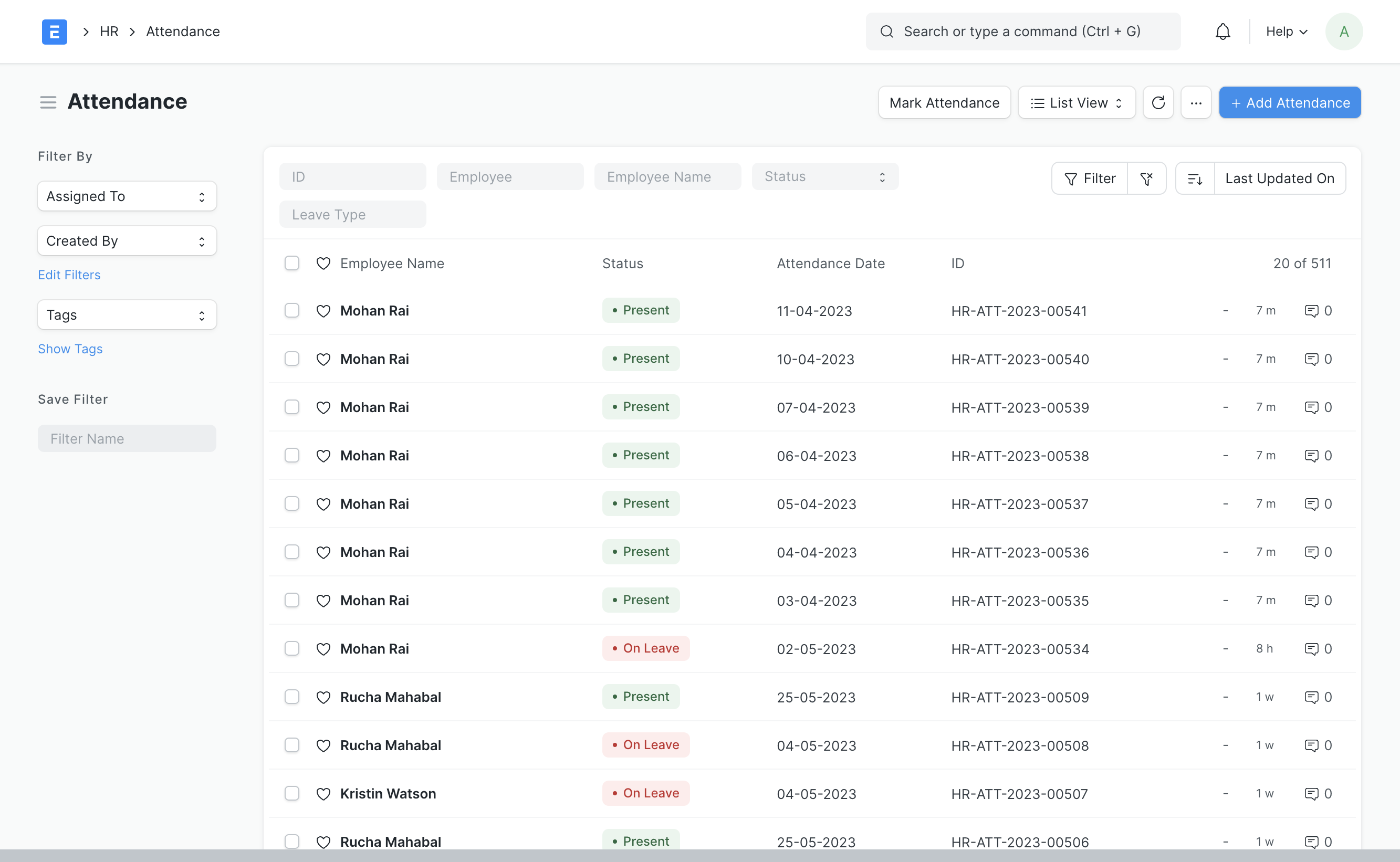Employee Attendance Tool
Employee Attendance Tool allows you to mark the attendance of multiple employees for a particular date.
To access the Employee Attendance Tool, go to:
Home > Human Resources > Attendance > Employee Attendance Tool
This tool allows you to add attendance records for multiple employees based on their Department and Branch for a given day quickly.
1. Prerequisites
Before creating an Employee Attendance, it is advised that you create the following first:
2. How to mark attendance using Employee Attendance Tool
- Enter the Date.
- Select the Department and Branch (optional).
- Select the Employees.
- Mark Present, Absent, or Half Day as required.
- You can also select the shift and mark employees with Late Entry and Early Exit from this view.
- The Marked Attendance table below the tool will show you all the employees you have marked attendance for along with their attendance status. You can use column filters to search for a particular employee or employees with a particular status form this table.
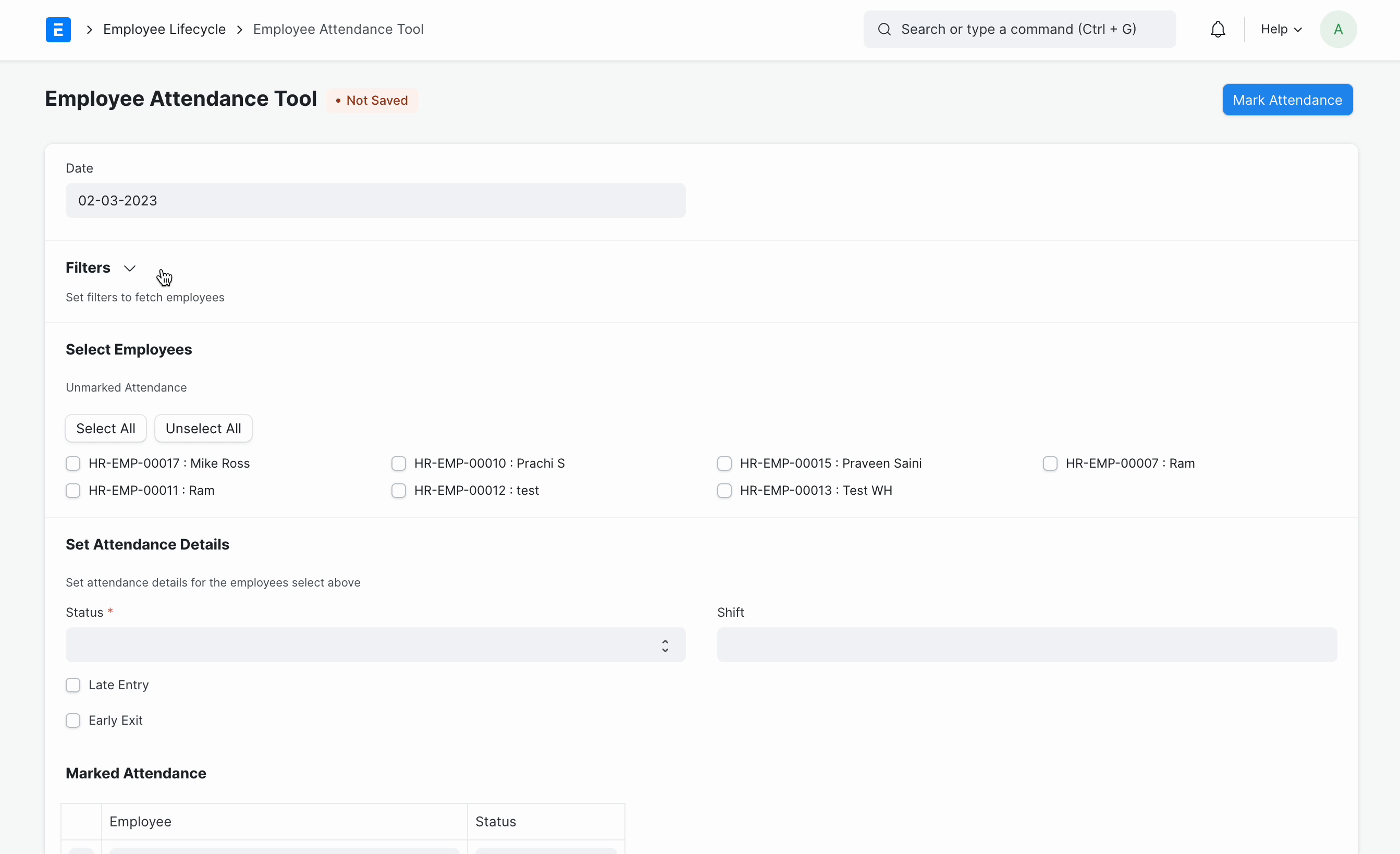
Note: Attendance cannot be marked for future dates.
Once the attendance is marked using the Employee Attendance Tool, the employee attendance is saved in the Attendance record as shown: