Shift Assignment
1. Prerequisites
To create a Shift Assignment, these need to be created first:
2. How to create a Shift Assignment
In some organizations, shifts are assigned to employees, and in some, employees request for a shift. In the latter case, employees can create a Shift Request. Once the Shift Request is Approved and submitted it automatically creates a Shift Assignments for an Employee.
To directly create a Shift Assignment, go to:
Home > Human Resources > Shift Management > Shift Assignment
- Click on New
- Select the Employee
- Select the Shift Type
- Set the Start Date. If you want to assign this shift for a specific period, set an End Date.
- Save and Submit.
- You can set the Assignment as Inactive after submission too.
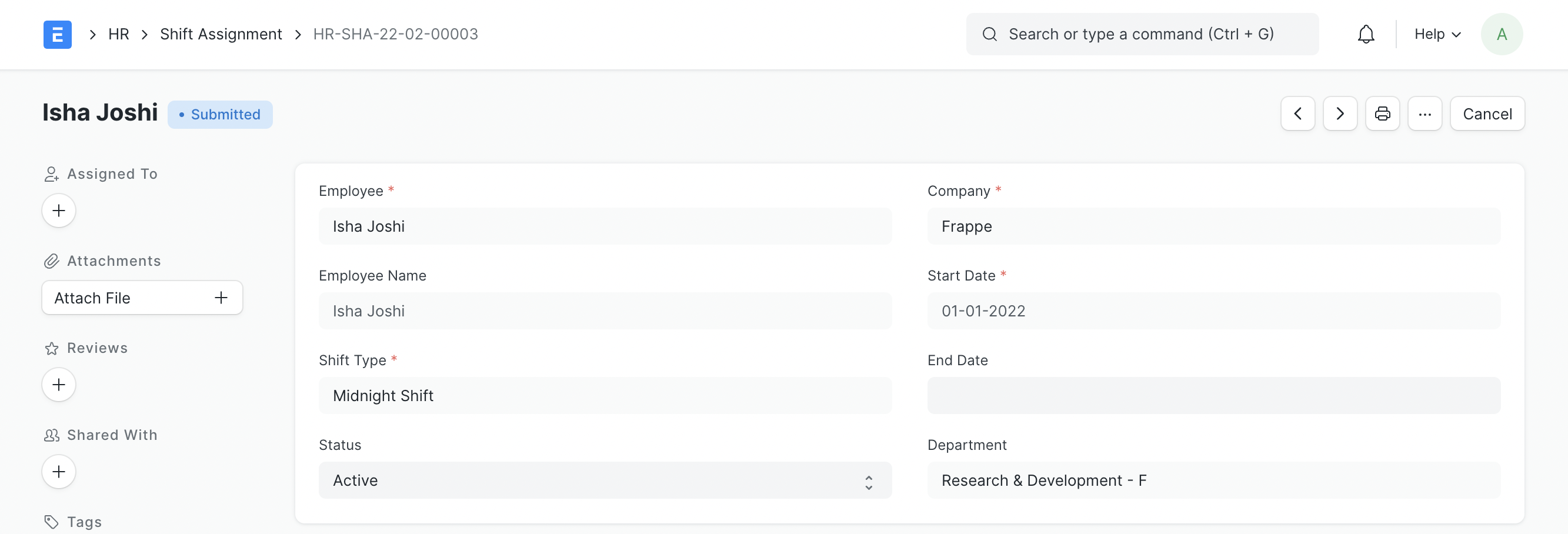
You can also switch to a calendar view to see shift schedules of multiple employees
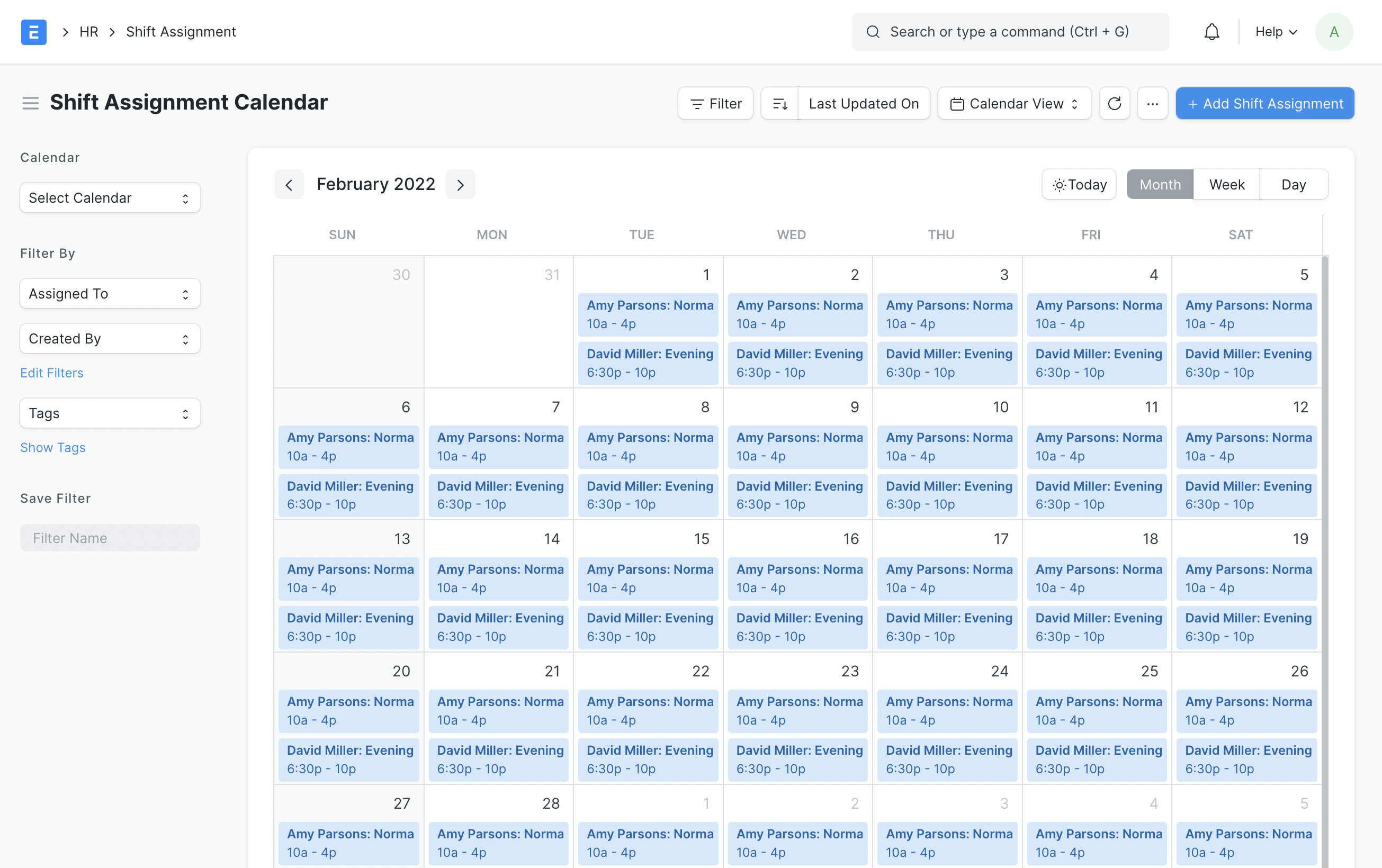
Note: The Assignment for active shift-type will be for a fixed period if there is an End Date otherwise, it will be treated as an ongoing shift with no End Date. Users can update the End Date and status even after submitting the document.
3. Features
3.1 Allow Multiple Shift Assignments for Same Date
Multiple Shift Assignments on the same date for an employee can be enabled or disabled under the HR Settings.