CRM Settings
Introduced in Version 14.
CRM Settings is where you can define properties, configuration, and validation which will be applied to the masters and involved in the pre-sales.
To access CRM Settings, go to:
Home > CRM > Settings > CRM Settings
Lead

1. Allow Lead Duplication based on Emails
If this is enabled, the system will allow users to create multiple leads with the same email address at the same time.
2. Create Event on Next Contact Date
The system will auto-create an event doc for the next contact date of the Lead.
3. Auto Creation of Contact
The system will automatically create a Contact doc on the creation of a Lead. Which will link to that newly created lead.
Opportunity
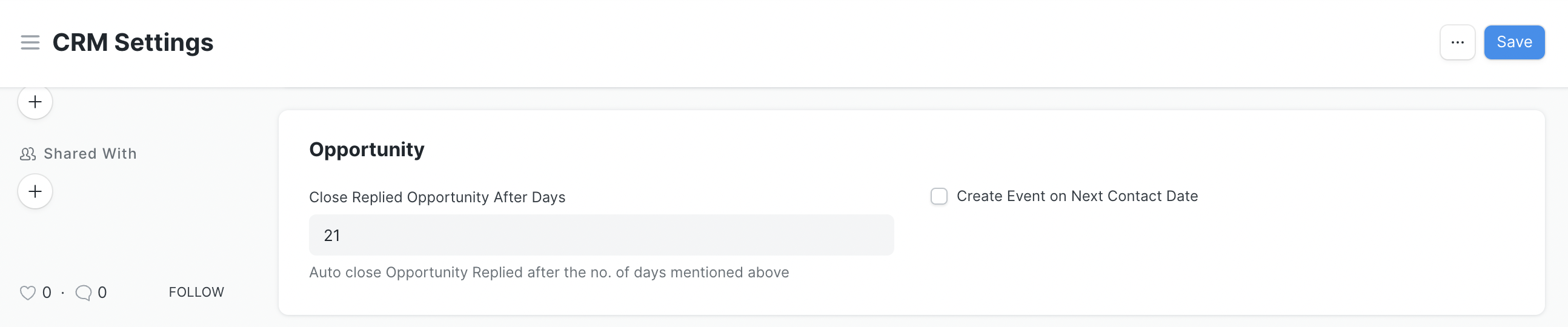
1. Close Replied Opportunity After Days
If there are many Opportunities having a status other than Open, then they will be auto-closed after the no. of days mentioned in this field.
2. Create Event on Next Contact Date
The system will auto-create an event doc for the next contact date of the Opportunity.
Quotation

1. Default Quotation Validity Days
Quotations to the customer are valid only for certain days. In the Quotation, you can update Valid Till Date manually. By default, the Valid Till date is auto-set as 30 days from the Quotation's Posting Date. You can change the no. of days in this field as per your business case.
Other Settings
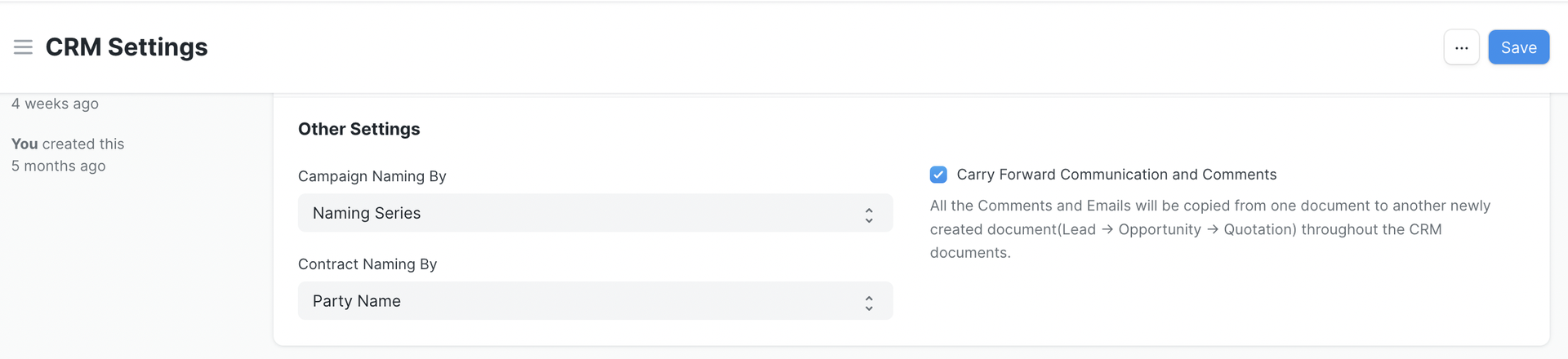
1. Campaign Naming By
Just like for Customer, you can also configure the naming methodology for the Campaign master. By default, a campaign will be saved with Campaign Name.
2. Contract Naming By
Just like for Campaign, you can also configure the naming methodology for the Contract master. By default, a campaign will be saved with Party Name.
3. Carry Forward Communication and Comments
If this is enabled, When converting a Lead into Opportunity and Opportunity to Quotation, the system will auto copy the emails and comments from the source document.