Asset Capitalization
The Asset Capitalization feature lets you do the following:
- Convert one or more stock items into a new asset
- Convert one or more stock items into a new asset and capitalize the service expenses’ cost
- Convert one or more assets into a new asset
- Convert one or more assets into a new stock item
To access the Asset Capitalization feature, go to:
Home > Assets > Maintenance > Asset Capitalization
Let’s go through the aforementioned use cases one by one.
- Convert one or more stock items into a new asset
Prerequisites:
A new fixed asset Item (with Is Fixed Asset checkbox ticked) since it would be the item linked with the new asset.
Steps:
- Create a new Asset Capitalization
- Set the Target Item Code to the Item to be linked with the new asset
- Set the Target Asset Location to the Location of the new asset
- Change the Naming Series, Company, Finance Book and Posting Date if needed
- Enter the stock items to be converted in Consumed Stock Items
- Save and Submit
- Set the depreciation details (if any) of the newly created asset and submit it.
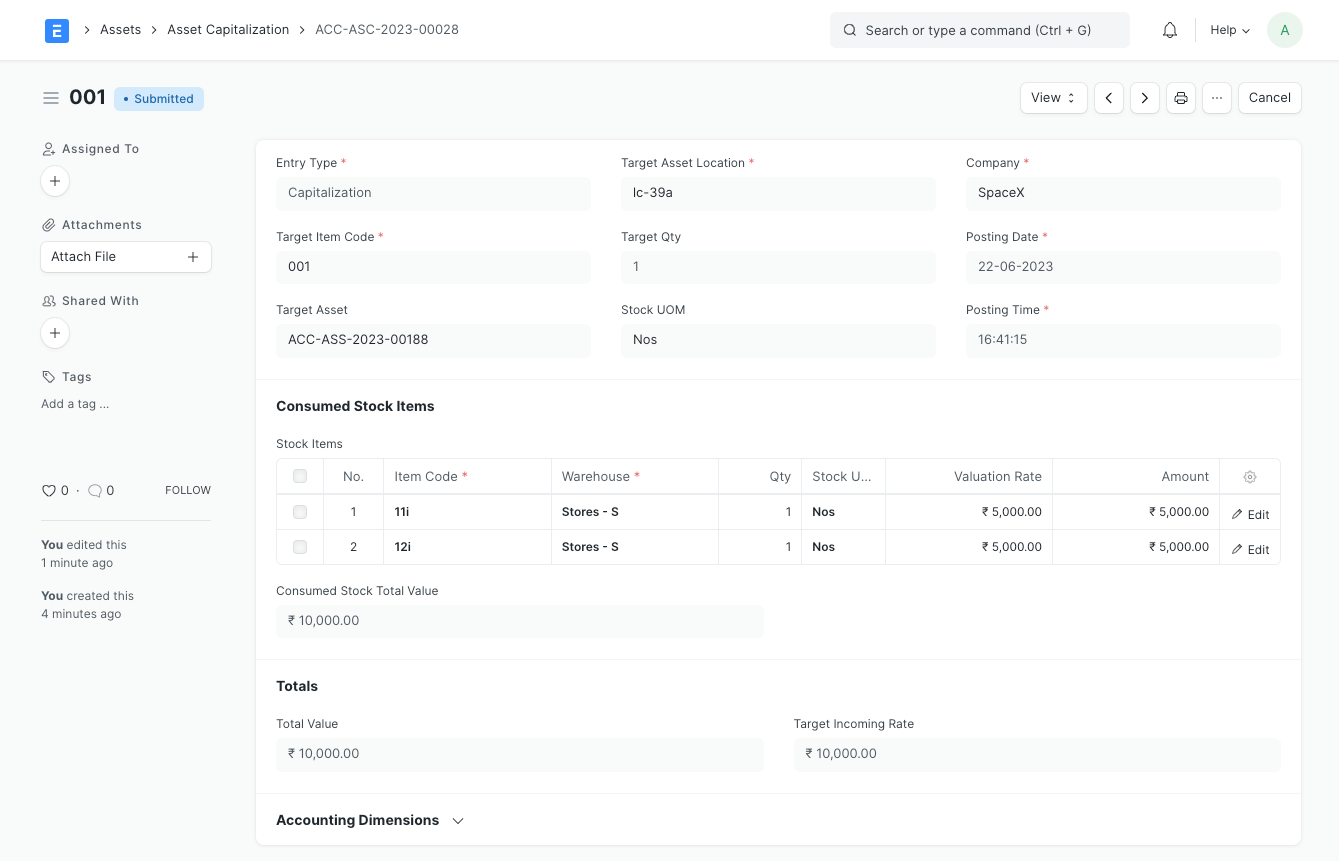
Accounting effect:
The Consumed Stock Items will be reduced by the selected qty from the selected warehouses and the Warehouse Stock Accounts will be credited with the issued stock value amount. The Fixed Asset account of the created Asset will be debited by the Total Value.
- Convert one or more stock items into a new asset and capitalize the service expenses’ cost
The prerequisites, steps and accounting effect for this is almost the same as the previous one, the only addition being that you can add the Service Expenses, and the Expense Accounts of the services would be credited with the service’s amount.
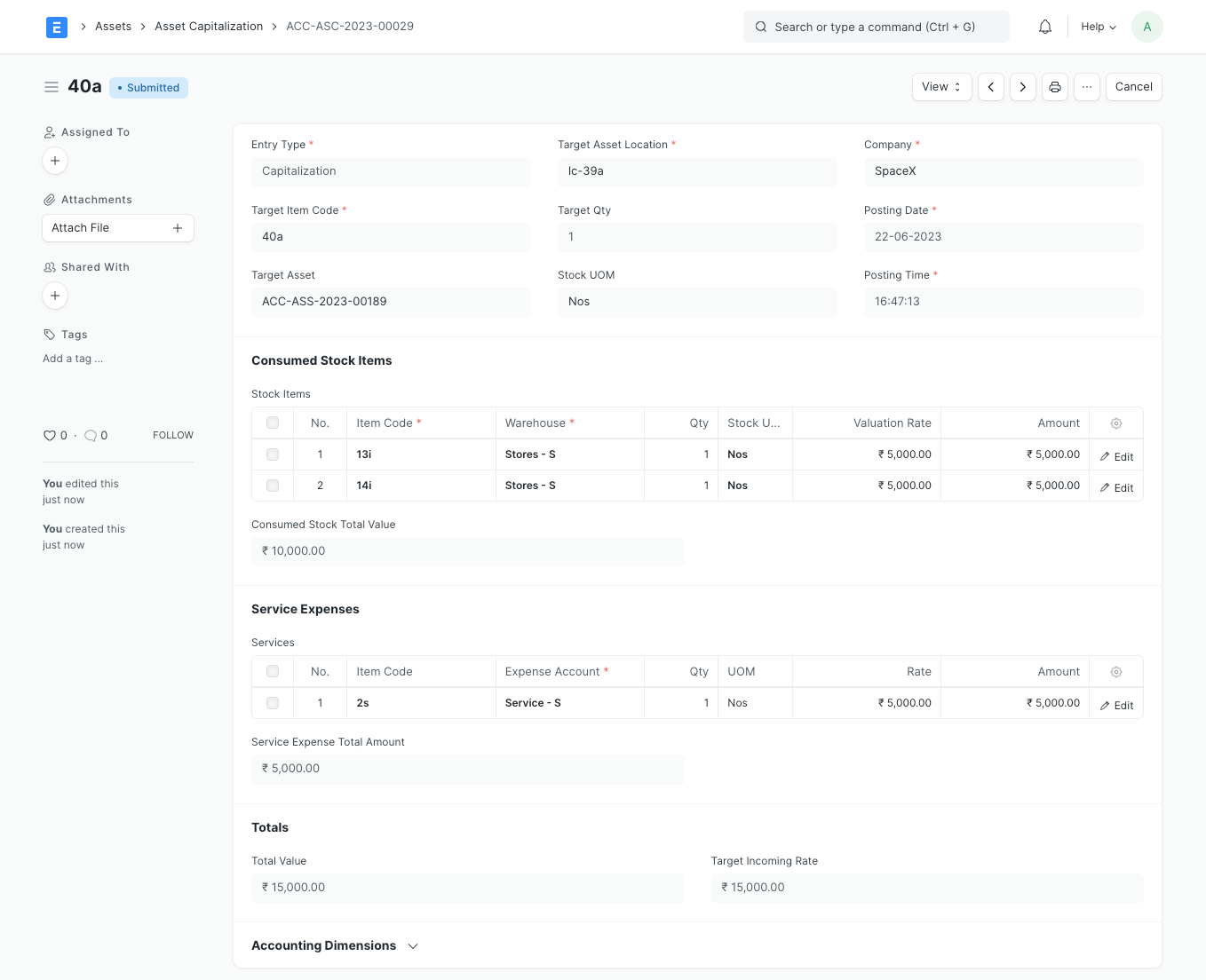
- Convert one or more assets into a new asset
Prerequisites:
A new fixed asset Item (with Is Fixed Asset checkbox ticked) since it would be the item linked with the new asset.
Steps:
- Create a new Asset Capitalization
- Set the Target Item Code to the Item to be linked with the new asset
- Set the Target Asset Location to the Location of the new asset
- Change the Naming Series, Company, Finance Book and Posting Date if needed
- Enter the assets to be converted in Consumed Assets
- Save and Submit
- Set the depreciation details (if any) of the newly created asset and submit it.
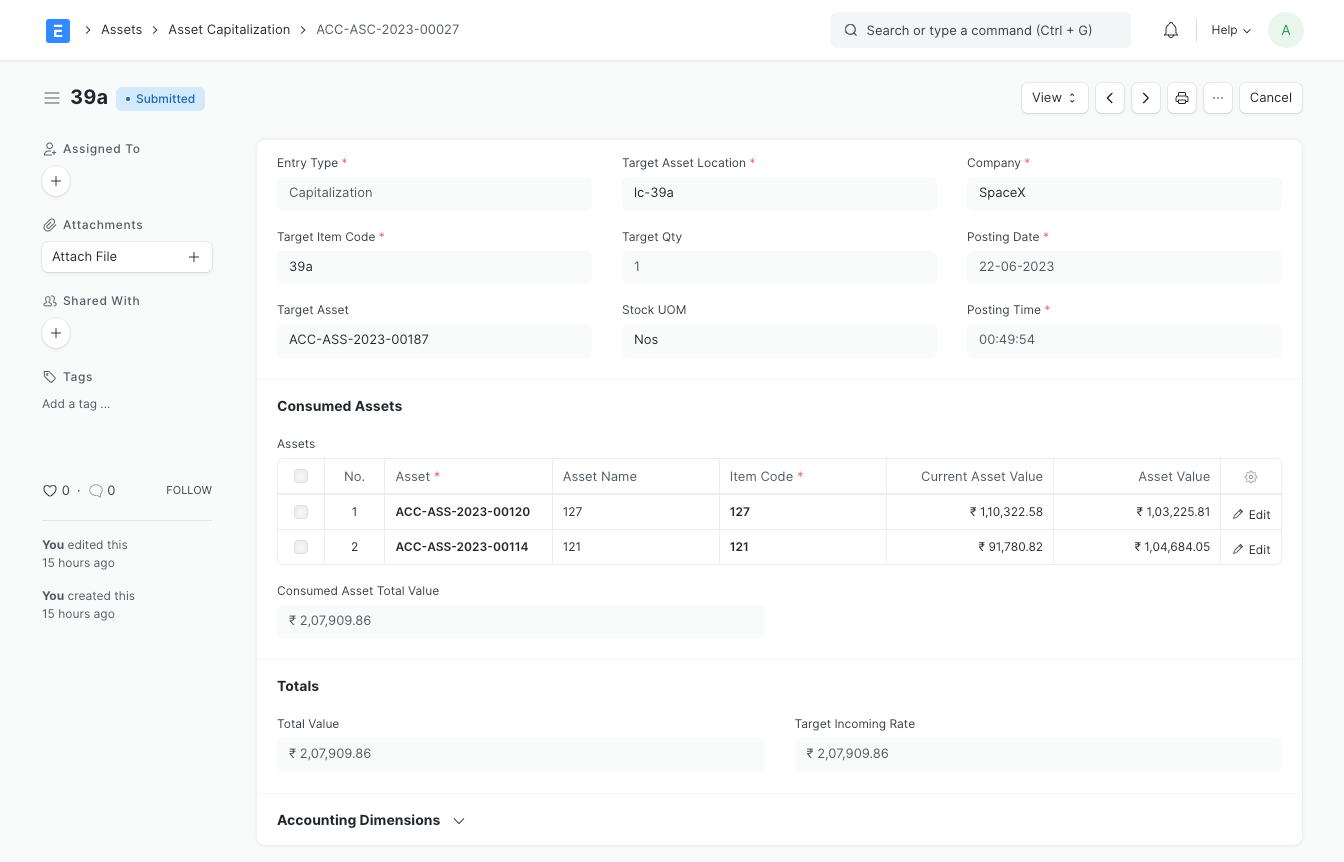
Accounting effect:
The Consumed Assets will be depreciated (if configured for depreciation) till the posting date and Depreciation Journal Entries will be created in the background. Then they would be disposed of and their status would be set to "Capitalized". The Fixed Asset accounts of the Consumed Assets will be credited by their gross purchase amount and the Accumulated Depreciation accounts will be debited by their total accumulated depreciation. The Fixed Asset account of the created Asset will be debited by the Total Value.
- Convert one or more assets into a new stock item
Prerequisites:
A new stock Item (with Maintain Stock checkbox ticked) to which the
Steps:
- Create a new Asset Capitalization
- Set Entry Type to Decapitalization
- Set the Target Item Code to the new Item
- Set the Target Warehouse and Target Qty
- Change the Naming Series, Company, Finance Book and Posting Date if needed
- Enter the assets to be converted in Consumed Assets
- Save and Submit
- Set the depreciation details (if any) of the newly created asset and submit it.
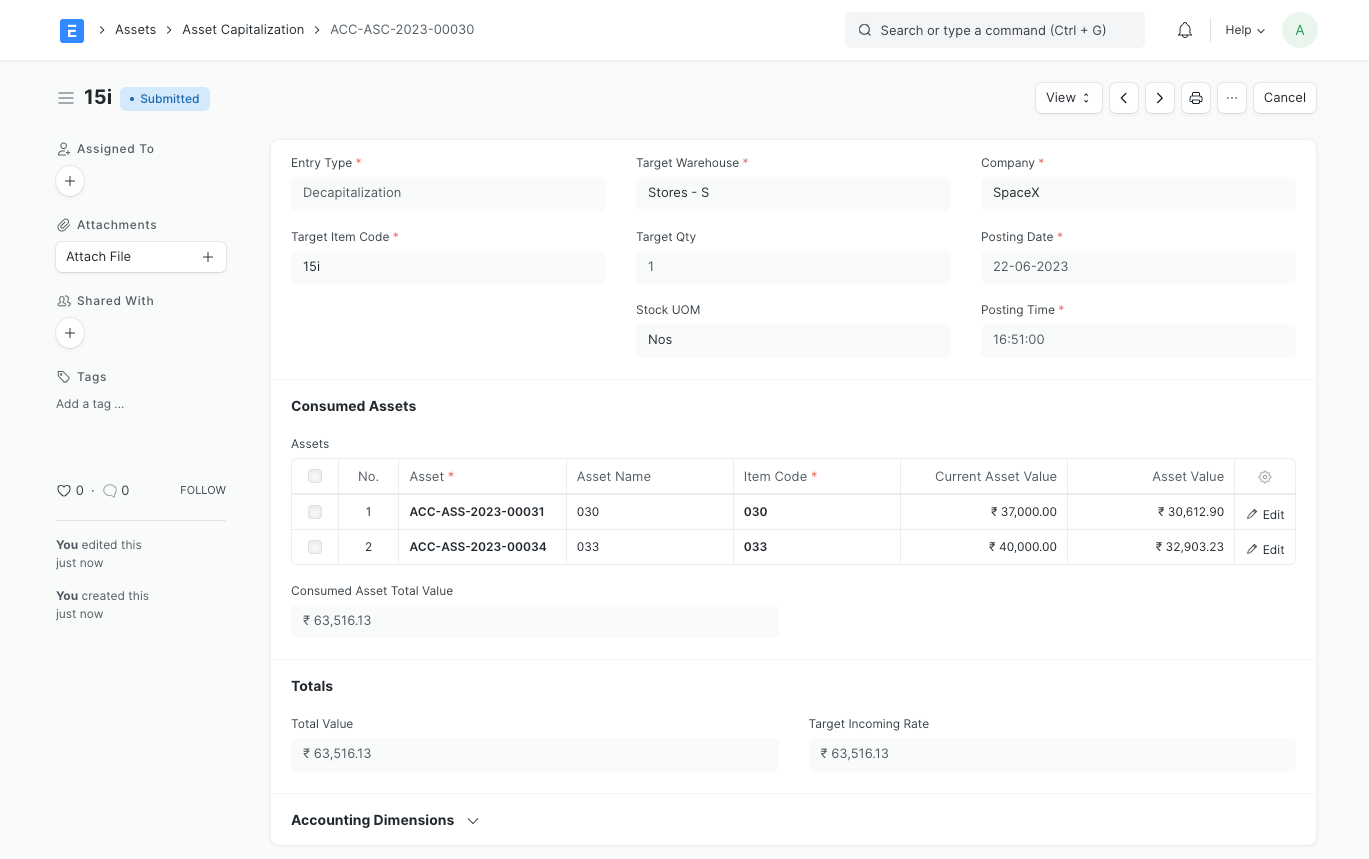
Accounting effect:
The Consumed Assets will be depreciated (if configured for depreciation) till the posting date and Depreciation Journal Entries will be created in the background. Then they would be disposed of and their status would be set to "Decapitalized". The Fixed Asset accounts of the Consumed Assets will be credited by their gross purchase amount and the Accumulated Depreciation accounts will be debited by their total accumulated depreciation. The new stock Item will be added by the Target Qty in the Target Warehouse and Target Warehouse Account will be debited by the Total Value.