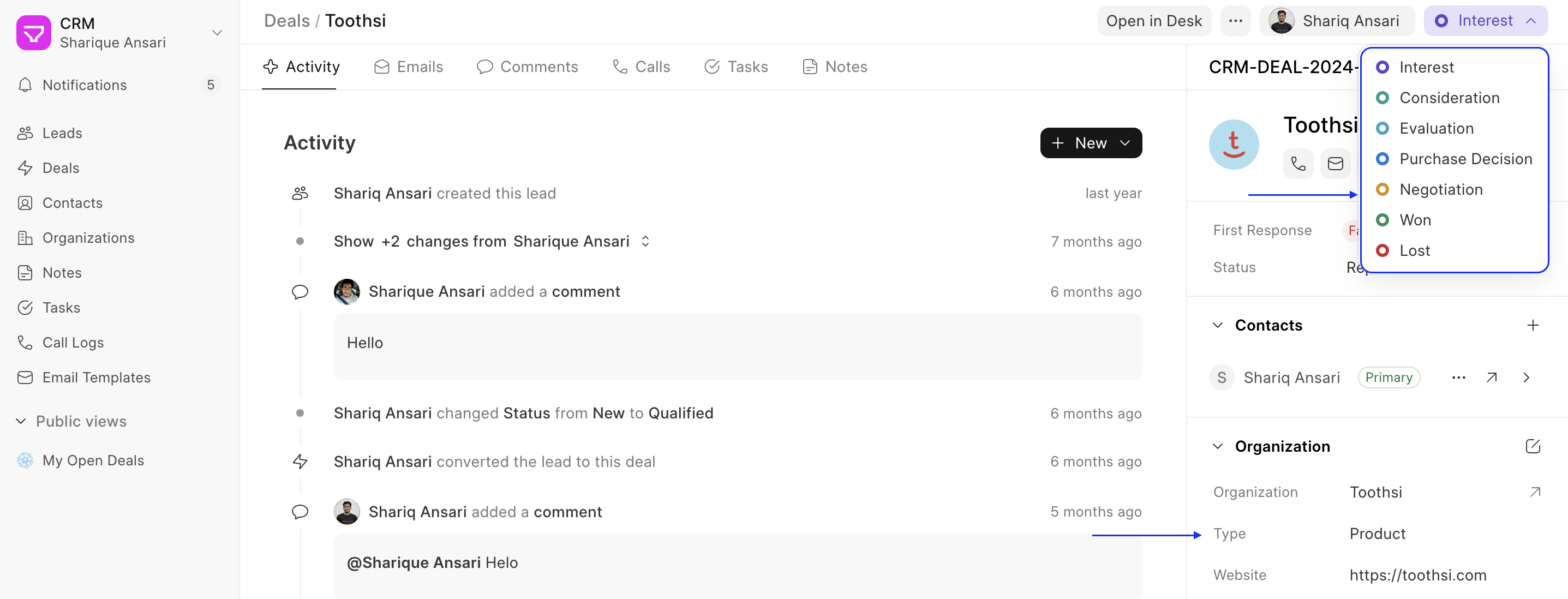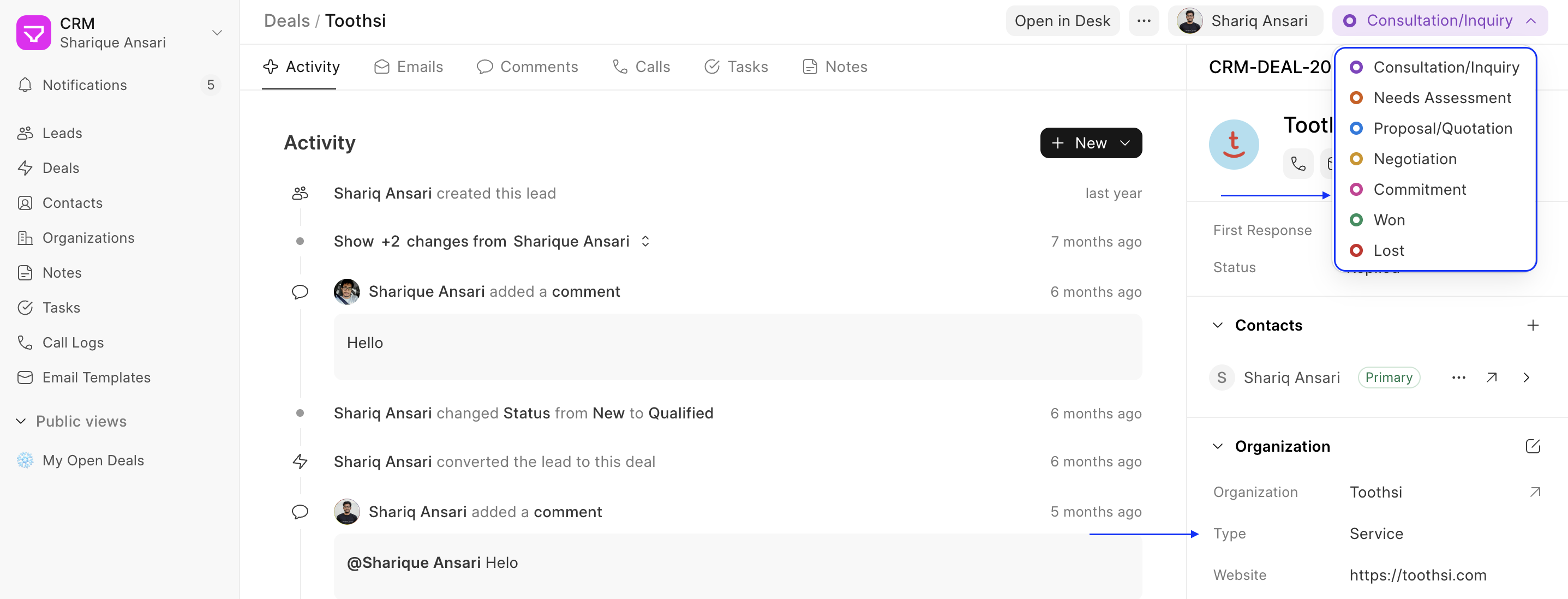Custom Statuses
Custom Statuses allow you to tailor the status options available for Leads and Deals to your specific business requirements. By defining custom status lists, you can create more accurate and meaningful workflows that reflect your organization's unique processes.
Adding Custom Statuses
Custom statuses are implemented using Form Script in Desk. Here's a step-by-step guide:
- Navigate to Desk: Switch to Desk and navigate to CRM Form Script.
- Select Doctype: Choose the Doctype (e.g., Lead or Deal). You'll be presented with a boilerplate code.
- Apply To: Choose "Form".
- Define Custom Status Lists: Create variables to store the desired status lists based on your business logic. Ensure that these statuses exist in the
Lead/Deal Statusmaster.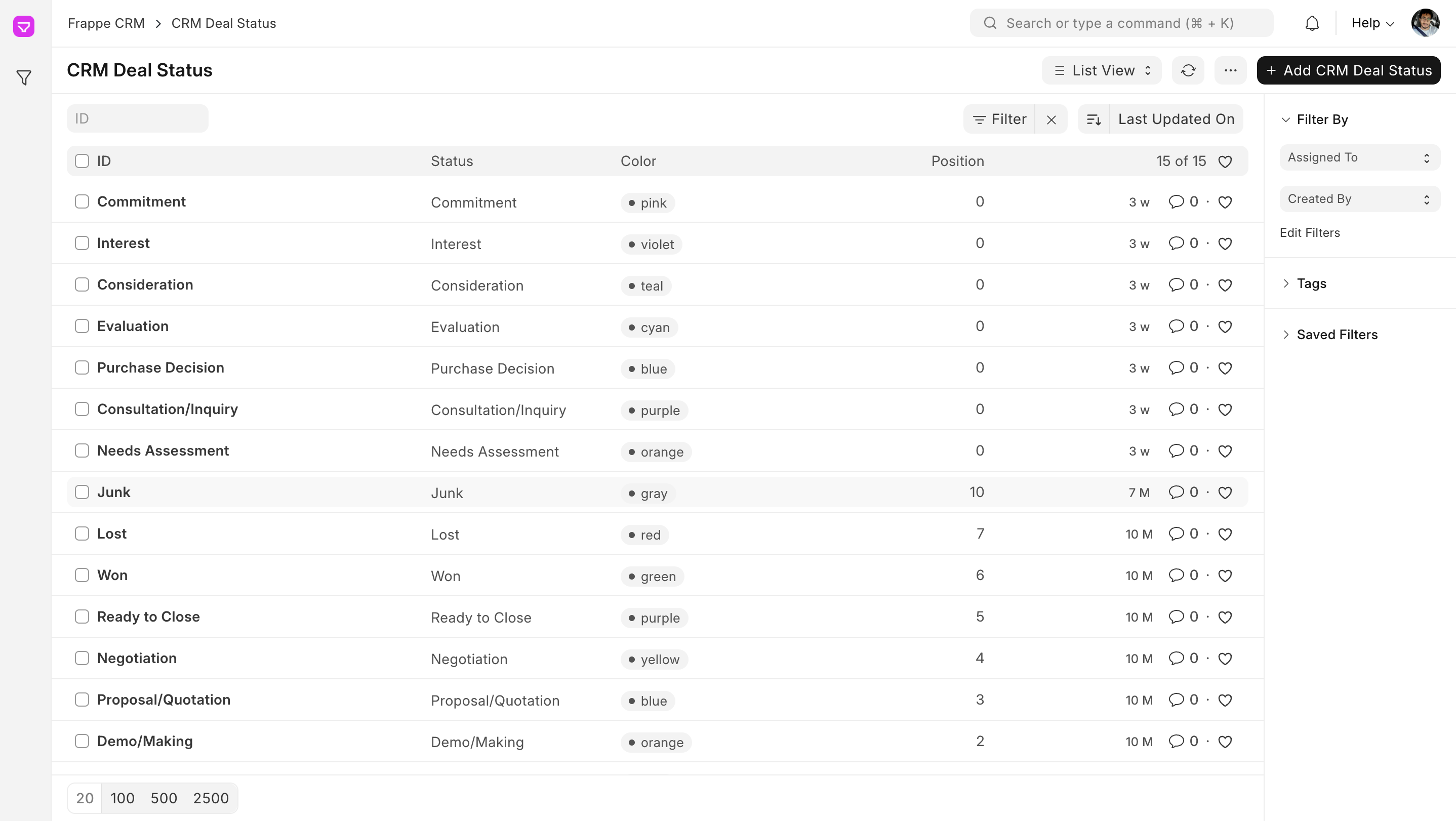
- Conditionally Show Statuses: Conditionally return the appropriate status list based on the Lead/Deal's field values.
Example:
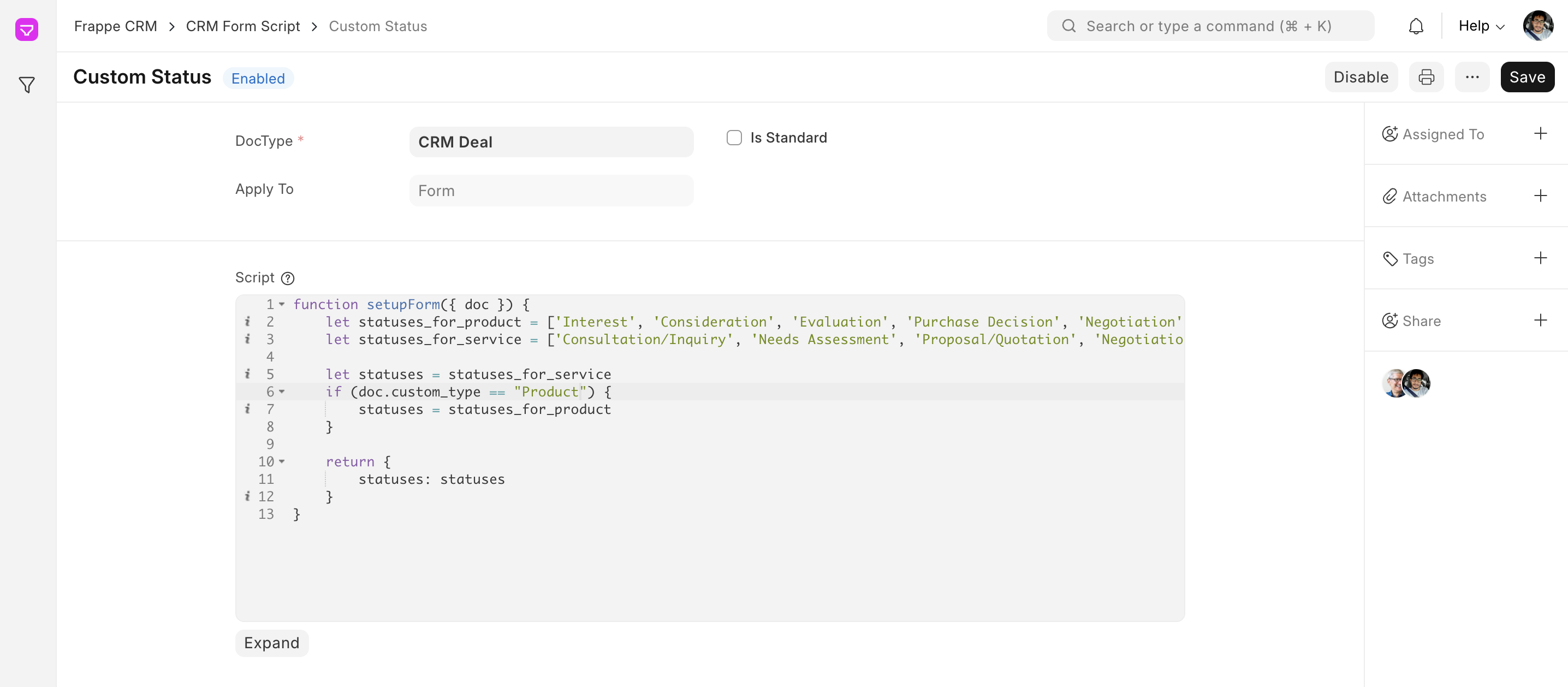
function setupForm({ doc }) {
let statuses_for_product = ['Interest', 'Consideration', 'Evaluation', 'Purchase Decision', 'Negotiation', 'Won','Lost']
let statuses_for_service = ['Consultation/Inquiry', 'Needs Assessment', 'Proposal/Quotation', 'Negotiation', 'Commitment', 'Won', 'Lost']
let statuses = statuses_for_service
if (doc.custom_type == "Product") {
statuses = statuses_for_product
}
return {
statuses: statuses
}
}
Explanation:
- The setupForm function receives the current Lead/Deal document (doc) as input.
- It defines two status lists:
statuses_for_productandstatuses_for_service. - Based on the value of the
custom_typefield, it selects the appropriate status list and returns it as the statuses property.
Result
Once you've defined your custom status lists, they will be displayed in the status dropdown on the Lead/Deal form. Users can select the relevant status based on the progress of the Lead/Deal.