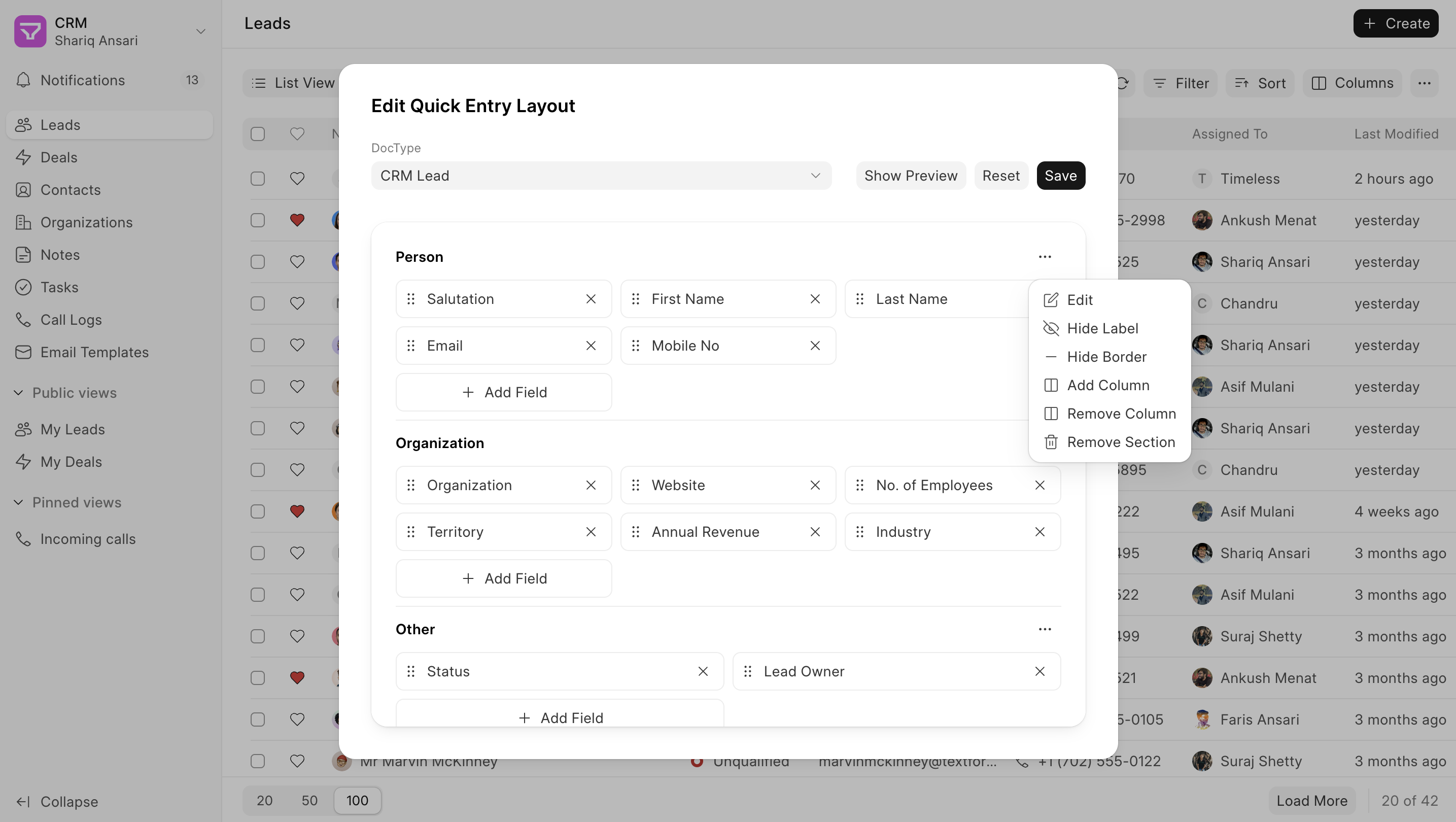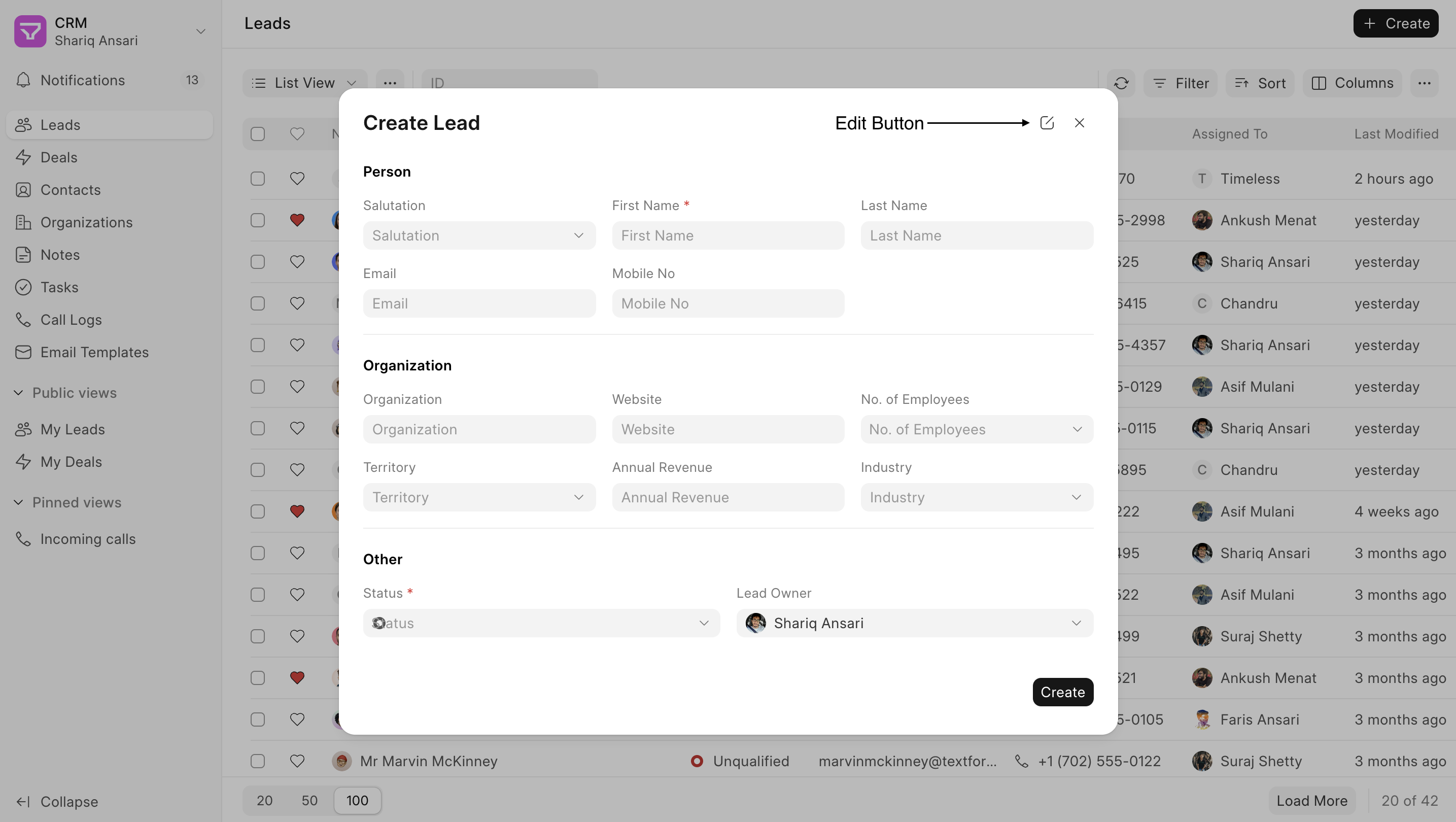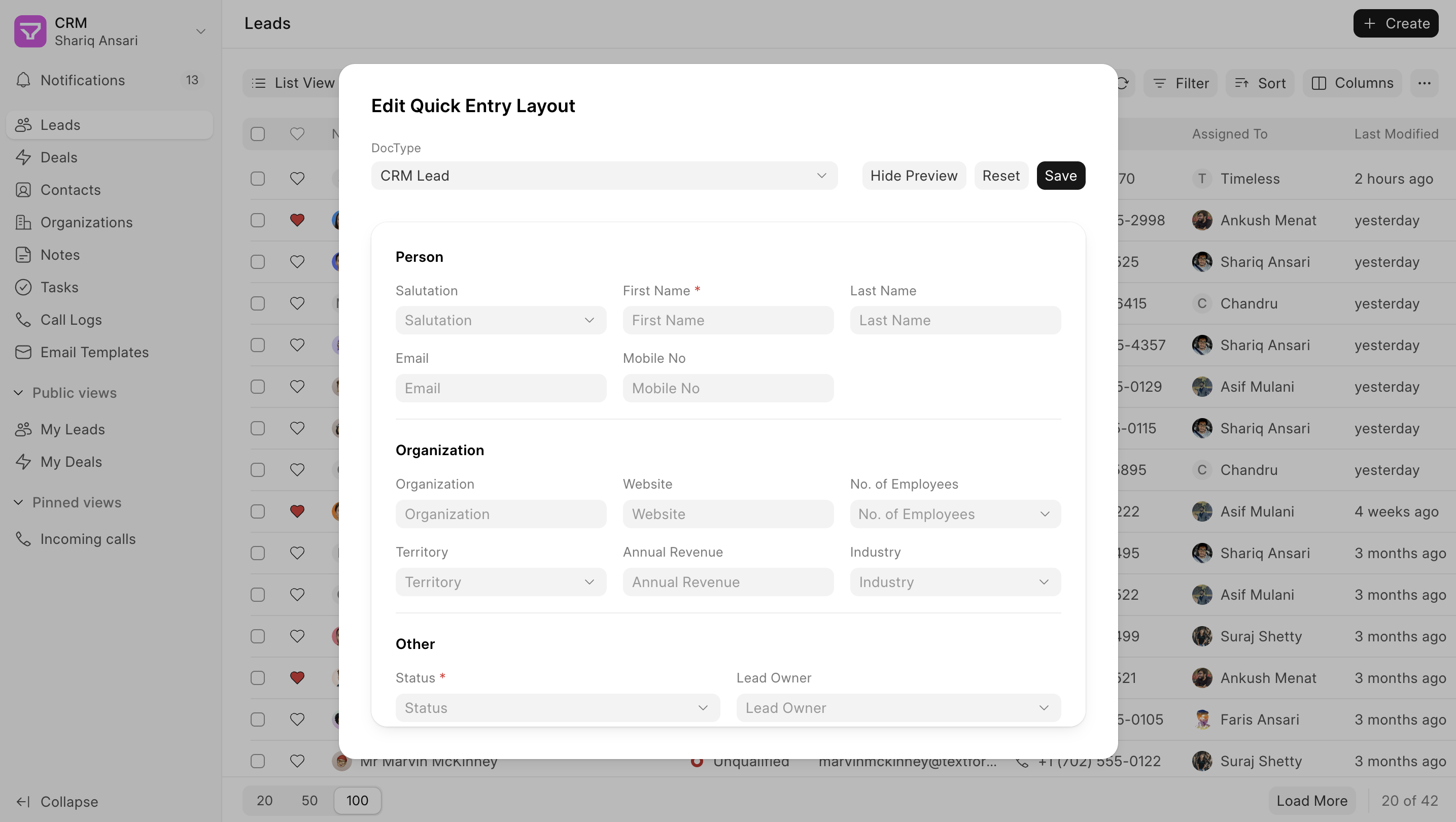Quick Entry Layout
The Quick Entry Layout Builder allows you to customize the layout of quick entry forms in Frappe CRM, similar to how you can add custom sections and fields to Lead and Deal pages. This gives you more control over the data capture process for different document types.
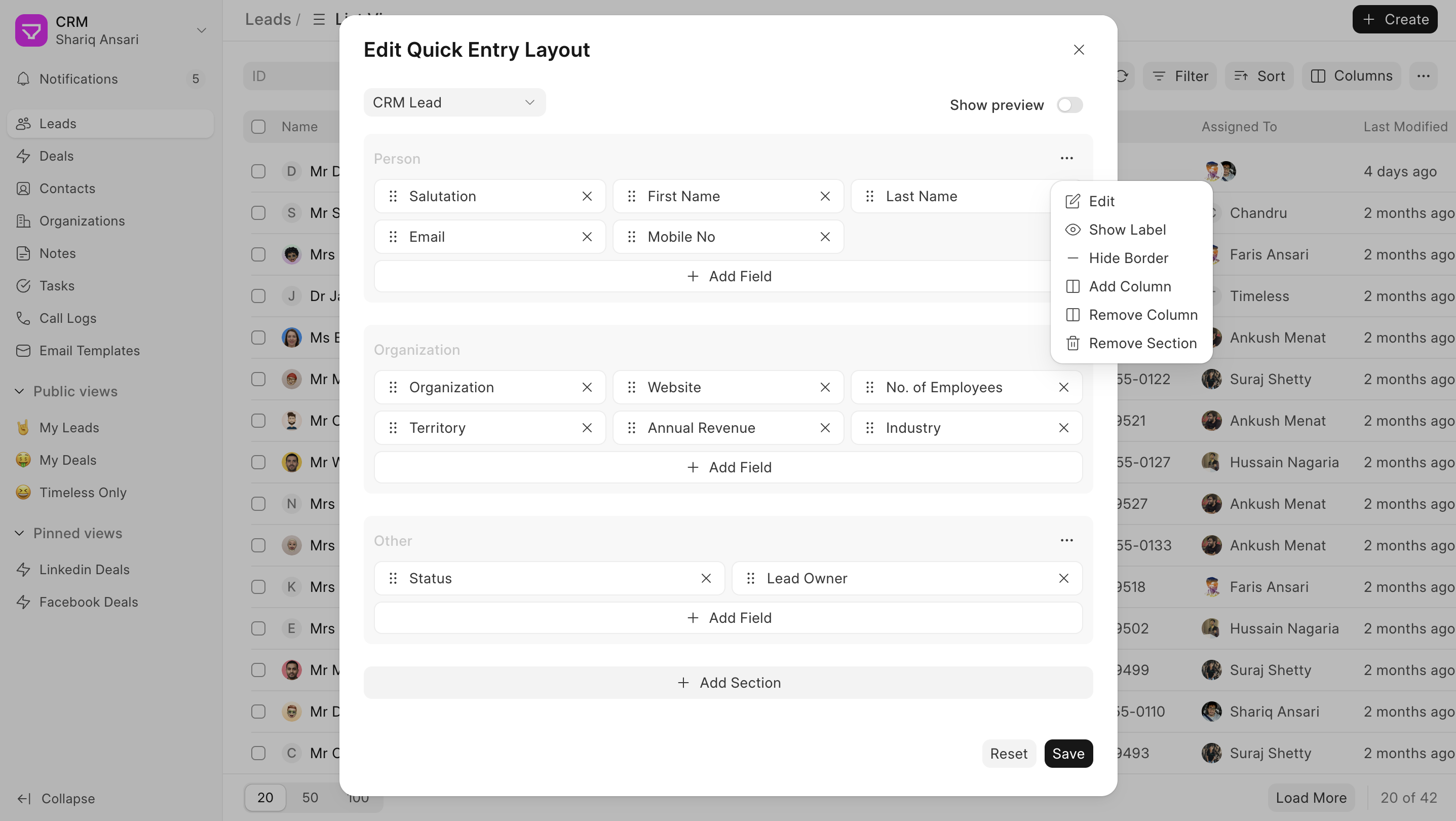
Steps
- Navigate to Lead/Deal ListView: Go to Lead/Deal ListView and click on the "Create" to open quick entry modal. Click on the edit button.
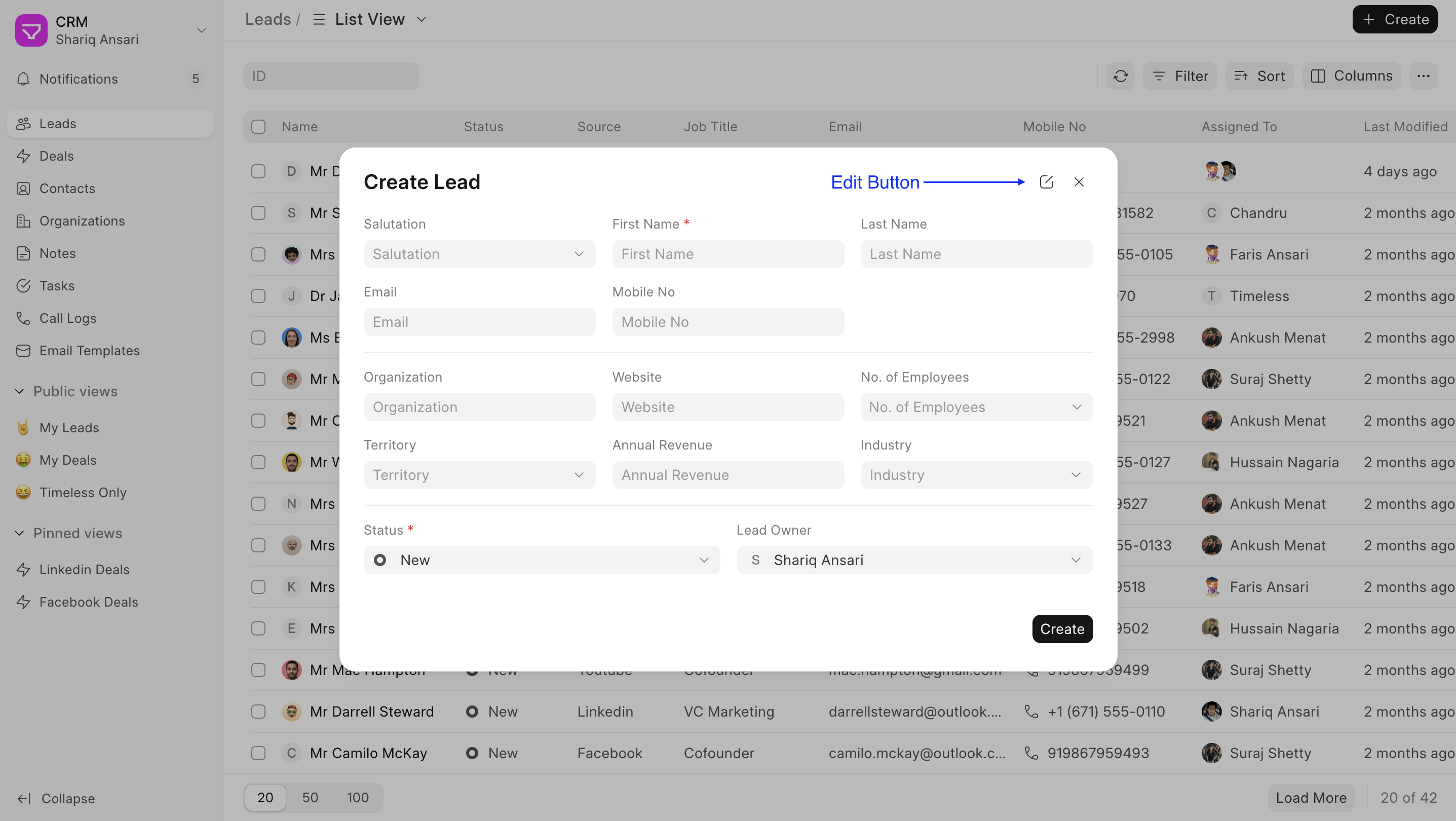
- Select the Doctype: A modal will open and doctype will be selected automatically but can still choose the doctype for which you want to add or edit fields in the quick entry form.
- Utilize the Quick Entry Layout Builder: Once you've selected the doctype, the Quick Entry Layout Builder interface for that doctype will appear. This interface provides functionalities for:
- Adding new sections to the quick entry form.
- Adding fields within these sections.
- Dragging and dropping fields to reposition them within sections or between sections.
- Rearranging sections by dragging and dropping.
- Editing section labels to provide clear descriptions.
- and more
- Preview Your Work (Optional): The Quick Entry Layout Builder offers a Show Preview button. Clicking this button will display a preview of how the customized quick entry form will look for the chosen doctype. This allows you to visualize your layout changes before saving them.
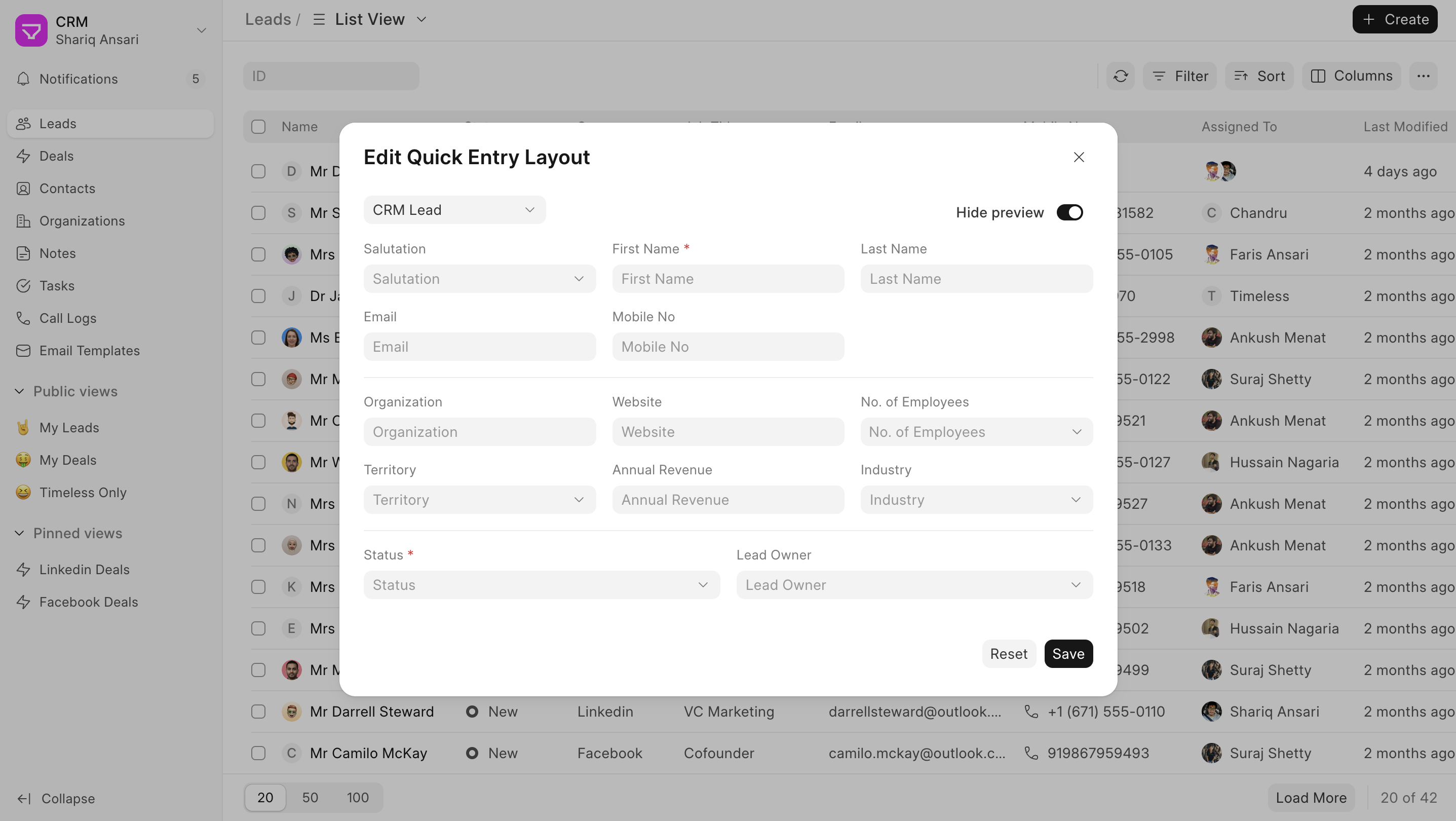
By following these steps, you can effectively customize quick entry forms in Frappe CRM to better suit your specific data collection requirements for different document types.