Custom Script
In Frappe CRM, you can automate lead creation using the Server Script feature. The Server Script DocType allows you to write server-side Python code without creating a custom app or deploying anything.
There are four types of Server Scripts, but for this guide we'll focus on:
- DocType Event
- API
- Scheduler Event
✉️ 1. Create Lead When an Email is Received (DocType Event)
Let’s say you want to create a Lead whenever an incoming email is received.
Step 1: Go to Server Script
Navigate to: Desk → Search Server Script → Add Server Script

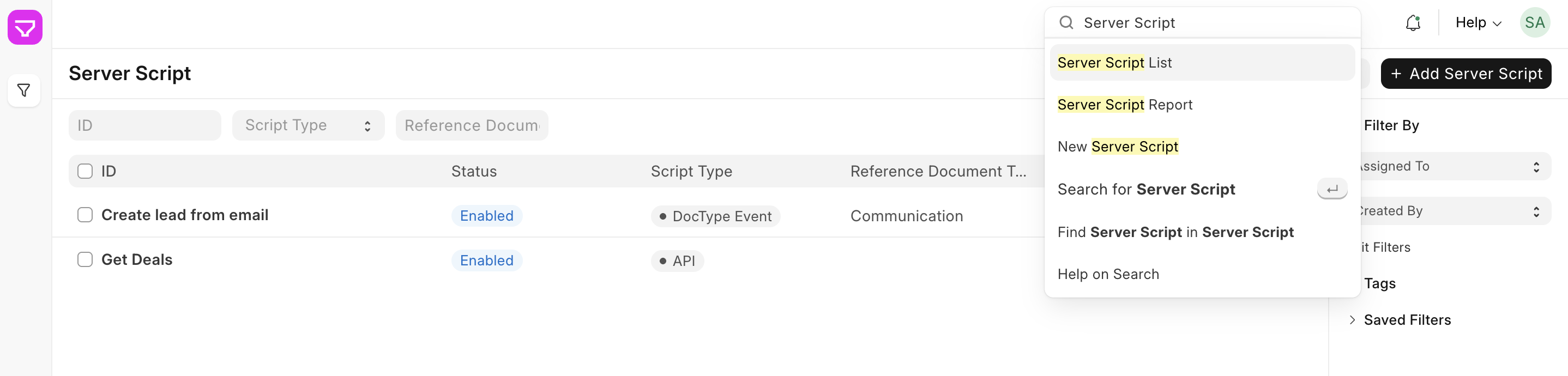
Step 2: Fill in the following:
| Field | Value |
|---|---|
| Script Type | DocType Event |
| Doctype | Communication |
| Event | After Insert |
| Script | (see below) |
Sample Script:
if doc.communication_type == 'Communication' and doc.sent_or_received == 'Received':
existing_lead = frappe.db.exists("CRM Lead", {"email": doc.sender})
if not existing_lead:
frappe.get_doc({
"doctype": "CRM Lead",
"first_name": doc.sender_full_name,
"email": doc.sender,
"source": "Email",
"status": "New",
}).insert(ignore_permissions=True)
This will automatically create a new Lead for each new incoming email, avoiding duplicates.
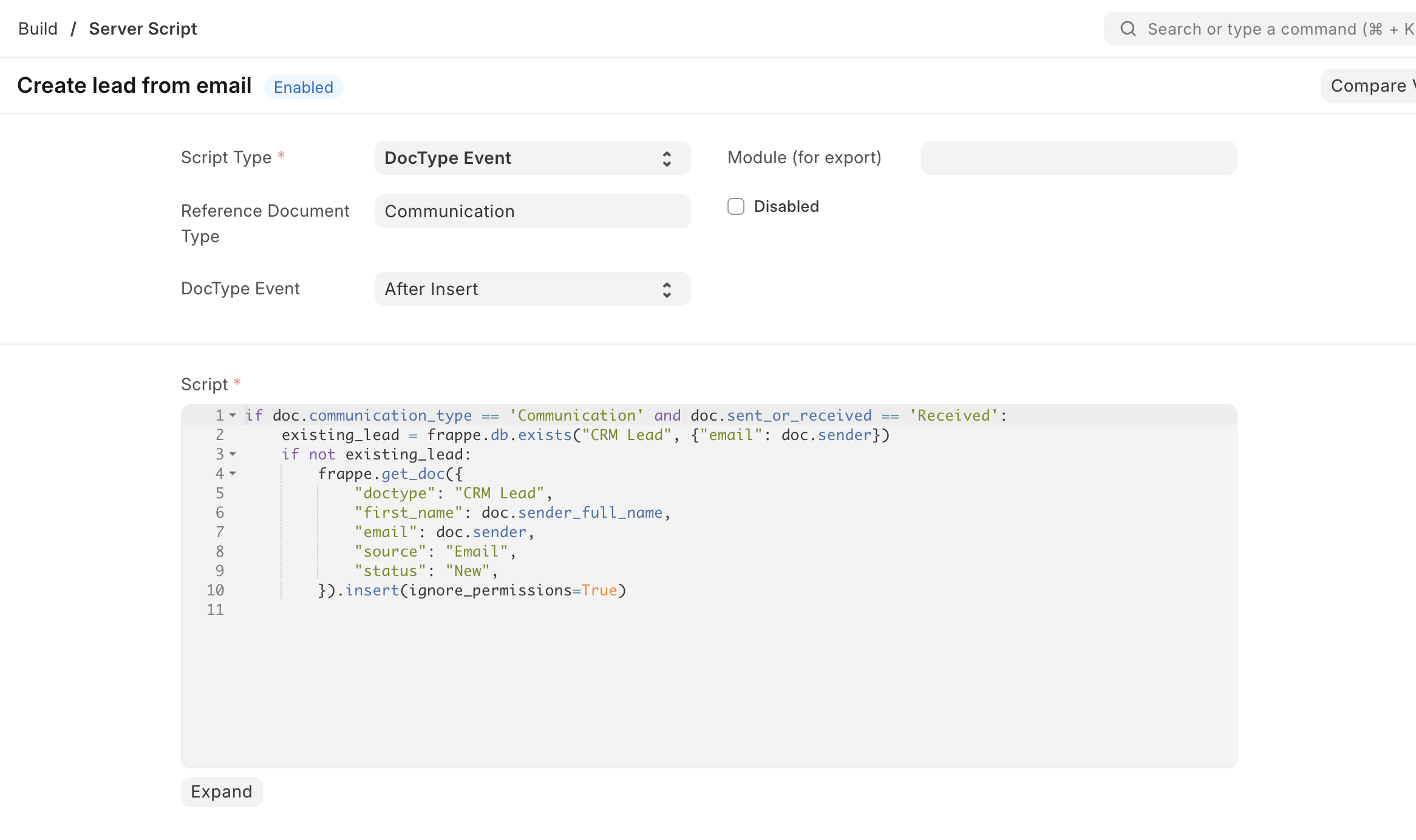
🌐 2. Create Lead via Custom API (API Script)
Sometimes you want to allow external systems to create leads by calling an API endpoint.
Step 1: Go to Server Script
Navigate to: Desk → Search Server Script → Add Server Script

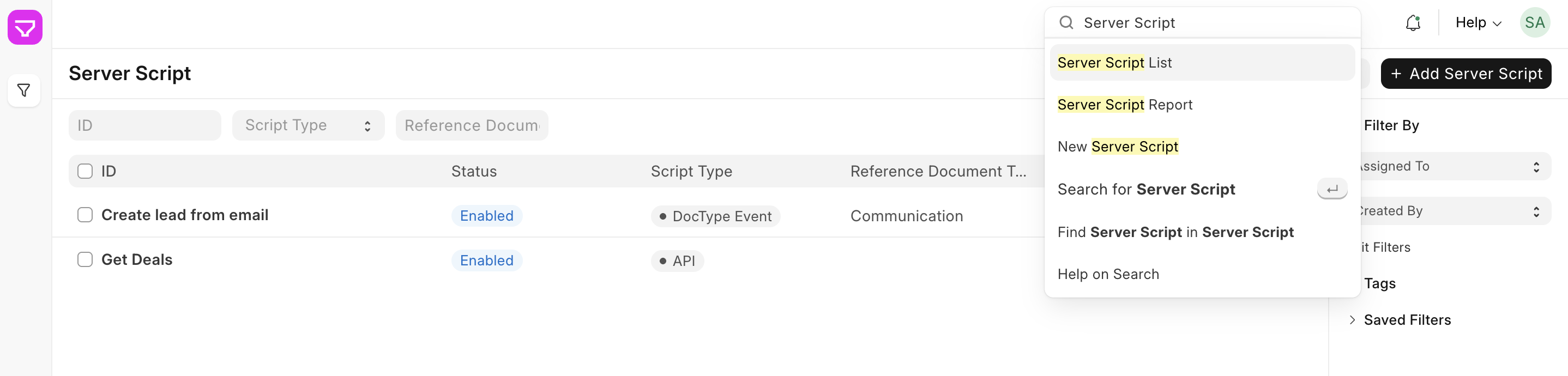
Step 2: Fill in the following:
| Field | Value |
|---|---|
| Script Type | API |
| API Method | create_lead_api |
| Script | (see below) |
Sample Script:
data = frappe.local.form_dict
if not data.get("email") or not data.get("name"):
frappe.throw("Missing required fields: 'email' and 'name'")
existing_lead = frappe.db.exists("CRM Lead", {"email": data["email"]})
if existing_lead:
frappe.response["message"] = f"Lead already exists: {existing_lead}"
else:
lead = frappe.get_doc({
"doctype": "CRM Lead",
"first_name": data["name"],
"email": data["email"],
"status": "New",
"source": "API"
})
lead.insert(ignore_permissions=True)
frappe.response["message"] = f"Lead created: {lead.name}"
How to Use:
Send a POST request to:
https://<your-site>/api/method/create_lead_api
With body:
{
"email": "someone@example.com",
"name": "Someone"
}

⏰ 3. Create Lead via Scheduled Job (Scheduler Event)
You may want to create leads periodically based on some logic — for example, leads from another table, or inactive users.
Step 1: Go to Server Script
Navigate to: Desk → Search Server Script → Add Server Script

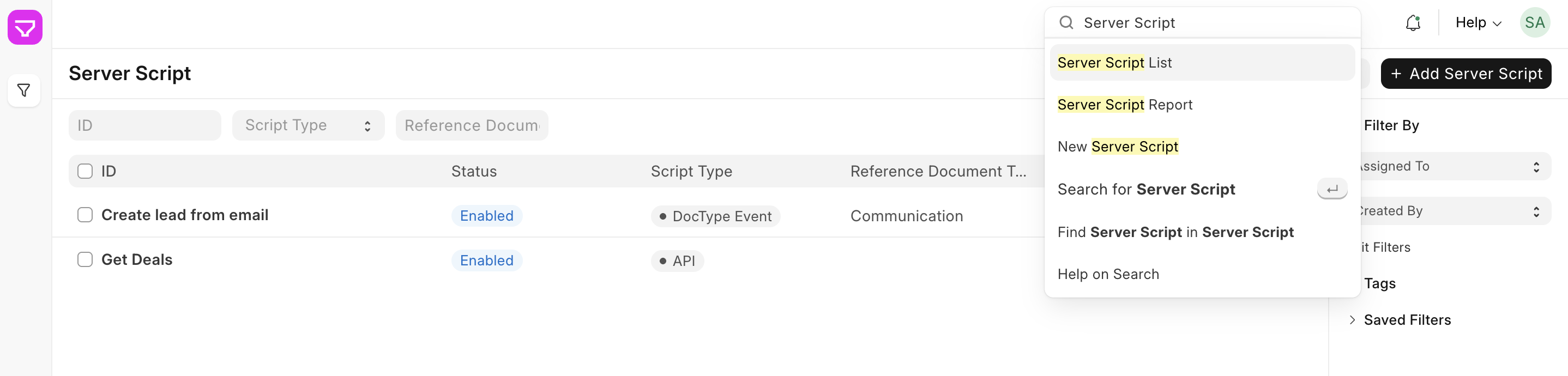
Step 2: Fill in the following:
| Field | Value |
|---|---|
| Script Type | Scheduler Event |
| Cron Expression | 0 * * * * (Every hour) |
| Script | (see below) |
Sample Script:
# Example: Create a test lead every hour for demo
frappe.get_doc({
"doctype": "CRM Lead",
"first_name": "Auto Generated Lead",
"email": f"demo_{frappe.utils.now_datetime().strftime('%H%M%S')}@example.com",
"source": "Scheduled Script",
"status": "New"
}).insert(ignore_permissions=True)
You can replace this logic with any query, filter, or custom rule to generate leads.
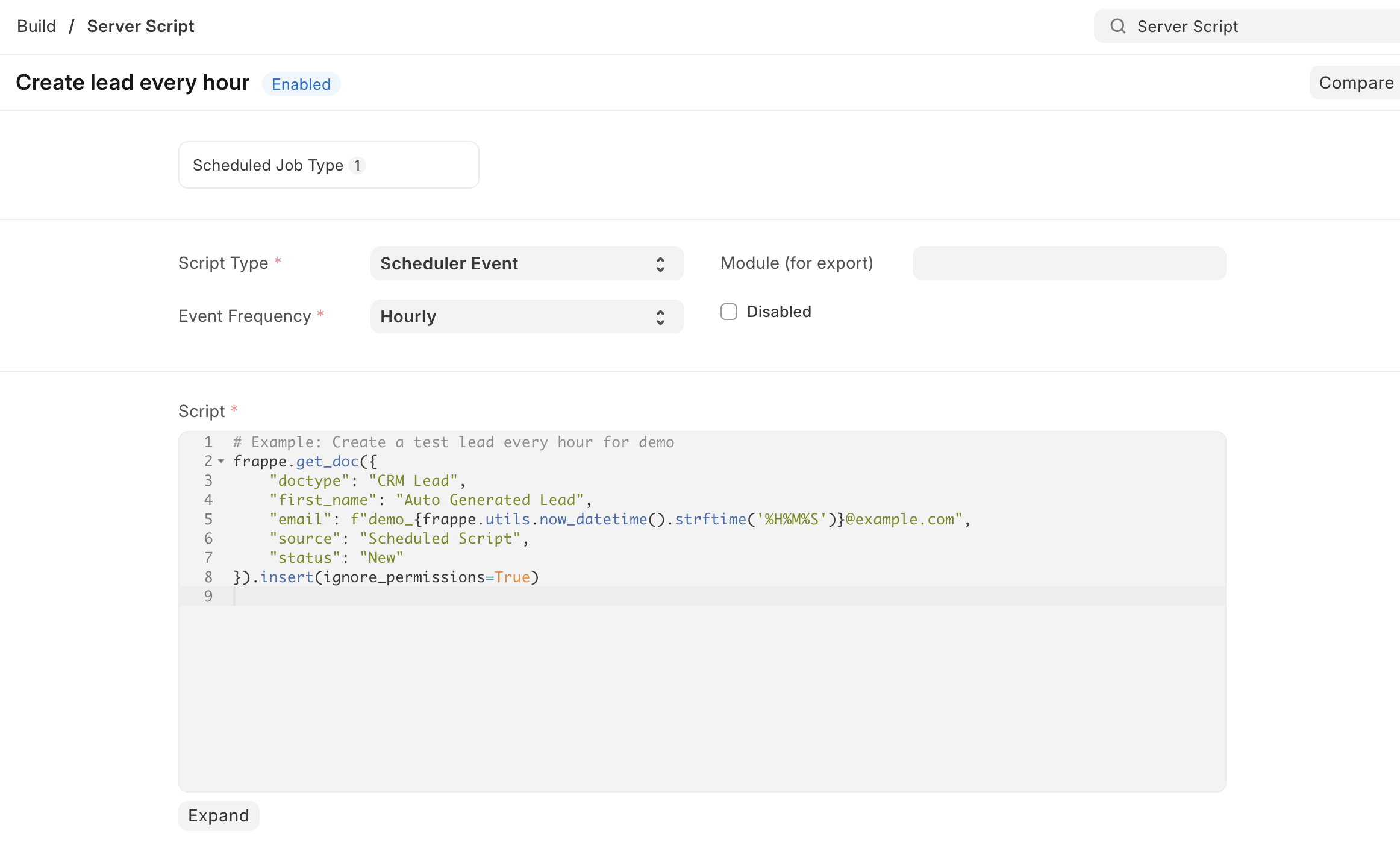
🔒 Permission Query (Skipped)
The Permission Query type is used to control record visibility dynamically. It’s not used for lead creation, so we’re skipping it in this guide.
📌 Tips
- Always test your script in a Test Site before using it in production.
- Use
ignore_permissions=Truecautiously. - Use
frappe.throw()for input validation in API scripts.