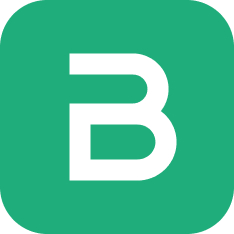Inventory in Frappe Books can be maintained on the basis of Batches. Here a Batch of some Item is a uniquely grouped collection of those Items.
Enable Batches
The Batch feature needs to be enabled first by checking the Enable Batches option under Inventory Settings.
To navigate to the list of Batches, open Quick Search and then type "batch list" and select the first option.
Batched Items
Once Batch has been enabled, you can mark an Item as a Batched Item by first checking Track Item and then Has Batch.
::: info Track Item
Has Batch can be enabled only if Track Item is set. :::
Mentioning Item Batch
Once Batch has been enabled for an Item, transactions involving the item that update inventory such as Stock Movements, Shipments and Purchase Receipts will require mentioning the Item's Batch.
This can be done by clicking the edit button on the table row and selecting the batch.
Batch-wise Reports
After batches have been enabled, the inventory reports i.e. Stock Ledger and Stock Balance will both have an additional column that mentions the Item's Batch.
You can also set Batch specific filters to show information that relates only to the selected Batch.