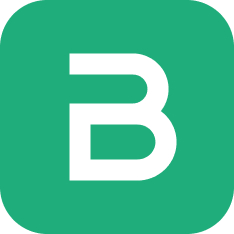Using Price List, you can keep track of multiple Item Prices for sales and purchase.
An Item can by priced differently depending on whether it is for sale or purchase, if it is discount season, etc.
A Price List helps by grouping multiple item prices under a single entry. You can then select this entry when making a Sales or a Purchase Invoice, and when an item is selected its rate will be fetched from the Price list.
To use Price Lists you need to first enable them.
Enable Price List
The Price List feature needs to be enabled first by checking the Enable Price List option in the General Settings.
To navigate: Setup > Settings > General Tab 
Create a Price List
To create a Price Lists, go to:Common > Price List. And then click on the blue + button to open a new Price List creation form.
Add Item Prices to your price list, when done click on the Save button.
Price List Fields:
- Is Price List Enabled: enables the Price List, if disabled it cannot be used.
- For Sales: if enabled, the Price List can be selected in Sales Invoices.
- For Purchases: if enabled, the Price List can be selected in Purchase Invoices.
:::tip Multiple Prices
You can add multiple prices for an Item in the Price List. When fetching the price from the Price List, the first Item Price with a matching Unit Type will be selected. :::
Setting a Price List
To use a Price List, ou need to select Price List in the Sales or Purchase Invoice form.
Once this is done, when a new item is selected it's price will be fetched from the selected Price List.