Local Development Environment Setup
This guide shows you how to setup your development machine for Frappe Cloud development. By the end of this guide, you will have a replica of the FC production environment.
“Patience is bitter, but its fruit is sweet.” – Aristotle
Introduction
f servers: These host your bench (f is for Frappe Apps)
m servers: These host the database (m is for MariaDB)
n servers: These are proxy servers (n is Nginx, which does the proxying)
Prerequisites
Softwares
You should have the following software packages installed on your computer before proceeding:
-
Docker: Latest, don't forget to give
dockersudo access! -
Certbot: Latest
-
dns-route53 plugin for certbot:
pip3 install certbot-dns-route53
Credentials from Frappe Assets
You will need access to the following IAM accounts. If you're working at Frappe, you can request them
from Frappe Assets at frappe.io:
-
Hetzner
-
Digital Ocean
-
AWS
Creating Servers on Hetzner
Hetzner
is a cloud hosting provider that we will use to create our servers (n, f and
m). In production, we use digital ocean but for development purposes, hetzner is a better
value for money.
The naming convention used can be seen in the servers list:
<server-type><server-number>.<name-initial>.fc.frappe.dev
For example, f1.g.fc.frappe.dev is the first f server and g is for Gavin.
Don't forget to add your default public SSH keys during server creation as Ansible plays rely on default SSH keys.
Now, create 3 servers in the Helsinki region, using either
Ubuntu 20.04 or Ubuntu 22.04 as the operating system. Other Ubuntu
versions will introduce incompatible package dependencies (last verified on Sept 17, 2025).
-
n1.<unique-name-initial>.fc.frappe.dev: CPX11 type. -
f1.<unique-name-initial>.fc.frappe.dev: CX22 type. -
m1.<unique-name-initial>.fc.frappe.dev: CX22 type.
After the creation of the above mentioned servers, create a network resource and attach all the servers created above to that network resource.
Note down the Public and Private IP Addresses of all the three servers.
Creating DNS records in AWS Route53
Go to the AWS Console (again, credentials are in Frappe Assets), navigate to
Route 53 > Hosted Zones. Click on fc.frappe.dev domain name. You have to
create 4 DNS A records here. One record will be a wild-card sub-domain:
*.<name-initial>.fc.frappe.dev pointing to the IP address of the
n server created in the previous section.
The other 3 records will be for f1, n1 and m1 respectively. Use
the IP address from the previous step. You can have a look at other such records if you get confused
at any point.
Now, make sure you can ssh (as root) into all the three servers using thier
domain names. For example:
> ssh root@f1.h.fc.frappe.dev
Create your press site
On your computer, run
bench get-app https://github.com/frappe/press.
If you are on a M series Mac computer and you get an error related to "go" when installing press. Here's what you can try:
Install go binary -
brew install go
go env -w GO111MODULE=offAfter this, try running the get-app command again.
Now, create a new site and install press on this site.
Open the site and login as Administrator.
Press Settings
Create a Root Domain
Navigate to Root Domain List (AwesomeBar to rescue!) and create a new document. Fill up
the details as below:
-
Name:
<your-domain-name>, e.g.h.fc.frappe.dev -
Default Cluster:
Default -
AWS Access Key ID: Get from
AWS Console -
AWS Secret Access Key: Get from
AWS Console
Save it.
You can get your Access Keys by going to AWS Console > IAM > User > John Doe (create one if required) > Security credentials > Access Keys
Open Press Settings now. Now, set the Domain to the root domain you created
in the previous step and cluster to Default.
Now, there is going to be a lot of back and forth between your terminal and
Press Settings, so sit tight.
Let's Encrypt
Scroll down and expand the Let's Encrypt section. Before entering the details here, you
have to create two directories on your local computer (it is better to place this at user level, e.g.
/home/<user>/):
-
.certbot-> directory -
webroot-> directory, inside the .certbot directory
Now, fill the Certbot Directory and Webroot Directory with the absolute path
of the above two newly created directories respectively. Leave out other fields as it is. You can
enter your email if you want.
Save the settings.
Docker
Now, Scroll down to Docker Registry section.
Fill in the fields as given below:
Docker Registry URL: registry.digitalocean.com/staging-frappe-cloud
Docker Registry Namespace: Any name you like, e.g.
hussain-staging
Download Docker Credentials from https://cloud.digitalocean.com/registry/settings?i=abbd47 and then
decode the auth string and use it for both
Docker Registry Username and
Docker Registry Password
The decoded string should be in the following format:
dop_v1_daaaxxxxxxxxxxxxxxxxxxxxxxxxxxxxxxxxxxxxxxxxxxxxxxxxxxxxxxxxxxxxxxxxx:dop_v1_daaaxxxxxxxxxxxxxxxxxxxxxxxxxxxxxxxxxxxxxxxxxxxxxxxxxxxxxxxxxxxxxxxxx
Use the string before colon (:) asDocker Registry UsernameandDocker Registry Password
Again, save the settings and scroll down to
Docker Build section.
Go to your terminal and cd into your bench directory. Create two directories
here:
-
.clones -
.docker-builds
Go back to the Press Settingsand paste the absolute paths of the above two directories to
the Clone Directory and Build Directory respectively. Leave the other field
empty and save the settings.
Sometimes, there is an issue while uploading a docker image in the background and you have to manually
push it to registry. For that case, you have to login to digital ocean registry through
docker before pushing. You can do this by running this command:
> docker login -u <do-registry-user-id> -p <do-password> registry.digitalocean.com
Stripe Settings (optional)
This step is optional and is required only if you are planning to work on billing. In the Stripe Settings section, create a new Stripe Account from the link field.
You can signup for a new Stripe account from https://dashboard.stripe.com/. By default, Stripe gives you a test account which is enough for our development purposes.
Get the Publishable Key and Secret Key from Stripe dashboard and create your Stripe Account and set it in Press Settings. Set values for Credits on Signup fields. For e.g., INR 1800 and USD 25.
Now click on Create Stripe Webhook. It should create webhook endpoints on Stripe and set the field Stripe Webhook Endpoint ID.
That's it for Stripe Settings.
Setting up SSH Agent
Before proceeding to the following steps, we need to make sure you are able to SSH to the aforementioned servers without being prompted for a password. This is done using SSH keys.
If your private key is encrypted with a passphrase, this passphrase must be entered every time you attempt to connect to an SSH server using public-key authentication. Each individual invocation of ssh or scp will need the passphrase in order to decrypt your private key before authentication can proceed. This prompt will block Ansible Plays from running through press.
An SSH agent is a program which caches your decrypted private keys and provides them to SSH client programs on your behalf. In this arrangement, you must only provide your passphrase once, when adding your private key to the agent's cache.
Make sure your private key file has correct permissions:
chmod 600 ~/.ssh/id_rsa
Linux instructions (MacOS users must read)
Update your .zprofile (or .bash_profile) because that's where environment
variables are set:
eval "$(ssh-agent -s)" # To start the agent
ssh-add ~/.ssh/id_rsa
You can logout and log back in, then run ssh-add -l to check if your key is added. If
it's not added, you'll get an error like The agent has no identities.. If it's added,
you'll see the key's fingerprint.
If your key is protected with a passphrase, you should add it to a keyring. You can check this for a guide on how to set it up.
Note that the above step is NOT OPTIONAL if your private key is protected with a passphrase.
MacOS instructions
MacOS includes a special variant of ssh-add that allows it to use the keyring easily.
Following link won't work if you're using some brew package. Please read
this
guide on setting up ssh-agent on MacOS
To confirm if you've done everything correctly, you can restart your computer and run. The output should show your key's fingerprint if everything is set up correctly.ssh-add -l
Setting up Proxy server (n server)
Go to the Proxy Server list and click + Add Proxy Server. Fill in the
details as given below:
Hostname: n1 (n2, n3, if you want to create more Proxy servers)
IP: IP Address of the n server. Private IP: Private (internal) IP Address of the
n server. Can be found in Hetzner console.
Click on save.
Note: The agent password will be set automatically for you.
Now, click on the Actions dropdown button, which is located next to the
Save button and click on Setup Server. The server doc status should change
to Installing.
This will setup the server. We use Ansible to automate the infrastructure, so, once you
click on the Setup Server button, Ansible Plays will be created and run in
the background to setup the server (install necessary software, perform essential configuration
changes and more). Each Ansible Play document creates a number of
Ansible Task, which is an individual task that will be carried out to setup the server.
Navigate to Ansible Task List and you should see some tasks which will have a particular
status. For example, success means the task completed successfully and
running means the task is currently running. You should confirm that all the tasks are
eventually successful.
After some time, when the tasks have completed to run, the
Proxy Server will go to Active state.
If there is any error (for example, if the Proxy Server goes into
Broken state) or a task keeps running forever, go to the Error Log List and
you will most probably find a log that corresponds to the task and more information on why it failed.
If the Ansible Task "Clone Agent Repository" fails, you might want to generate a personal access token and edit the git clone URL in
press/playbooks/roles/agent/tasks/main.ymlat the agent github URL line. It should be in the format:"https://<github-username>:<personal-access-token>@github.com:/frappe/agent"
Setting up DB server (m server)
In this section, we will move on to create a Database Server. Go to the
Database Server List and create a new document. Fill in the fields as given below:
- Hostname:
m1 - IP: External IP address of the
mserver - Private IP: Internal IP address of the
mserver
Now, you have to follow the same steps as for the proxy server. Save the document and do setup server.
While ths server is setting up, you can move on to setting up the f server as this takes
a long time to finish.
Setting up App server (f server)
In the proxy server section, we created and set up the
Proxy Server which sits in the front and forwards traffic to various
f servers. Now, f servers are where the benches (along with the sites) are
present. The databases are on different m servers and the sites hosted in the
f servers use those databases.
Go to the Server List and add a new server document. Fill in the details as given below:
Hostname: f1 Cluster: Default
IP: External IP address of f server Private IP: Internal IP address of
f server
Proxy Server: Select the Proxy Server which we created in a previous section. Database
Server: Select the Database Server which we created in the previous section.
Look for the Use for Build checkbox and enable it.
Leave other fields as they are. Save the document.
Now, click on Actions > Setup Server and wait for it to complete. After that, click on Actions > Add to Proxy.
That's it for the f server.
Setting up Builds
Under Press Settings > Docker > Docker Build set Build Server to the app server you have created in the previous set.
Now, when you run a Build and Deploy, the image that is created for the deployment will be
built on the Build Server.
Note: You need to add sync queue, in your common_site_config.json Ref
"workers": { "sync": { "timeout": 300 } }
Creating a Free Plan
You should create at least one site plan for the tenants to be able to start using the dashboard and
creating sites. Without this, the
Create Site wizard will not work as intended. This can be done using the
Site Plan doctype. Go ahead and create a Free site plan.
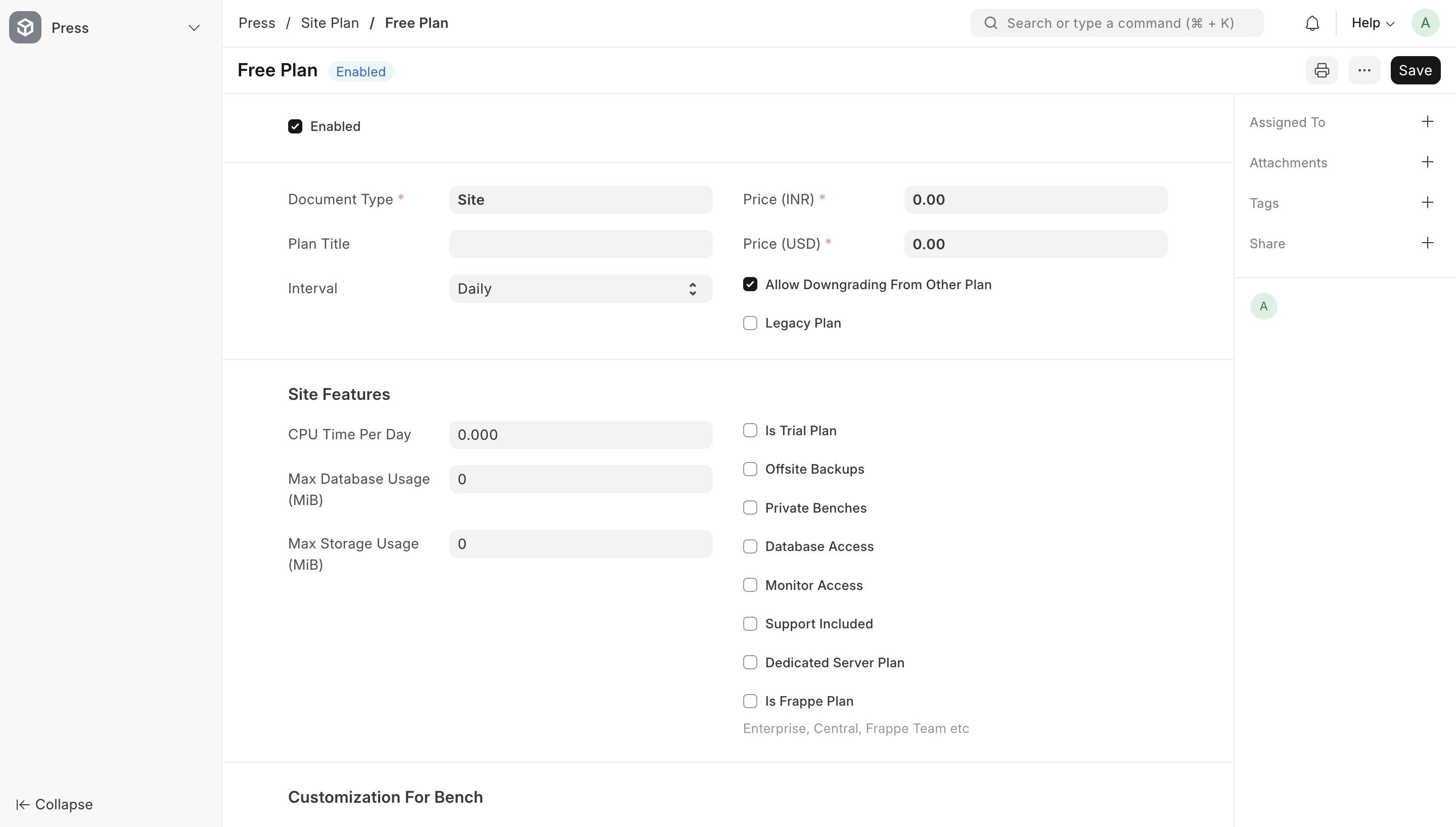
Now under Roles, add Press Admin and Press Member.
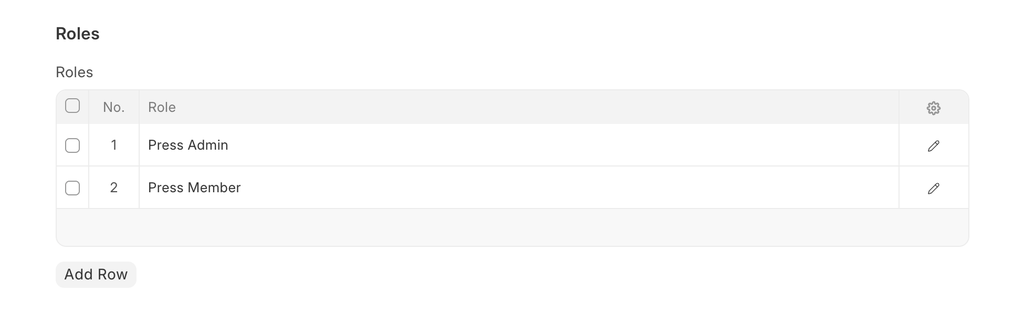
Creating an App
The next step is to create an App that will ultimately be installed on our site. The first app in any
release group must be frappe (Frappe Framework), the name is case sensitive. Navigate to
App List page and click on '+ Add new App' button on the top-right corner.
Fill in the details as below:
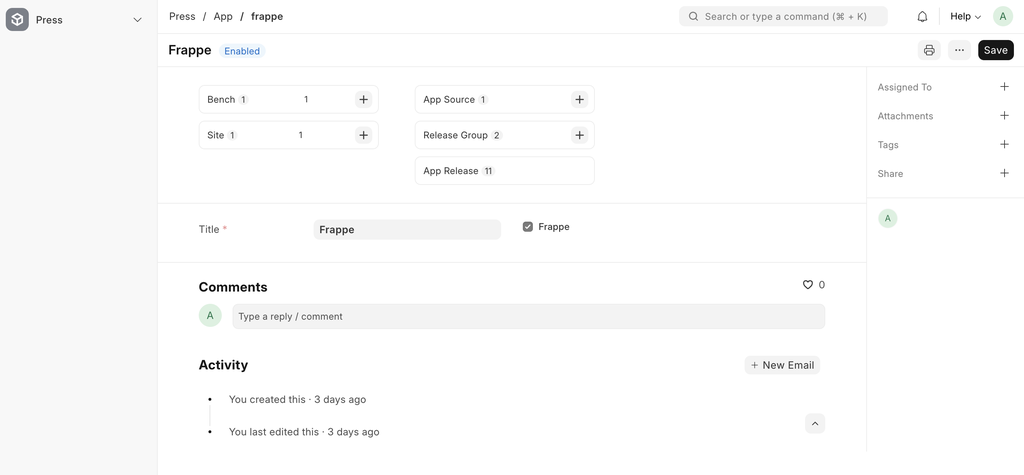
Creating an App Source
Now, we need to create an App source for this app. Navigate to
App Source list page, create a new document and fill in the details as below:
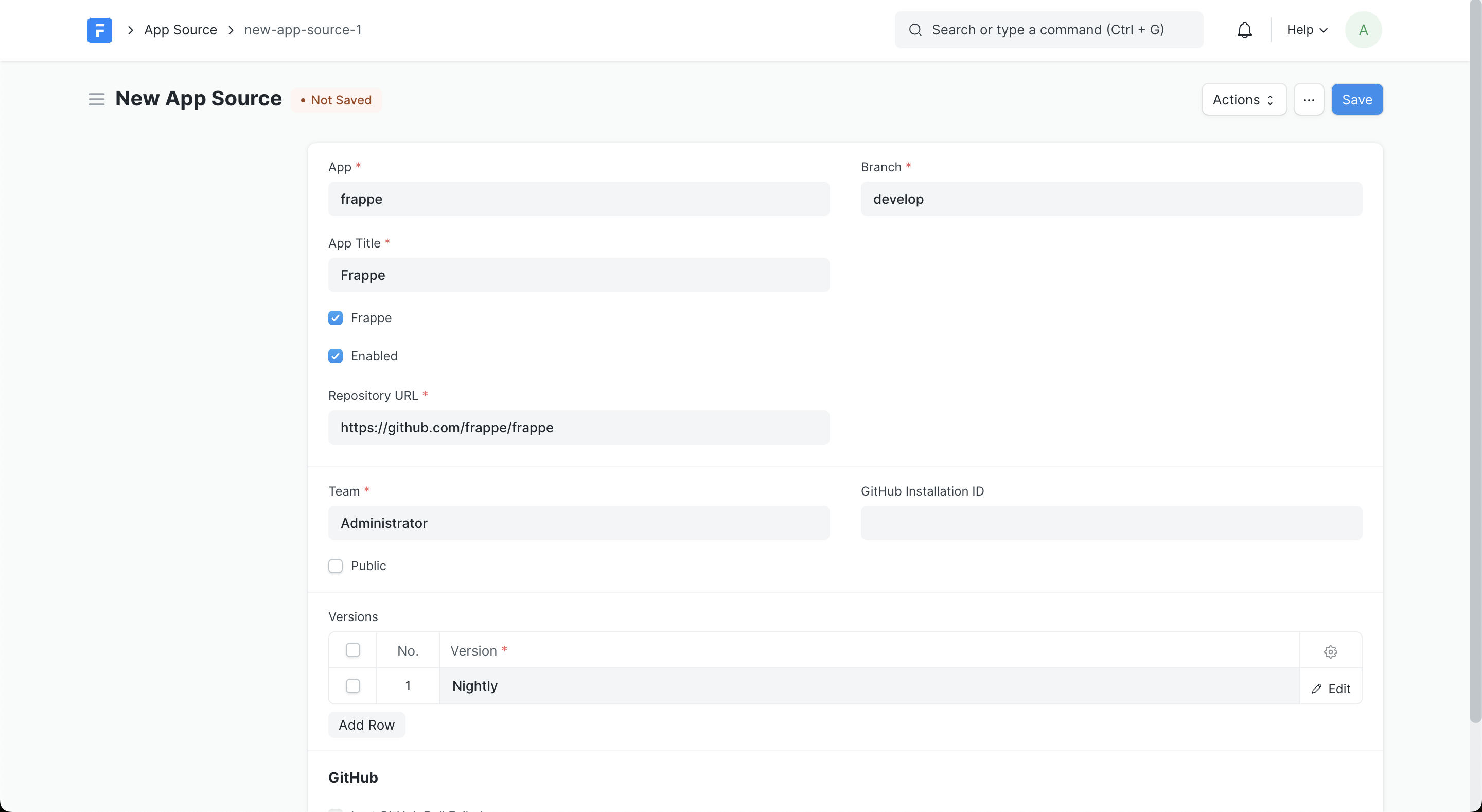
Approving the App Release
Now, go to the App Release list page by clicking on the App Release chip. You should see
an app release created for the frappe app that we created in the previous step. Open that
document and change its status from Draft to Approved.
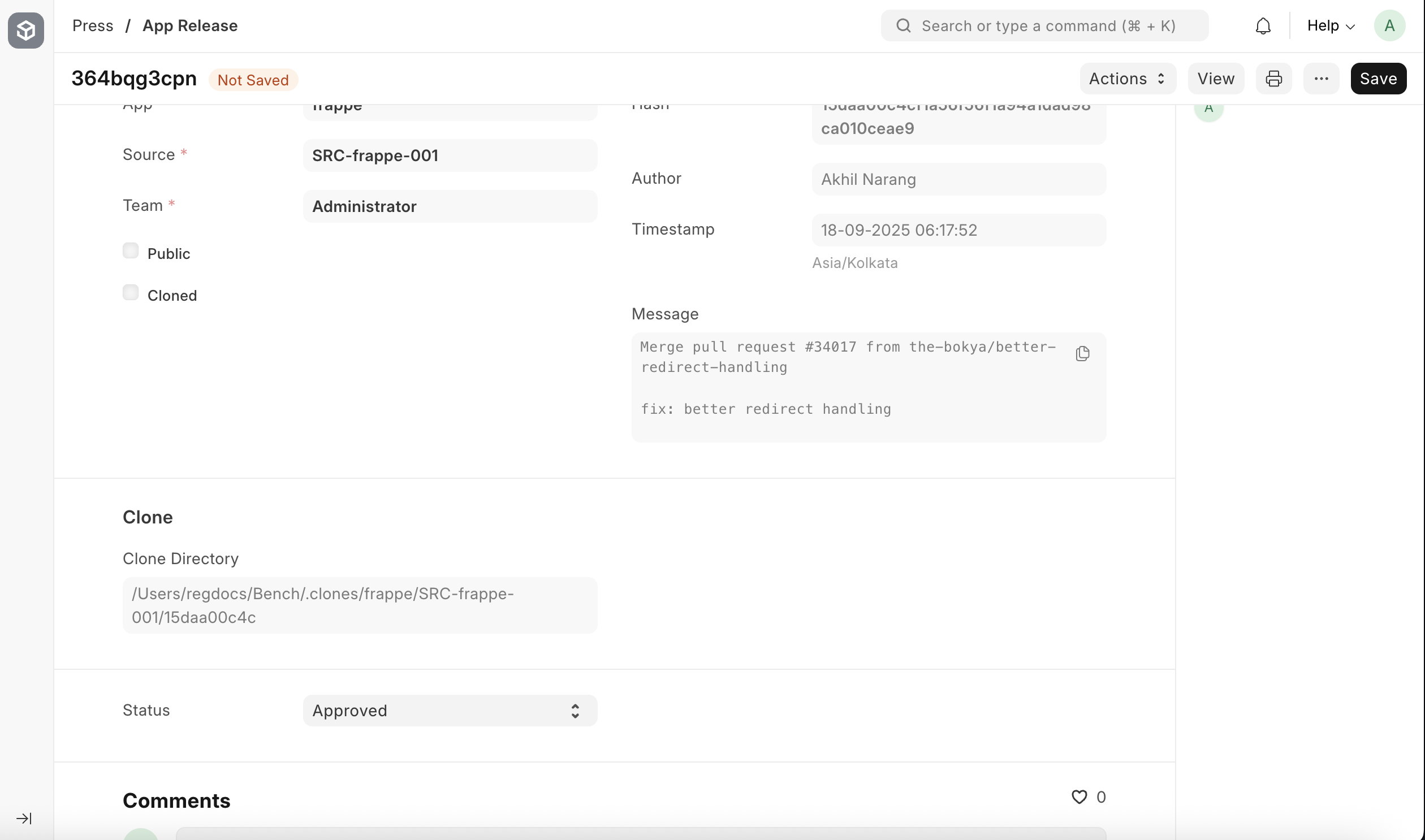
Creating a Release Group
If you are on a Mac add
export NO_PROXY=* OBJC_DISABLE_INITIALIZE_FORK_SAFETY=YESto your shell configuration file (like .zshrc) to avoid havingAgent Jobsstuck atUndeliveredstatus.
Navigate to the Release Group list and create a new release group. The details to be
filled are shown below.
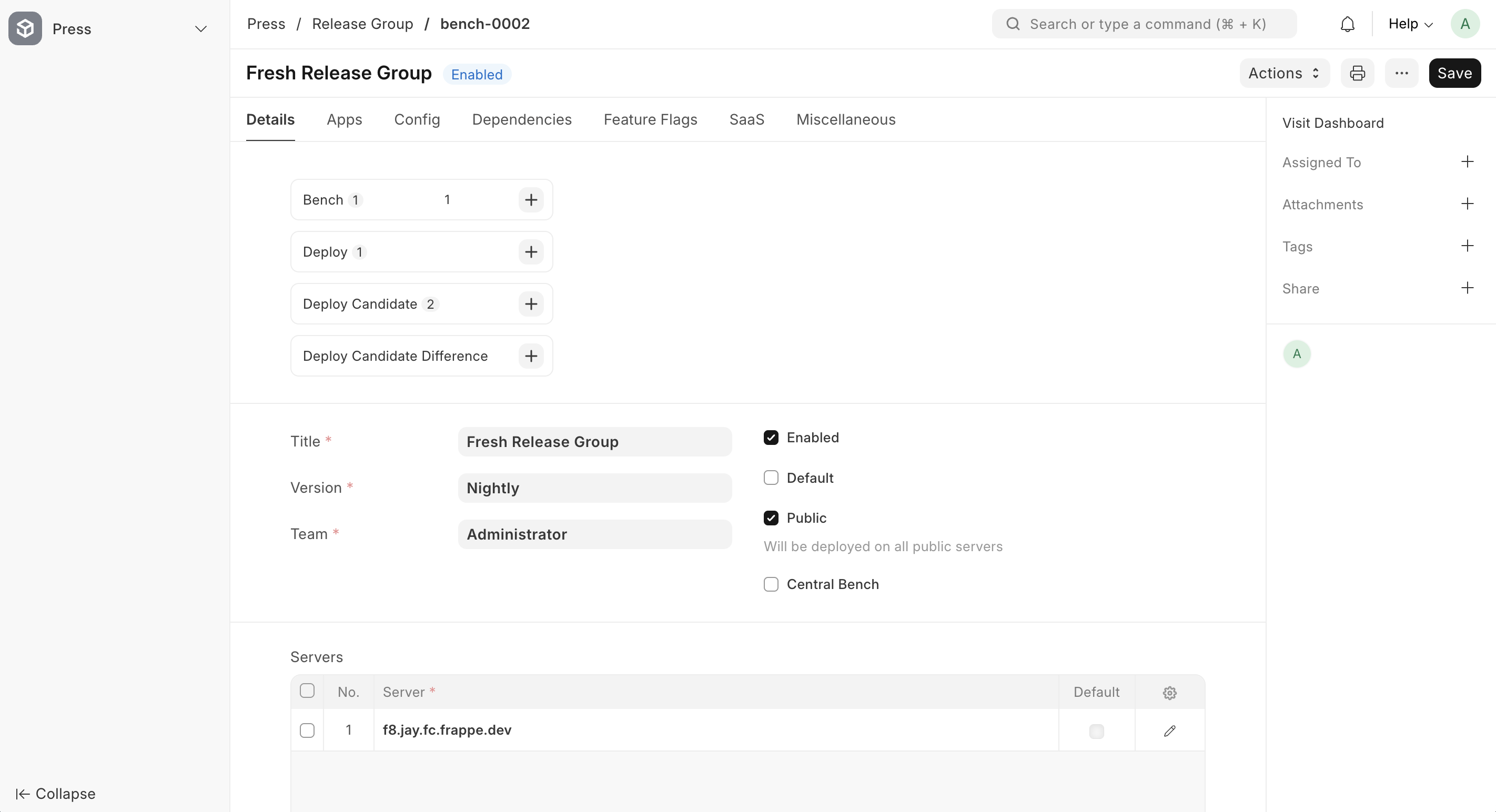
Make sure at least one f server is added to your chosen Release Group. New sites
cannot be created if no server is added. Ensure the Release Group is marked Public;
otherwise, it will remain private and act as an isolated bench.
Go to the Apps tab of the release group and select the app source that you created in the
previous step, like in the screenshot below.
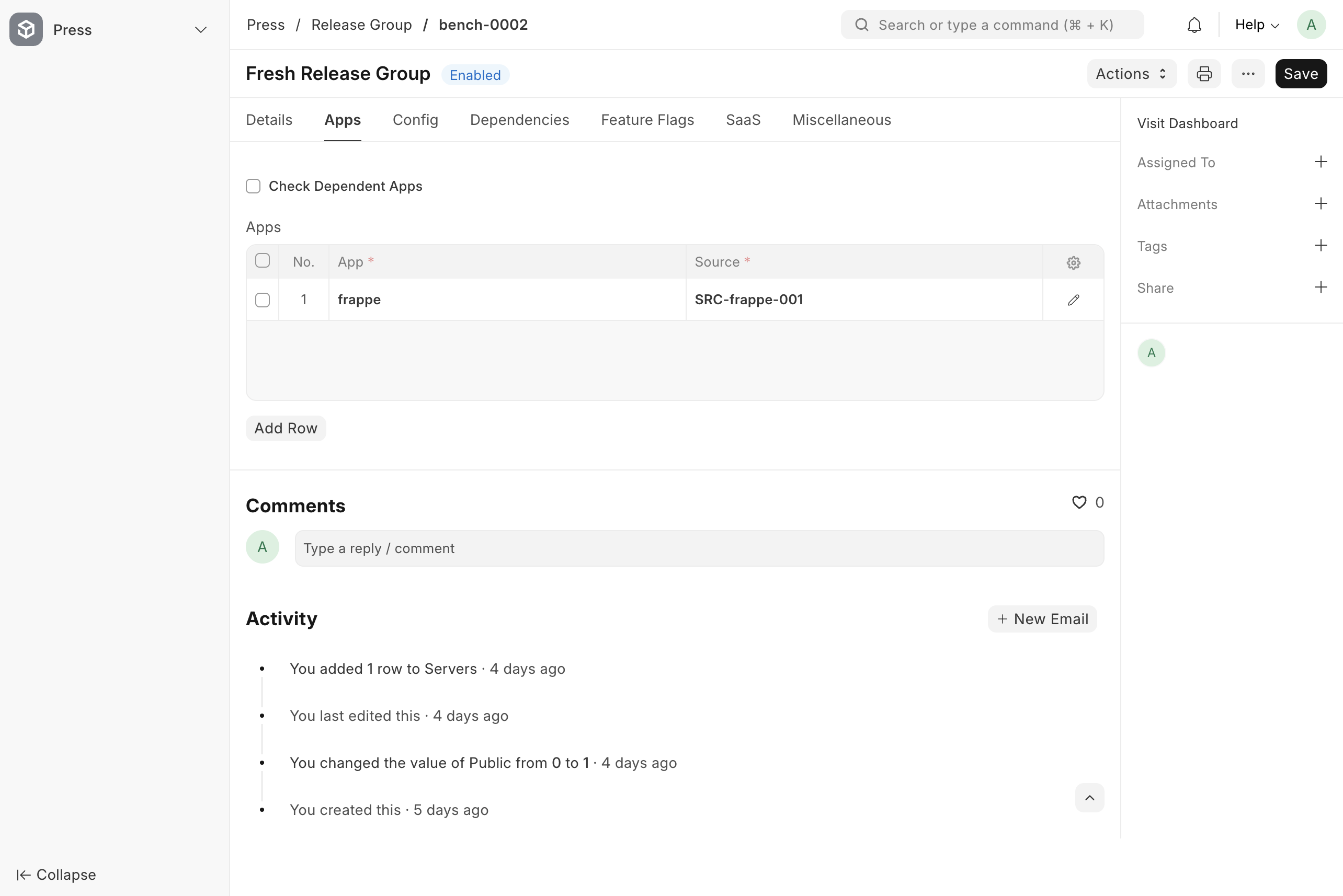
Now click save.
Once you save the release group document, a Deploy Candidate is automatically created for
this release group. In fact, a deploy candidate is created any time you make changes to the
Release Group.
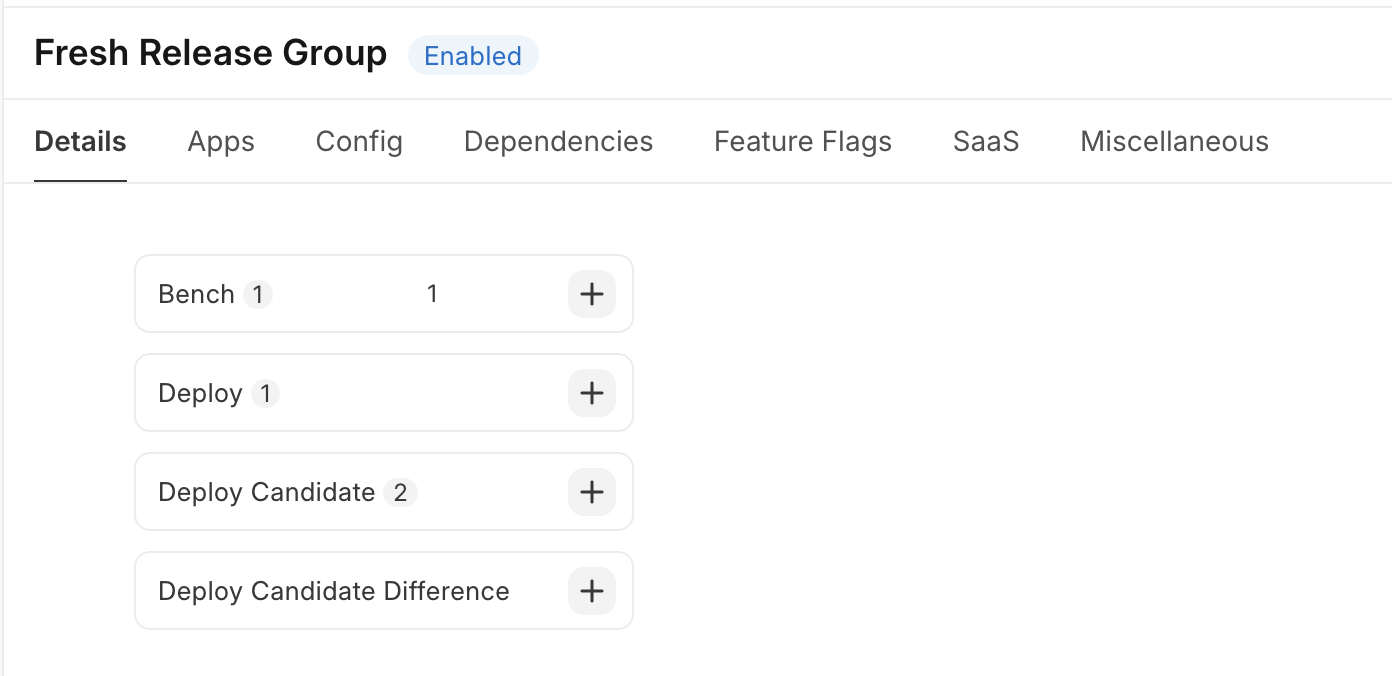
Click on the Deploy Candidate chip and this will take you to the
Deploy Candidate page which is filtered for the current Release Group.
Select the Deploy Candidate (are named like bench-xxx) that was created
latest. You should only have one if you never created a release group before. Now, click on
Actions and then Schedule Build and Deploy.
This will build the docker image for this bench group, upload it to the digital ocean image registry
and also deploy it to your
f server.
You can click on Visit Dashboard link on the top-left corner to view the progress of the
build and deploy step.
If you see an error like
permission denied while trying to connect to the Docker daemon socket, it usually means that the updated group permissions have not yet taken effect for the frappe user in the target server. Restarting the virtual machine should start a fresh user session and apply the new group membership, resolving the permission issue.
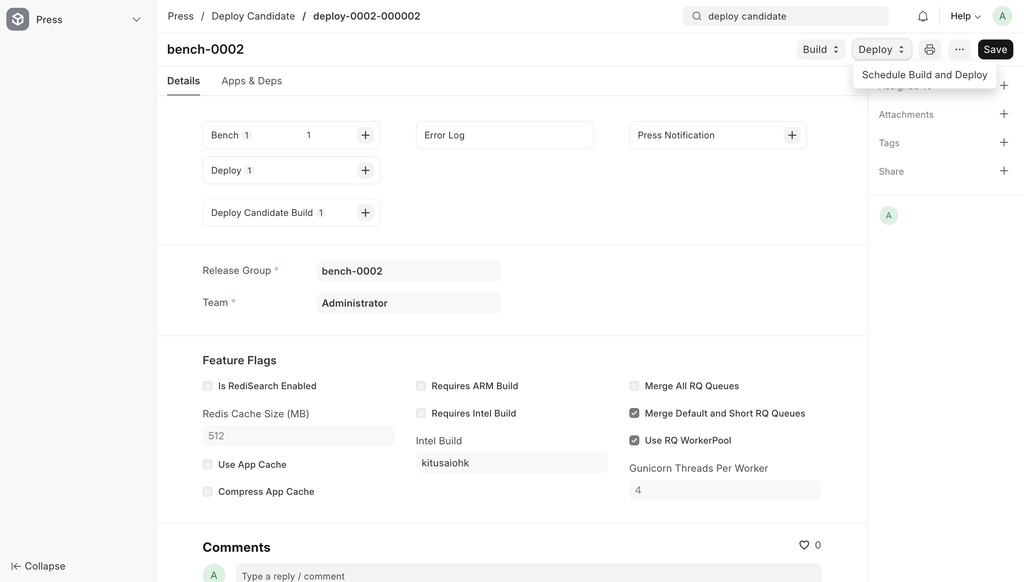
Once the image is deployed, you can go the bench list and you will find a new bench there. This was
created using the Deploy Candidate.
Deploying a New Tenant Site
It's time to create your first tenant site!
1. Open the dashboard by changing the browser address path to
/dashboard.
2. From the sidebar, click on Sites, then select the + Add Site button to start setup. Configure as shown below in the screenshot.
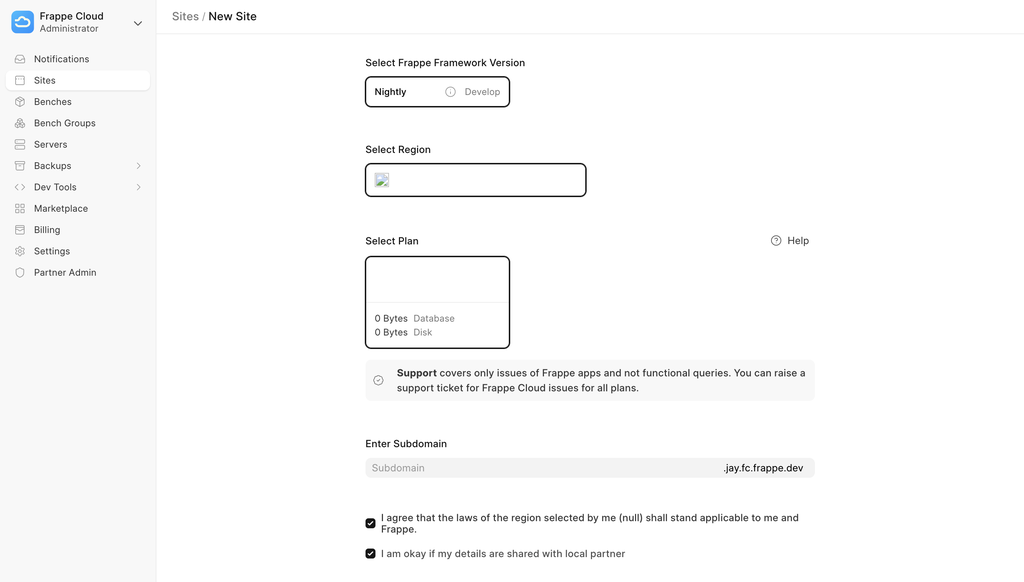
Choose a subdomain: this will be the site's primary address. You can link a custom domain later if needed.
3. Click Create site. You'll be redirected to the Insights tab, where
you can track the deployment progress in real time.
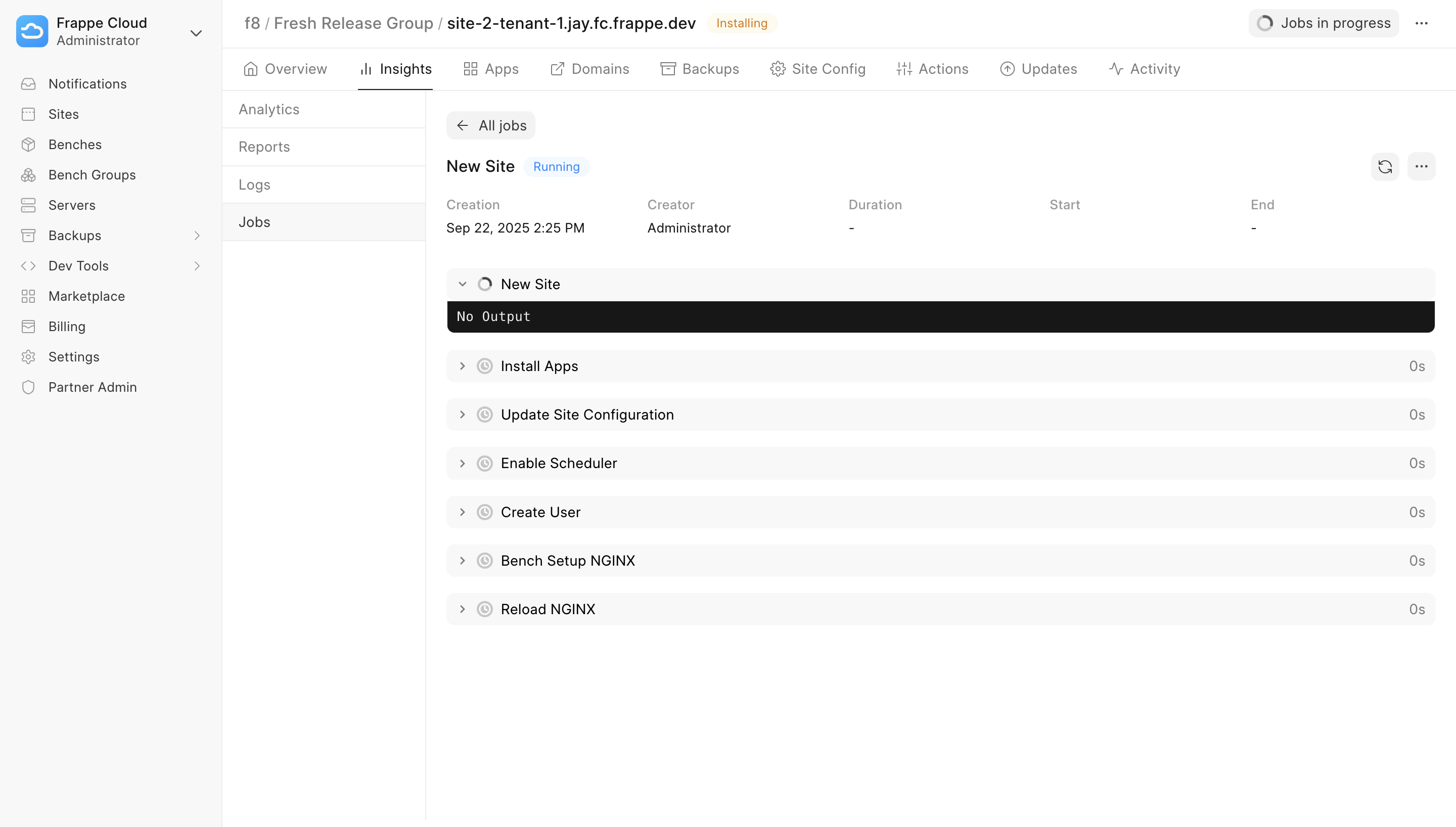
Wait until the status updates from Running to Success.
4. Go back to the Sites page. Your new site will now appear in the list, as shown below.
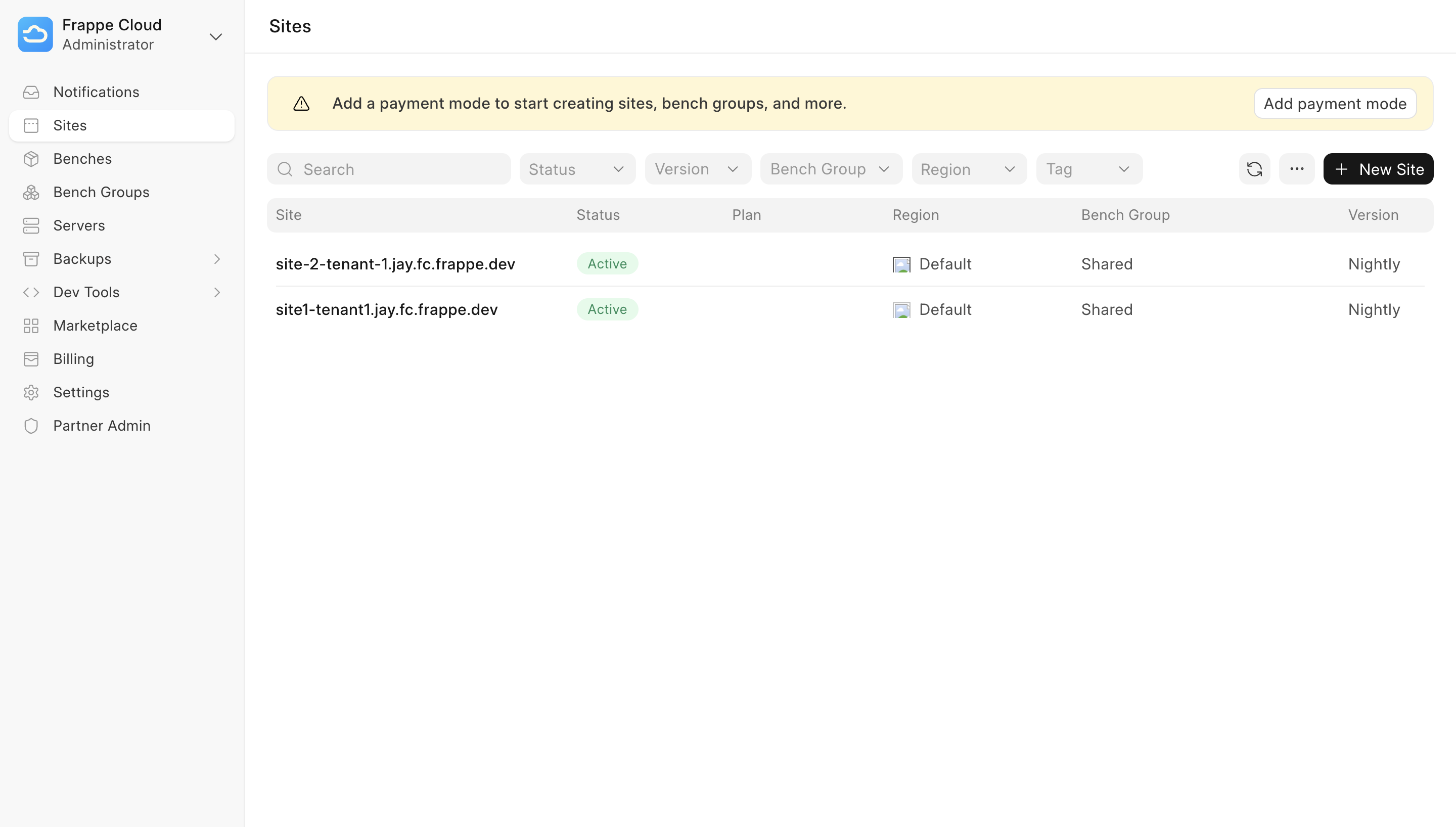
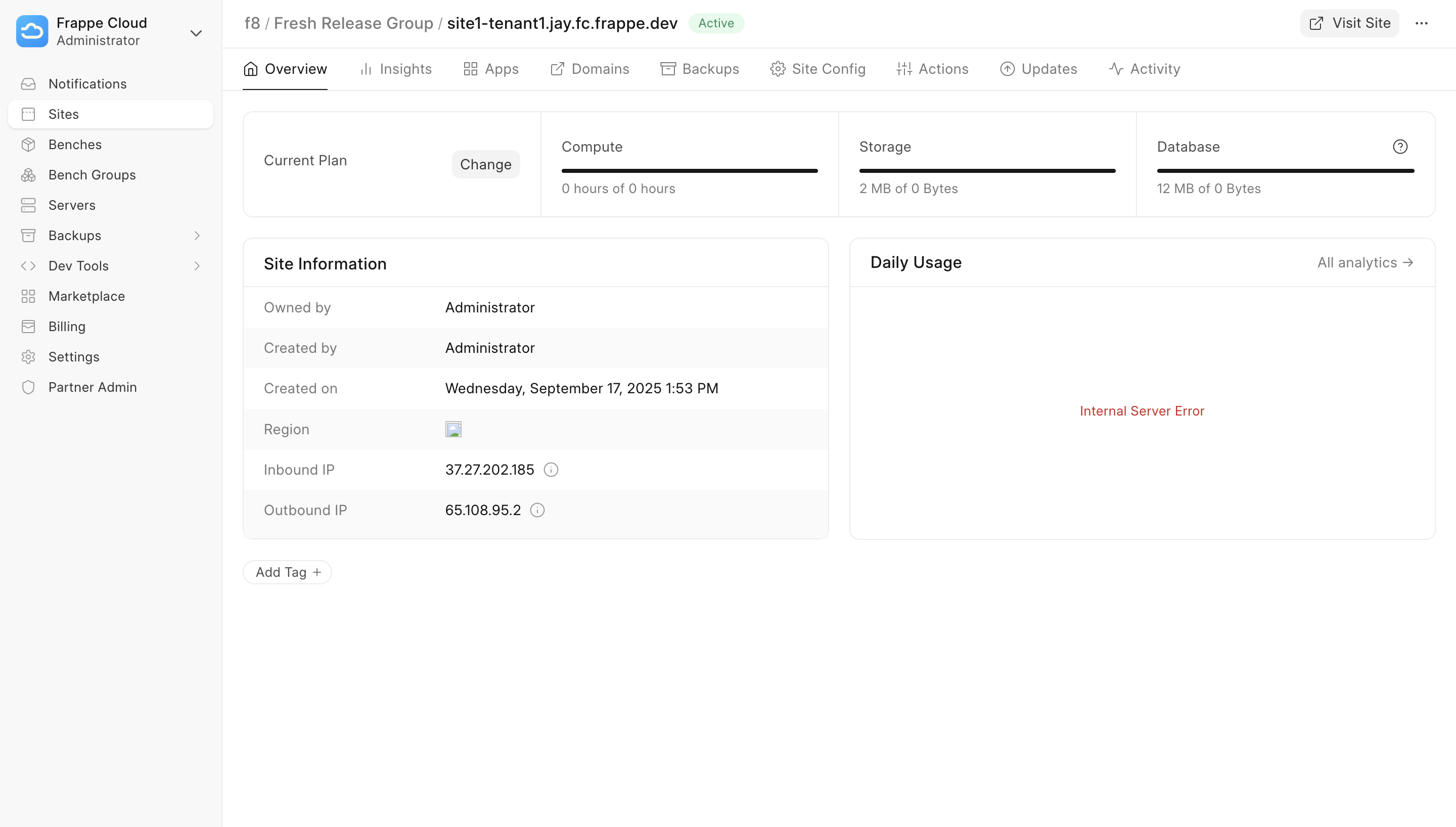
Resolving issues
One of the issues that you may get into is not being able to obtain a TLS Certificate for the root
domain. If that is the case, you have to manually call (via console) the
_obtain_certificate method on the TLS Certificate document that was created
for the Root Domain document that we created in the initial part of this guide.
Start the press site's IPython console.
bench --site frappe-cloud.local consoleCall _obtain_certificate method on the TLS Certificate document
p = frappe.get_doc("TLS Certificate", "*.jay.fc.frappe.dev")
p._obtain_certificate()
Testing
When you run bench init or bench setup requirements, Frappe installs only
the runtime dependencies listed in requirements.txt. Development dependencies are not
installed automatically, since production environments do not require them.
To set up a development or test environment, install the python dependencies using bench. This internally calls pip to install the dependencies from the dev-requirements file:
bench setup requirements --devThis will install additional tools commonly needed in development:
- moto — emulates AWS services locally. Required for tests that depend on AWS APIs.
- Faker — generates fake data for test fixtures.
- pre-commit — provides linting and formatting hooks that run before each commit.
If you encounter test failures related to missing AWS services or other dev tools, ensure you have installed the development requirements.
Before running your tests, make sure to set up pre-commit, follow the testing guide, and refer to the instructions for running tests once all development dependencies are in place.
Tips
-
Set
scheduler_tick_intervalto a smaller value (like 5) for faster Agent Job updates, since most of them don't take much time.
Conclusion
If you made till here, well done and be proud of yourself. Now, its time to build awesome things. Good Luck with your journey on Frappe Cloud.