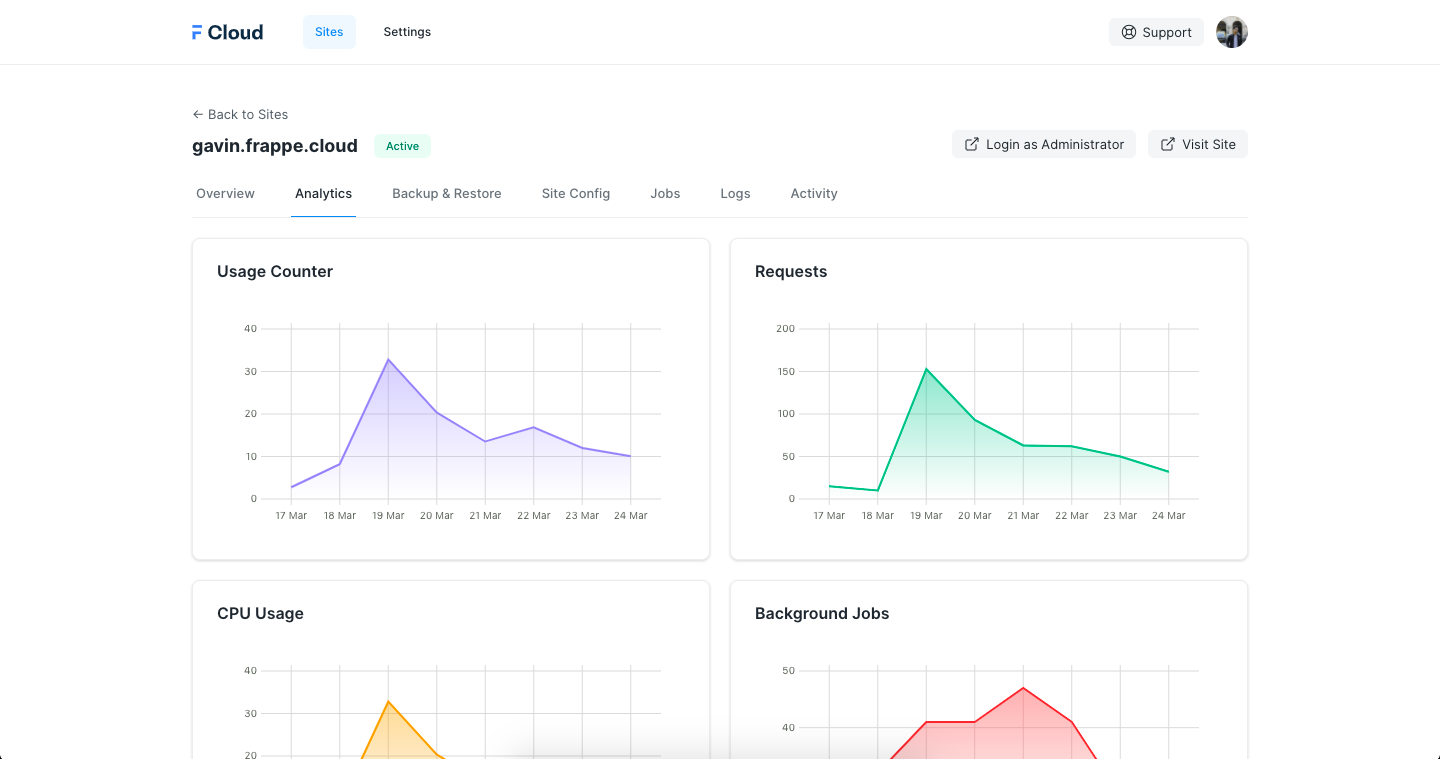Monitoring
Frappe Cloud logs a lot of data while your site is running like Request Logs, Site Logs, CPU Time, etc.
Site Analytics
The Analytics tabs shows a lot of charts:
- Requests - Number of Requests (per minute)
- CPU Usage - CPU Usage of Requests
- Background Jobs - Number of Background Jobs
- Background Jobs CPU Usage - CPU Usage of Background Jobs
- Usage Counter - Cumulative CPU Usage of Requests. You can also see the Daily CPU Time Limit line, you can monitor this chart to know when you need to upgrade your Plan.
- Uptime - Uptime of the web worker and scheduler. Collected every 3 minutes.
Analytics are only available after Setup Wizard is completed. Uptime status is collected every minute.
Investigating high usage
Primarily for investigating high usage, you should look at the Requests Duration By Path and Background Job Duration By Path graphs. This will give you an idea of which endpoints in your site take most time/requests.
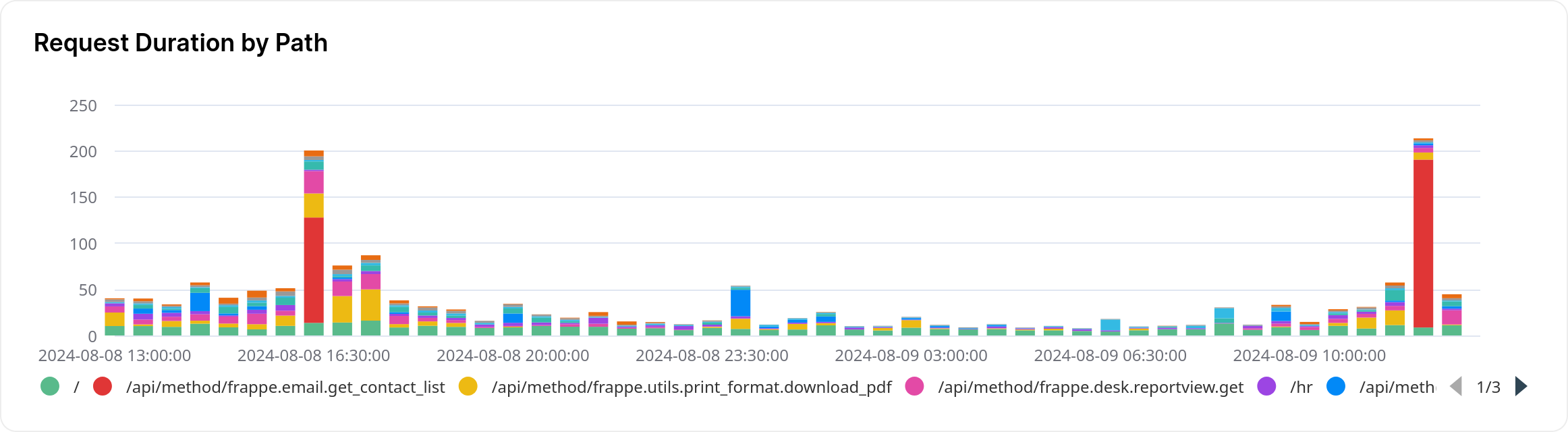
Here, the red bars are seem to take relatively long and should be looked into.
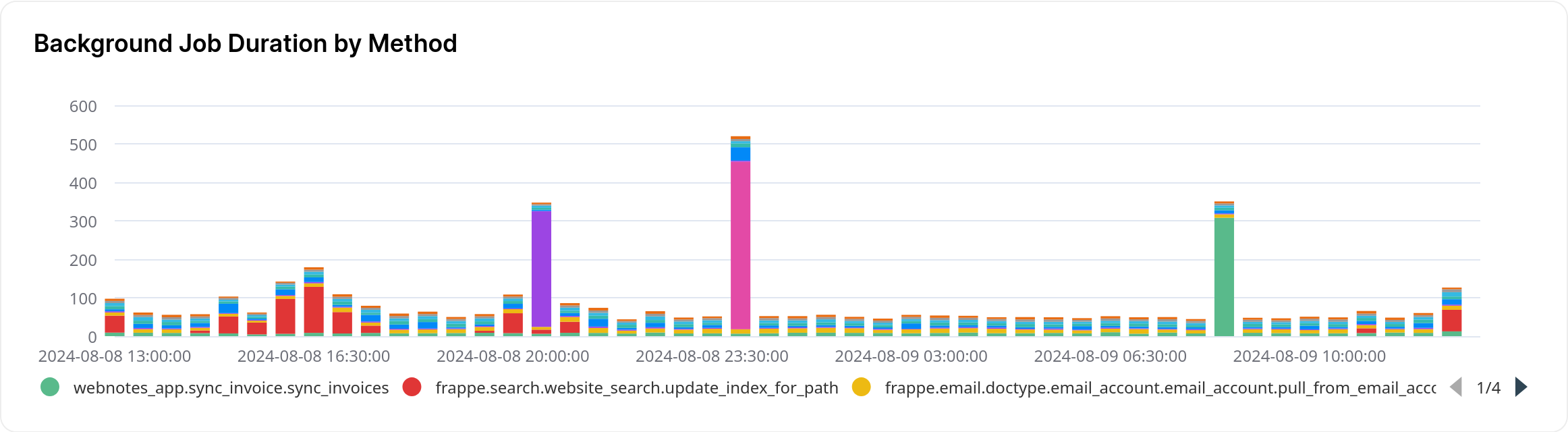
It is sorted in descending order, so the first endpoints in the list are usually slowest.
Database Storage Usage
In Frappe Cloud, database storage usage represents the amount of disk space consumed by your database tables on the server.
Why does database usage differ from DB Analyzer or the Database Usage Report?
DB Analyzer and the Database Usage Report show the logical size of database tables and indexes. However, this does not always reflect the actual disk usage, because some additional overheads are not included in those reports.
Common reasons for differences include:
- Reclaimable space : When a large number of records are deleted from a table, the freed space is not immediately released back to the filesystem. This creates reclaimable space, which can be removed by optimizing the table.
- Filesystem overhead : Databases store additional metadata and allocate storage in extents. As tables grow, this can consume extra disk space beyond the raw table data.
- Empty tables : Even empty tables consume disk space (approximately 64 KB per table).
Shared Server behavior
On Shared Servers: - Small files (less than 128 KB) are not charged - Table metadata and some filesystem overhead are excluded from usage metrics
How to check for reclaimable space
- Open DB Analyzer (https://cloud.frappe.io/dashboard/database-analyzer)
- It will display the amount of reclaimable space for each table
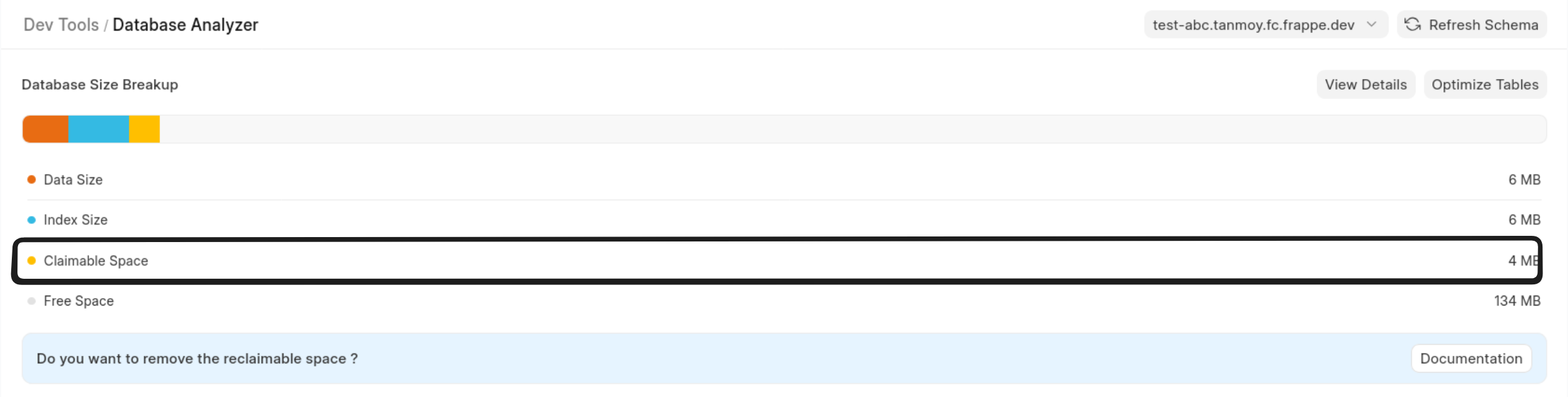
How to remove reclaimable space
To free reclaimable space, you need to run the OPTIMIZE TABLE command. This can be done easily from Frappe Cloud.
Optimize tables automatically
- Go to DB Analyzer (https://cloud.frappe.io/dashboard/database-analyzer)
- Click Optimize Tables at the top.
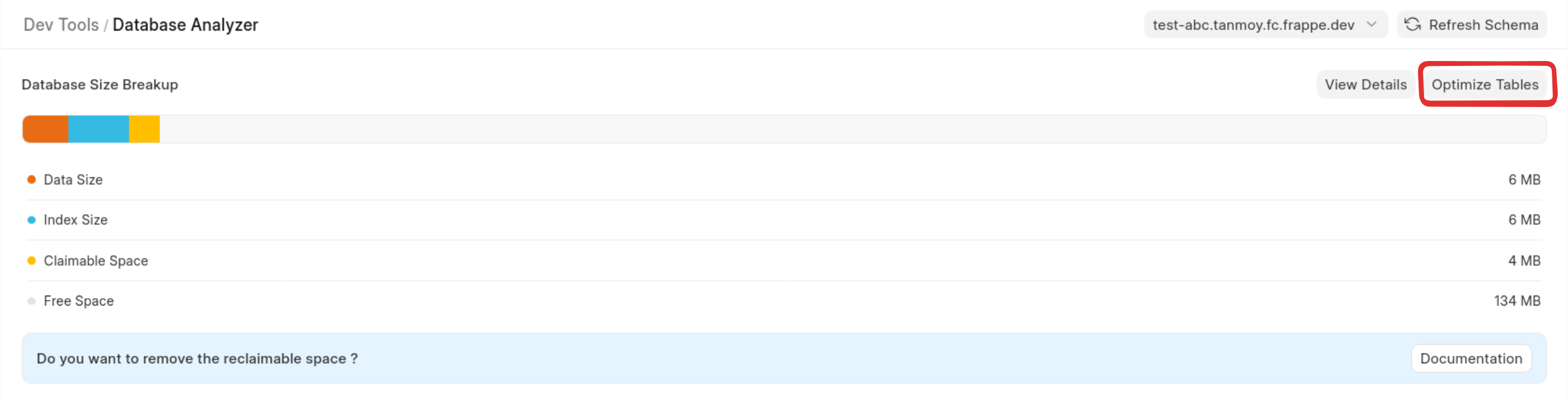
This will optimize tables that meet either of the following conditions:
- Reclaimable space is more than 100 MB
- Reclaimable space is more than 20% of the total table size
Optimize a specific table
- In DB Analyzer, click View Details for a table
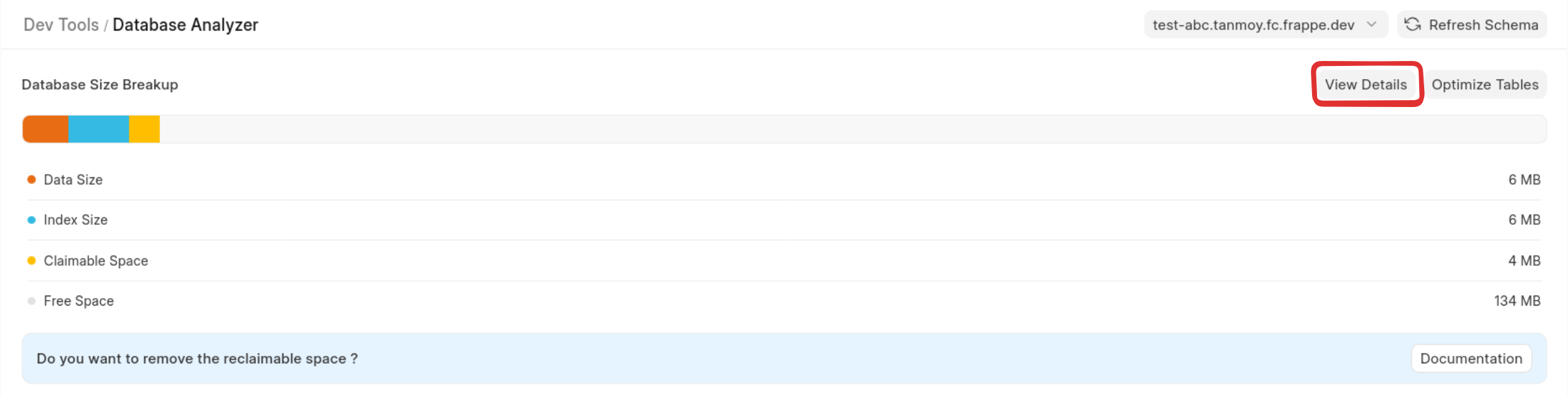
- Click Optimize Table to optimize only that table

How often is database usage synced?
Database usage is synced from your site to the Frappe Cloud dashboard approximately every 45 minutes.
If you perform any optimization or cleanup, it may take up to 45 minutes for the updated usage to appear on the dashboard.
Monitoring Disabled
Frappe Cloud uses a monitoring server to check if your site is online and healthy.
For example, if your site domain is example.com, our monitoring server will send a request to:
https://example.com/api/method/ping
Your site should reply with:
{"message": "pong"}
and return an HTTP 200 status code.
Why Monitoring May Be Disabled
Monitoring can be turned off automatically if your site can’t be reached. Common reasons include:
- The primary domain has expired
- DNS records are incorrect
- The domain is behind Cloudflare or another CDN that blocks the ping request
- Custom app changes cause the ping endpoint to fail
If our system detects that your site is active but can’t verify uptime through your domain, monitoring will be disabled and you’ll get an mail for the same.
How to Re-Enable Monitoring
- Go to your Frappe Cloud Dashboard and open your Site Overview page.
At the top, you’ll see an option to Enable Monitoring.
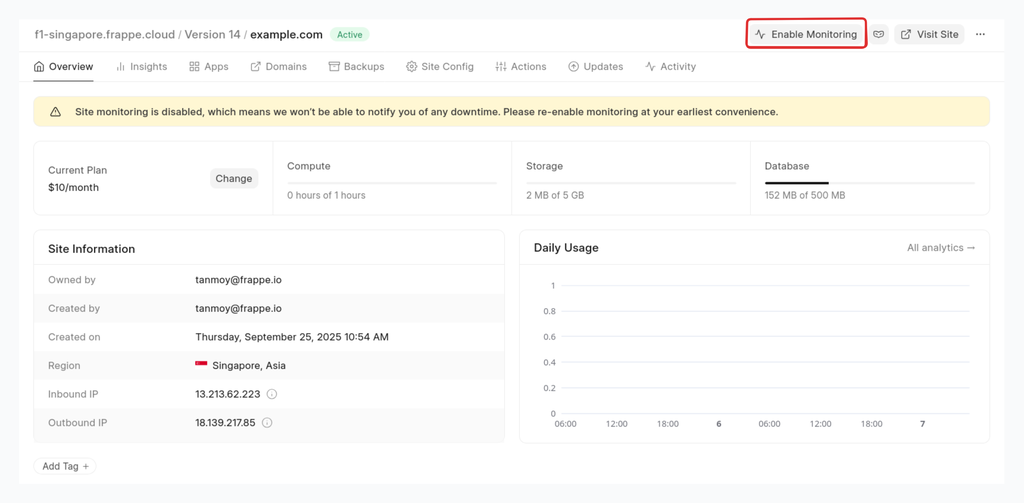
Click the button — you’ll see the reason why monitoring was disabled.

Click Check & Enable Monitoring to verify your setup and turn monitoring back on.
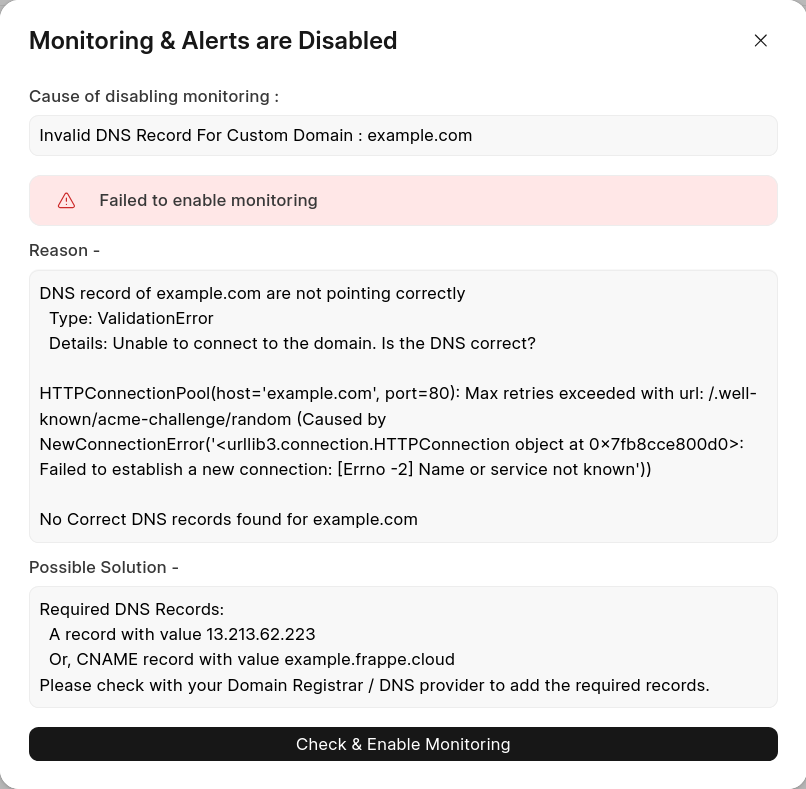
If the check fails, you’ll see details about what went wrong and how to fix it.