Employee
An individual who works part-time or full-time under a contract of employment, and has recognized rights and duties of your company is your Employee.
In ERPNext, you can manage the Employee master. It captures the demographic, personal and professional details, joining and leave details, etc. of the Employee.
To access the Employee master, go to:
Home > Human Resources > Employee
1. Prerequisites
Before creating an Employee, it is advised to create the following:
- Employment Type
- Job Applicant
- Employee Department
- Employee Grade
- Employee Branch
- Employee Designation
- Leave Policy
- Holiday List
- Leave Encashment
- Shift Type
- Employee Health Insurance
2. How to create an Employee
- Go to the Employee list, click on New.
- Enter the Employee's personal details such as Name, Gender, Date of Birth, and Date of Joining.
- Save.
As shown below, all the mandatory fields are highlighted.
3. Features
Apart from the aforementioned mandatory details, some additional details that can be captured in the Employee master are as follows:
3.1 Employment Type
You can set an Employment Type such as Intern, Contract, Full-time, Part-time, Probation, etc. for an Employee.
3.2 Create ERPNext User
The User ID can be linked to the Employee. In case the User ID is not created, you can click on 'Create a New User' in the dropdown to create one.
By clicking on the 'Create User Permission' checkbox, the Employee's access to other records can be restricted. Check Adding Users to learn how to create users and add permissions.
3.3 Joining Details
The Joining Details of the Employee such as the Offer Date, Confirmation Date, Contract End Date, Notice (Days), and Date of Retirement can be captured.
3.4 Department and Grade
In a company, the Employees are usually grouped on the basis of Department, Grade, Designation, and Branch.
In the Department and Grade section, these details of the Employee can be saved. In the 'Reports to' field, the person to whom the Employee has to report his duties to can be captured.
3.5 Leave Details
In Leave Details, you can save the Leave Policy and Holiday List details. Leave Policy specifies the type and number of leaves an Employee is entitled to, and Holiday List is a list which contains the dates of holidays and weekly offs.
3.6 Salary Details
Here, the mode of salary payment, i.e. through Bank, Cheque or Cash can be selected.
3.7 Contact Details
Employee's Contact information such as Mobile Number, Current and Permanent Address, Personal and Company Email ID can be captured here. In the Preferred Email ID field, either the the Company Email, Personal Email or User ID of the Employee can be selected depending on the user's preference.
3.8 Personal Details
Personal Details of the Employee such as Family Background details like name and occupation of parent, spouse and children, Passport Details including date and place of issue, Health Details like height, weight, allergies, medical concerns, etc. can be saved.
3.9 Educational Qualification
Here, the Educational Details such as School/University, Qualification, Level and Year of Passing of the Employee can be saved as shown below:
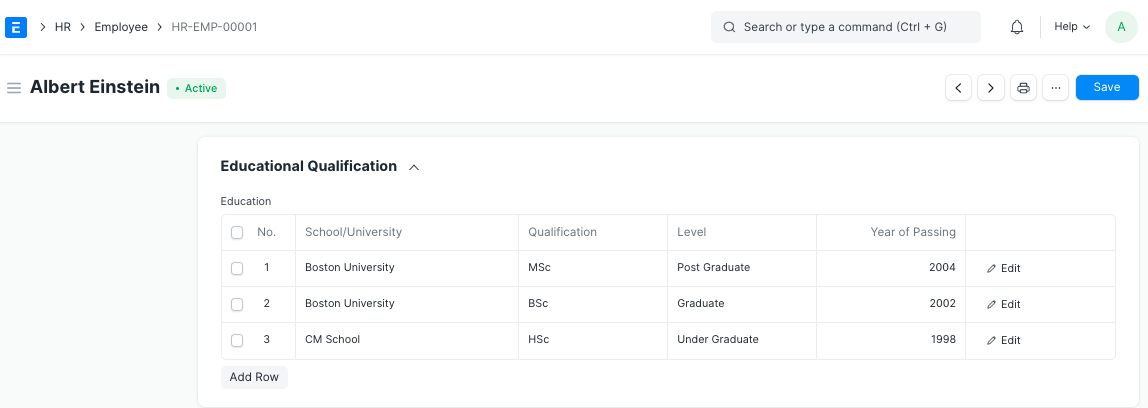
Additionally, details such as Class/Percentage and Subjects can also be saved by clicking on the downward arrow in the Education table.
3.10 Previous Work Experience
Just like Educational Qualification, an Employee's Previous Work Experience can also be captured in the External Work History table as shown below:
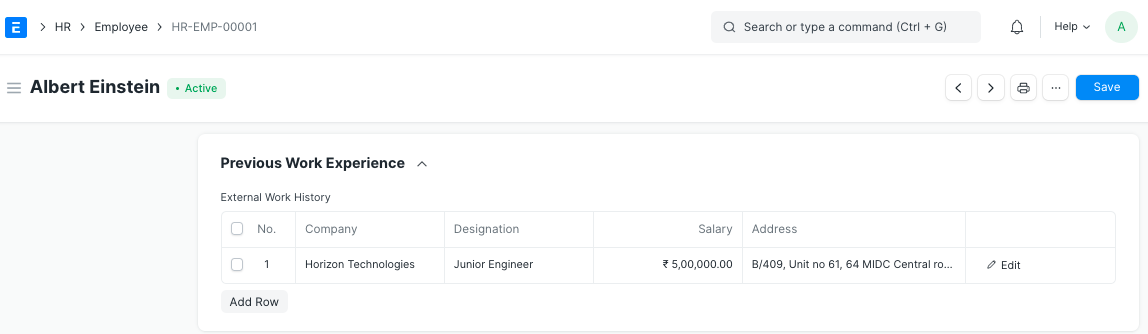
Additionally, details such as Contact of the previous company and Total Experience in years can also be saved in the External Work History table.
3.11 Exit
Exit details of the employee (if any) such as Resignation, Exit Interview and Leave Encashment details can be saved. When the status of the Employee is set to 'Left', it is mandatory to fill the Relieving Date.
Note: Once the Employee status is set to 'Left', that particular Employee master won't be accessible in further transactions.
3.12 Additional Features
Some additional features included in the Employee master are as follows:
- Emergency Contact
- Health Insurance
- Personal Bio
- History in the Company