An Employee Grade is a grouping of the employees with similar positions or values in order to assign compensation rates and salary structures.
ERPNext allows you to configure Employee Grades, helping you to easily categorize employees based on seniority or any other criteria.
Employee Grade also helps you fetch Employee records in bulk based on their grades while processing payroll, allocating leaves, etc.
To access Employee Grade, go to:
Home > Human Resources > Employee > Employee Grade
1. Prerequisites
Before creating an Employee Grade, it is advisable you create the following documents:
2. How to create an Employee Grade
- Go to Employee Grade list, click on New.
- Enter the Name of the Employee Grade.
- Enter the Default Leave Policy and Default Salary Structure for that Grade.
- Save.
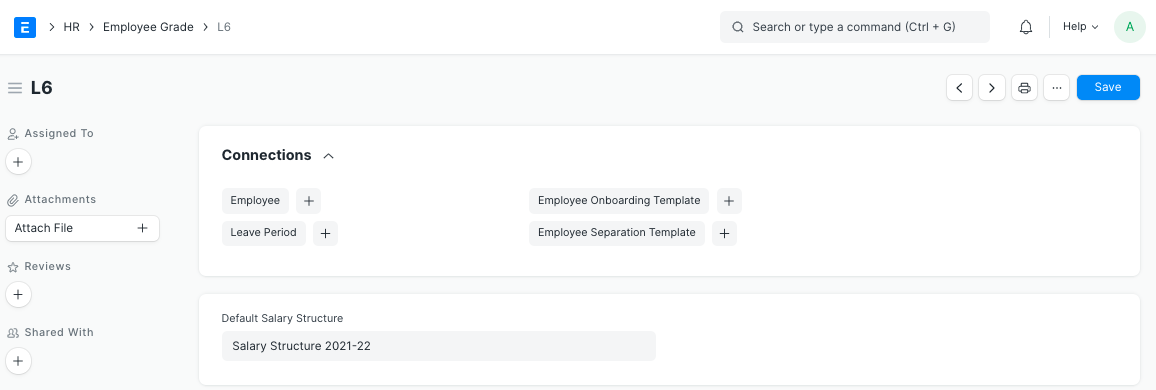
Shown below are the different Employee Grades created.

You also can access Employee, Leave Period, Employee Onboarding Template and Employee Separation Template.