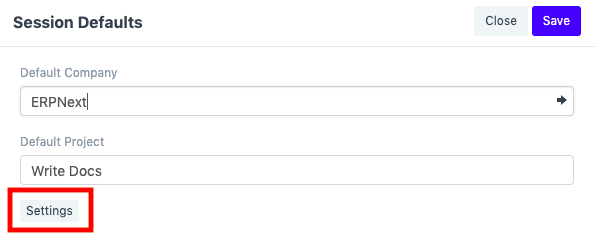Session Defaults
Session Defaults are configurable default values set during user sessions.
Consider a scenario where you have 8 companies set up in your account and you have to set the 'Company' field every time while creating a new Sales Order. This is a very time-consuming process when you have to deal with multiple Sales Orders daily.
1. How to Create Session Defaults
1.1 Set up the Session Default Settings
- Go to Session Default Settings. There you can see a table for Session Defaults.
- Click on 'Add Row'.
- Select the DocType for which you want to set Session Defaults.
Save.
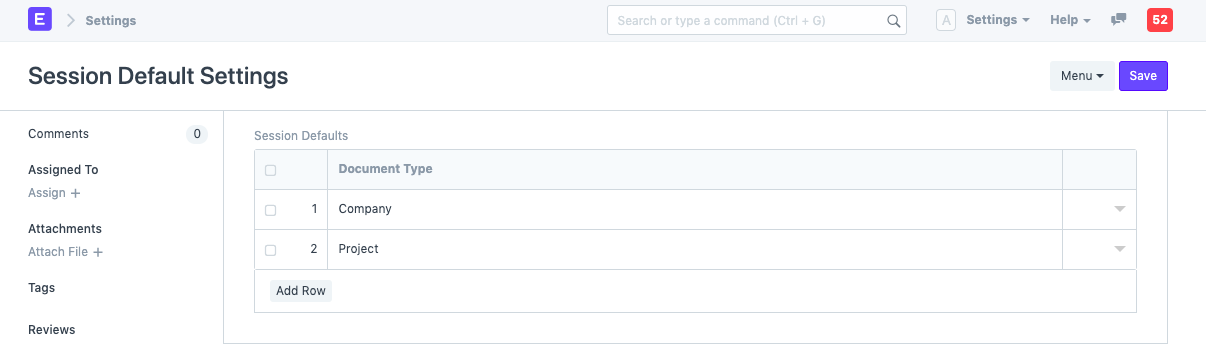
1.2 Set up the Session Default Values
Click on the 'Settings' menu in the toolbar. You will find an option 'Session Defaults' there. Click on it.
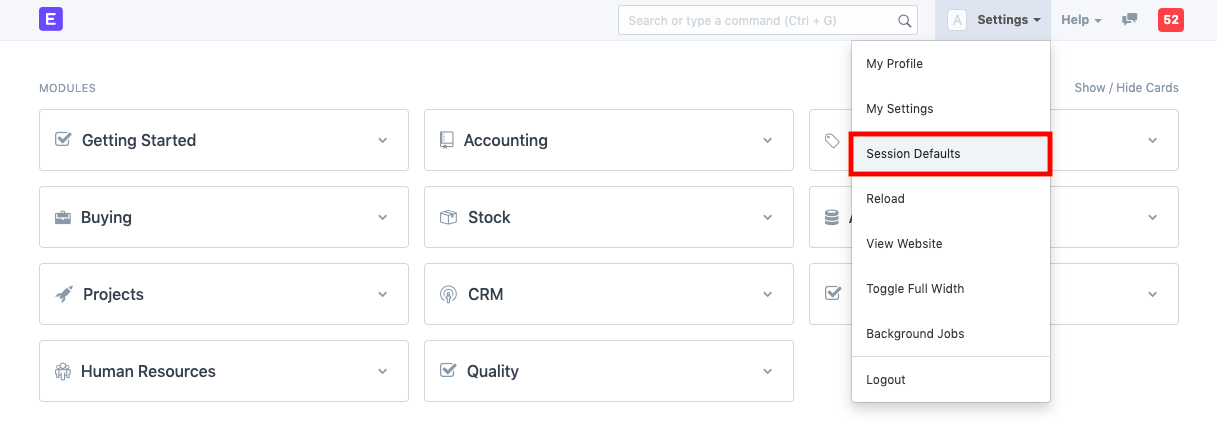
A 'Session Defaults' prompt will appear. Set the default values for the respective fields and Save.
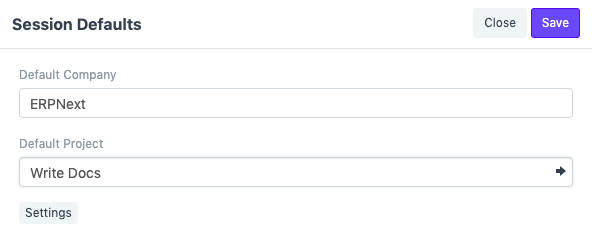
After saving, the default values will be set everywhere.
You can open a new Sales Order and check. The company field is set to the default Company.
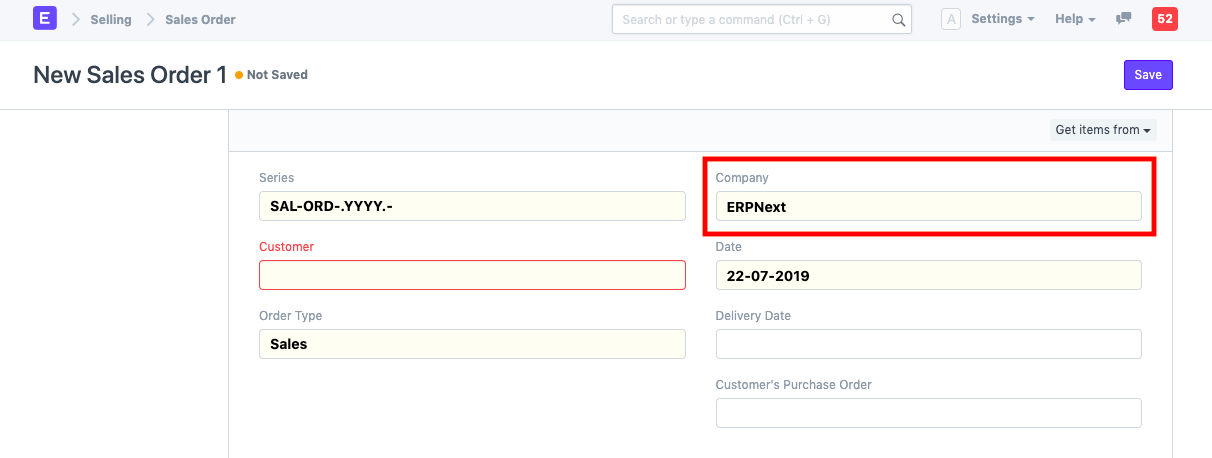
Open a new Task. The 'Project' field is set to the default Project.
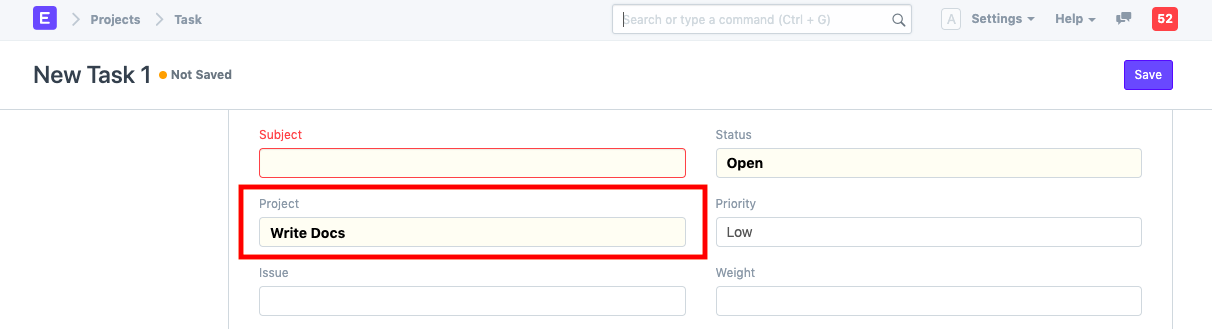
Open a report, for example, General Ledger. Company filter is set to the default Company.
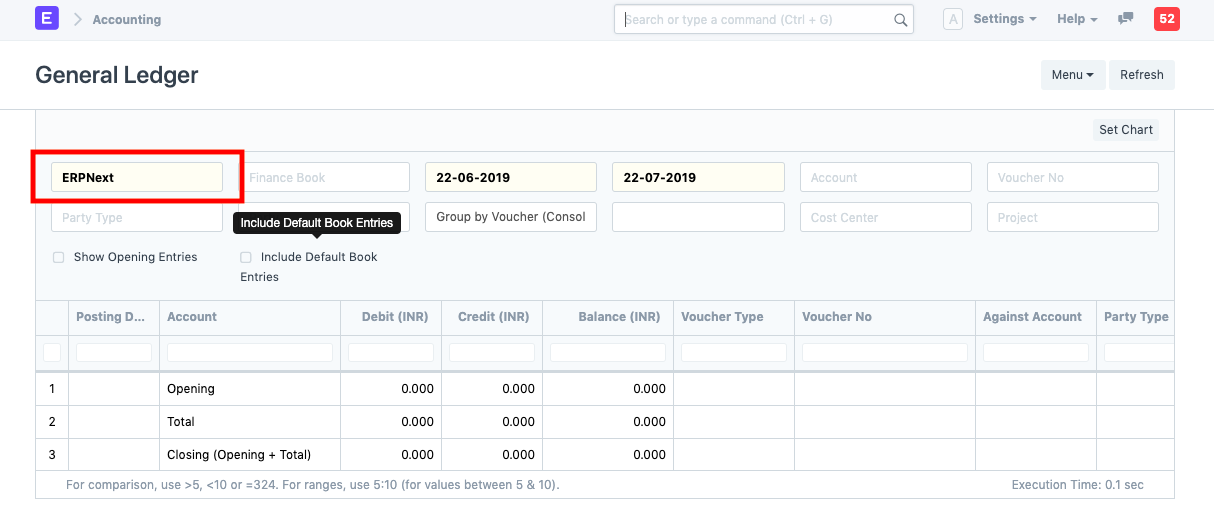
2. Features
2.1 Defaults cleared on logout
The default values are set for that particular user for the ongoing session. Once logged out, these default values are cleared.
2.2 'Settings' button visibility
The Settings button is only visible to the System Manager or to a person having permission to access 'Session Default Settings'. This button navigates you to Session Default Settings where you can add or remove the document types for which you want to set Session Defaults.