Email Account Setup with GMail
Google has disabled direct login to email accounts using less-secure mode.
To help keep your account secure, starting May 30, 2022, Google will no longer support the use of third-party apps or devices which ask you to sign in to your Google Account using only your username and password.
To continue using GMail in ERPNext you need to follow these steps:
Enable 2-factor authentication using Google's guide - Set Up 2-factor authentication
Go to Google Account > Security Tab. It should look like this:
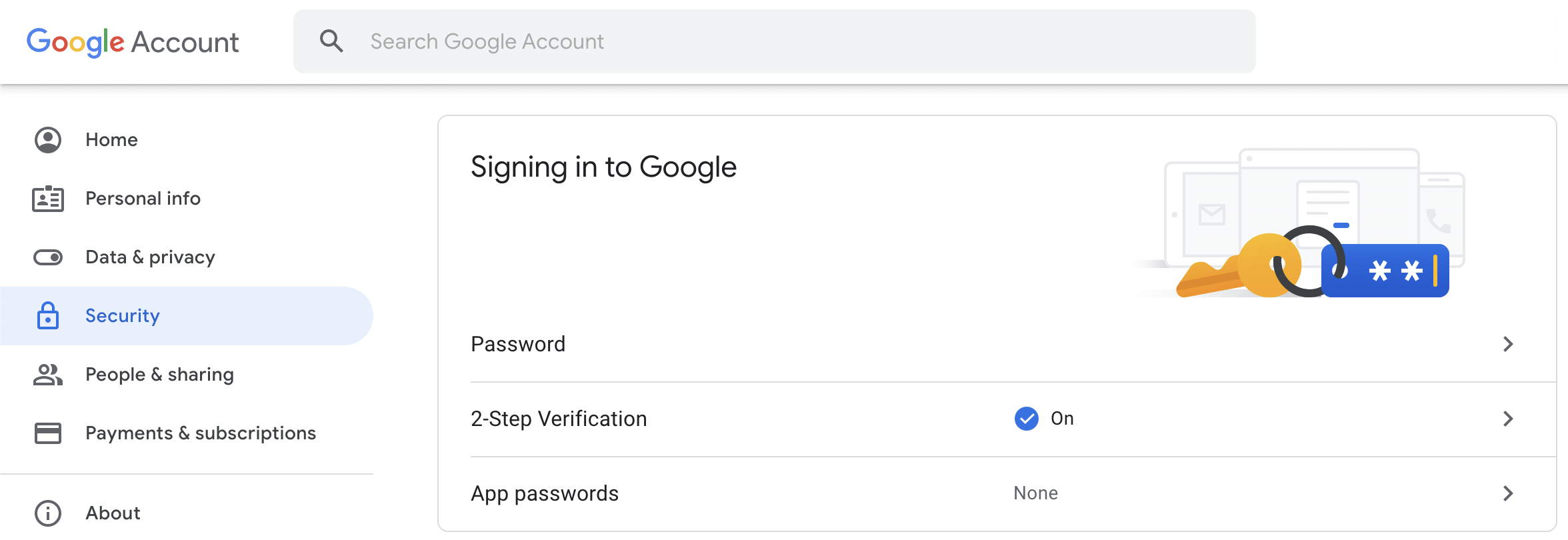
Click on "App Passwords" and create a new app specific password for ERPNext
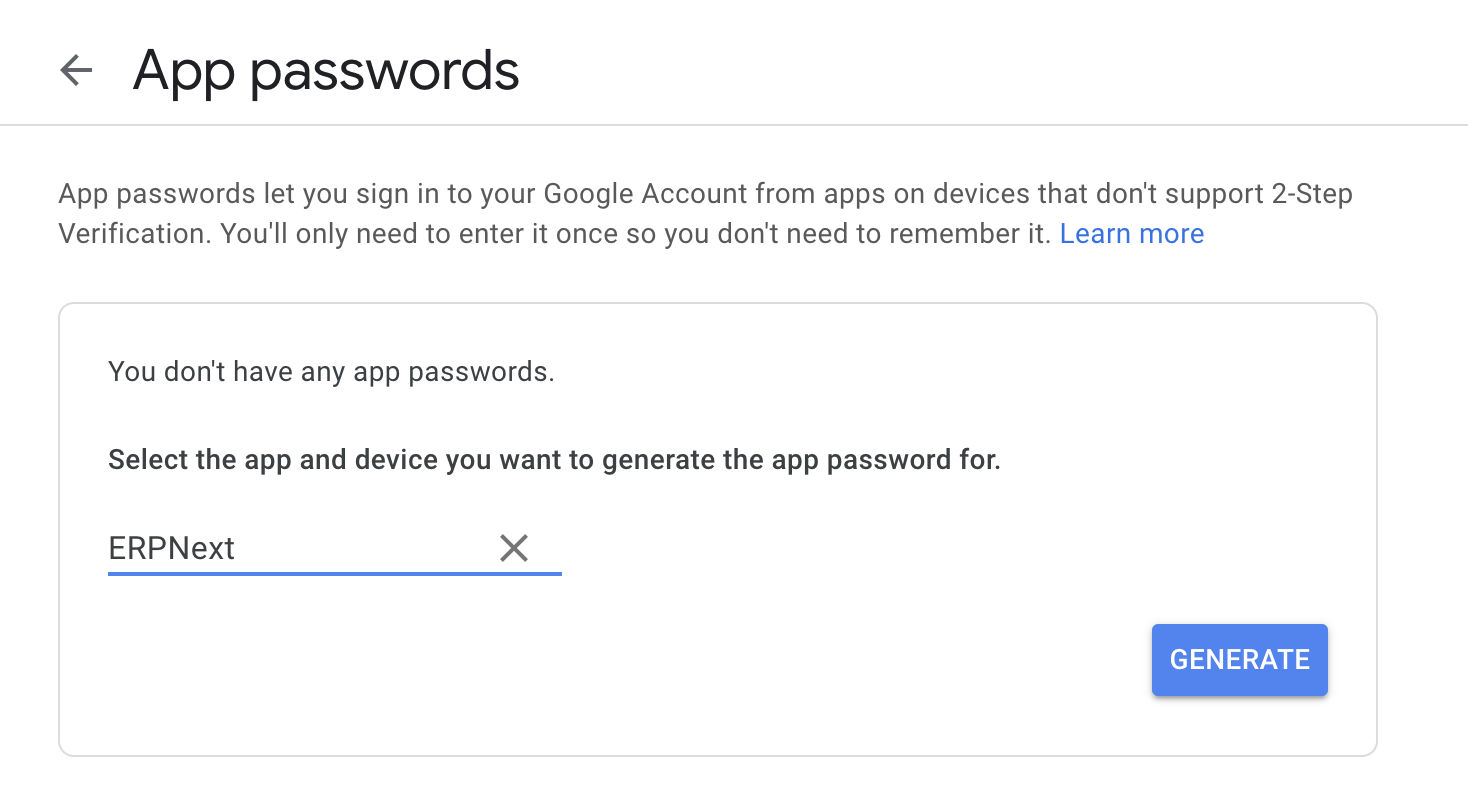
Copy the generated password and paste it in "Password" field of Email Account instead of your actual GMail password.
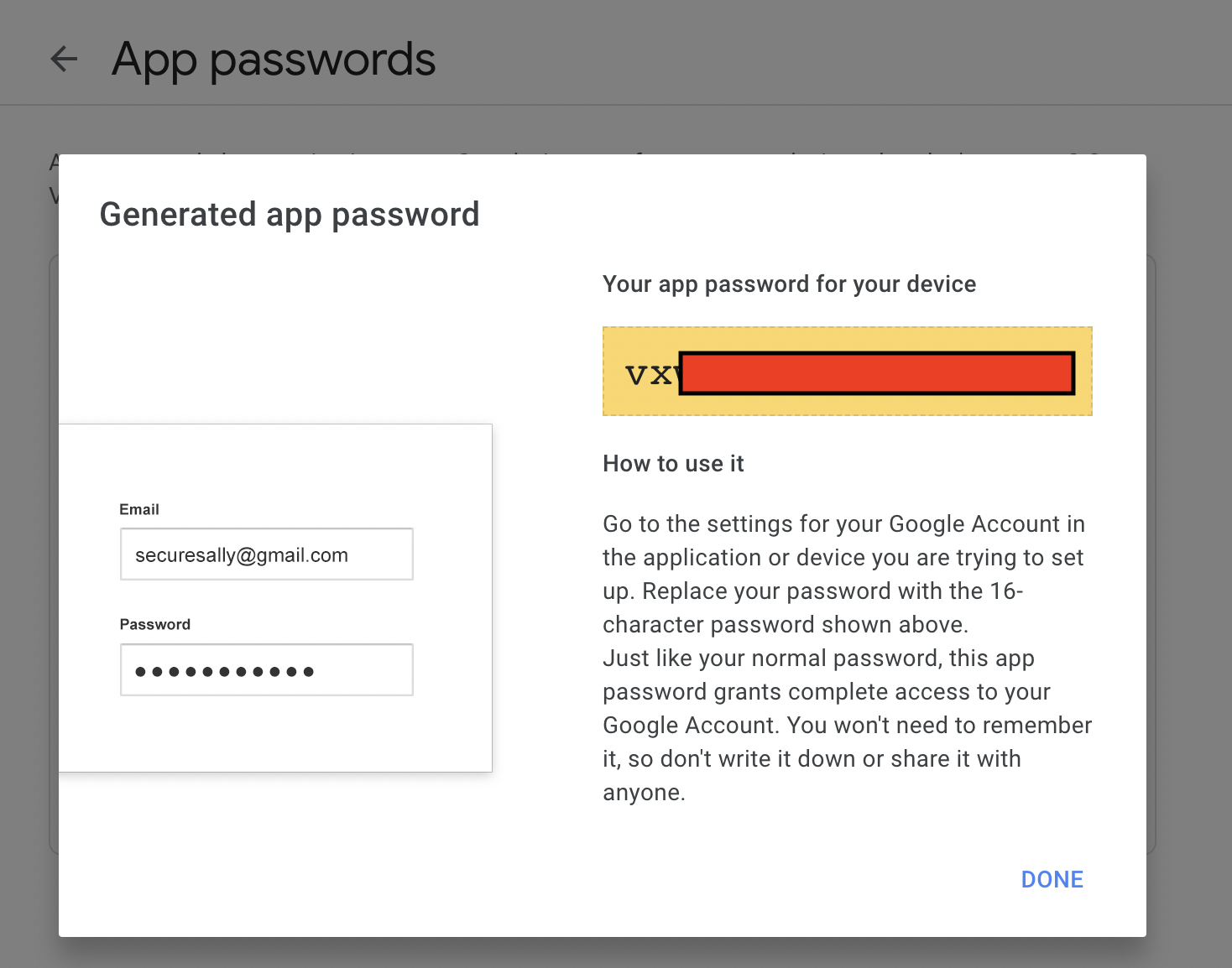
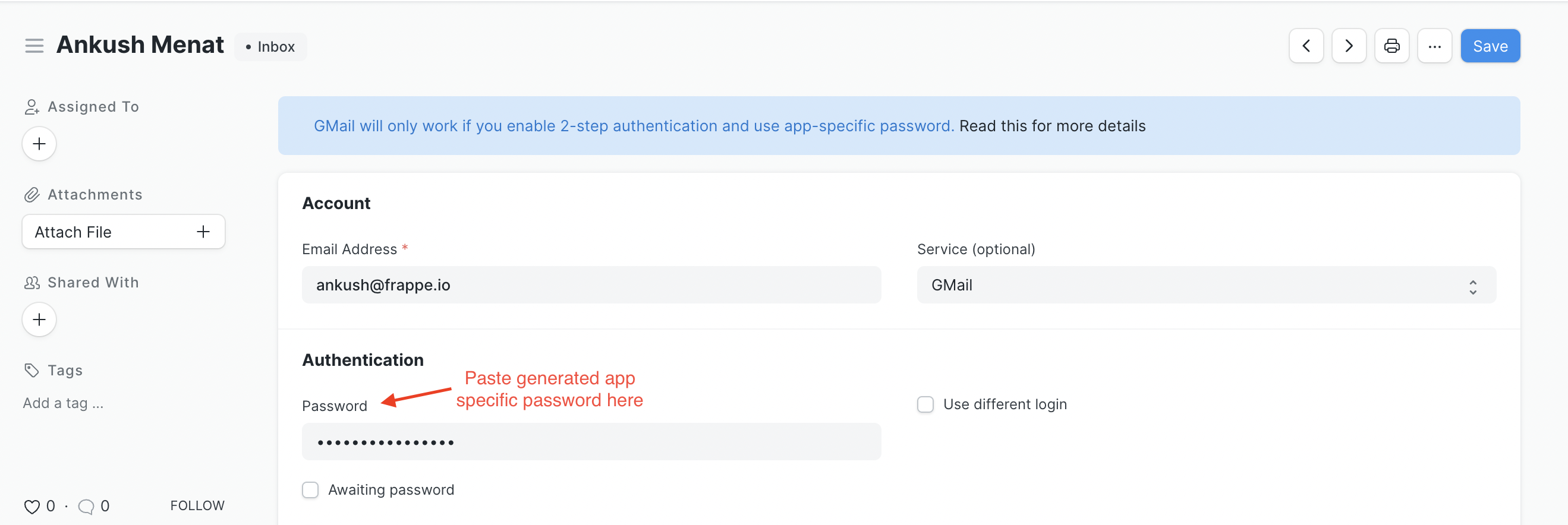
Google self-help documentation:
Last updated 9 minutes ago